PHP速学视频免费教程(入门到精通)
PHP怎么学习?PHP怎么入门?PHP在哪学?PHP怎么学才快?不用担心,这里为大家提供了PHP速学教程(入门到精通),有需要的小伙伴保存下载就能学习啦!
php小编苹果带你了解如何在xmind中设置深色主题。深色主题不仅可以减轻眼睛疲劳,还能提升工作效率。想要在xmind中使用深色主题,只需简单设置即可,让你的大脑更专注于思维导图的创作,让工作更加高效流畅。接下来,我们将详细介绍xmind设置深色主题的方法,让你轻松掌握!
第一步:打开“XMind”软件。

第二步:点击“编辑”。

第三步:点击“首选项”。

第四步:点击“常规”。
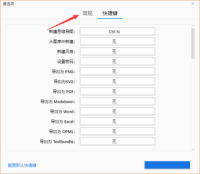
第五步:外观选项,选择“深色”,点击应用。


已抢7534个
抢
已抢97055个
抢
已抢15213个
抢
已抢53714个
抢
已抢197992个
抢
已抢88189个
抢