 Web Front-end
Web Front-end JS Tutorial
JS Tutorial An in-depth explanation of the use of custom directives in AngularJS_AngularJS
An in-depth explanation of the use of custom directives in AngularJS_AngularJSAn in-depth explanation of the use of custom directives in AngularJS_AngularJS
AngularJS’s custom instructions are your own instructions, plus the native core functions that the compiler runs when compiling the DOM. This can be difficult to understand. Now, let's say we want to reuse some specific code across different pages in our application without duplicating the code. Then, we can simply put this code into a separate file and call the code using the custom directive instead of typing it out over and over again. Such code is easier to understand. There are four types of custom directives in AngularJS:
- Element command
- Attribute command
- CSS class directive
- Comment command
Before implementing them in our existing app, let’s take a look at what custom directives look like:
Element Command
Write the following tag in html, which is used to place code snippets. When we want to use a specific code, we include the code using the above tag.
<guitar-reviews> ... </guitar-reviews>
In the JS file, use the following lines of code to make the above angularJS custom directive effective.
app.directive('guitarReviews', function() {
return {
restrict : 'E', // used E because of element
templateUrl : 'custom-directives/reviews.html'
};
});
Code explanation:
Like app.controller, we first define app.directive, and then define guitarReview, which is the element tag name used in html. But have you noticed that guitar-review and guitarReviews are different? This is because the hyphen in guitar-reviews is converted to camel case, so it becomes guitarReviews in the JS file. The next step is the anonymous function that is returning parameters. restrict: 'E' means that we are defining a custom element directive, and templateUrl points to the code snippet file to be included.
Attribute directive
Type the following attributes in the html tag of the html file. This tag is used to hold code snippets. When we want to use a specific piece of code, we just type a tag like this to include the code.
<div guitar-reviews> ... </div>
In the JS file, use the following code to make the above angularJS custom directive effective.
app.directive('guitarReviews', function() {
return {
restrict : 'A', // used A because of attribute
templateUrl : 'custom-directives/reviews.html'
};
});
Note: AngularJS recommends that you use simple css and ordinary comments instead of CSS and comments in custom directives.
Now let’s implement custom commands in the app. You can download the project files here. I put the code for the reviews part into a separate file, then assigned the code snippet to an element, and finally used it in the details.html page.
First step
Create a new folder named cDirectives under the specified folder to store customized instructions. Then, create a reviews.html file in this folder to hold the user's reviews. At this point, your folder hierarchy looks like this:
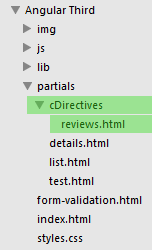
Step 2
Cut the review section in details.html and add the
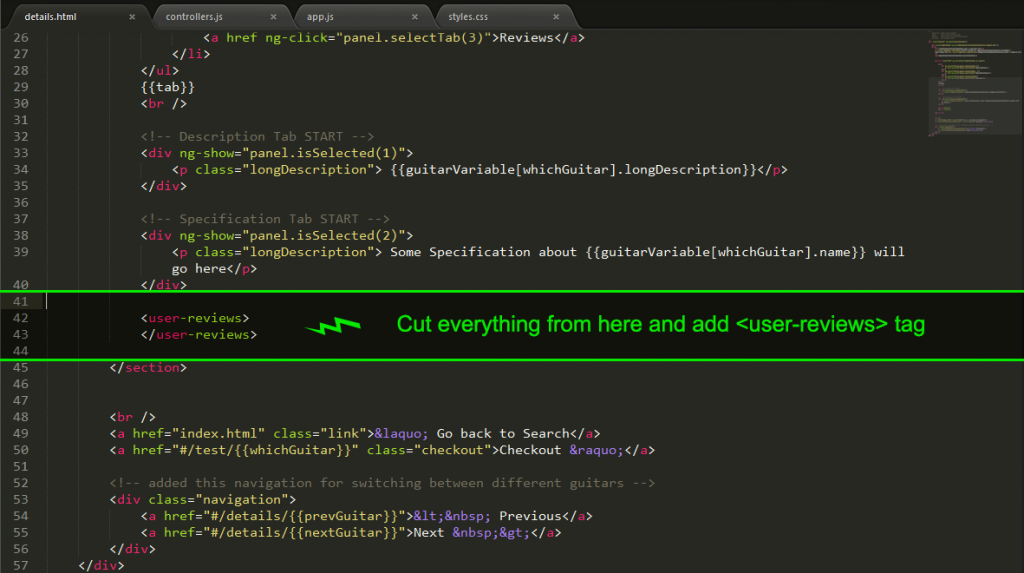
Step 3
Copy the code you cut in the details.html page to reviews.html as shown below:
<!-- Review Tab START, it has a new controller -->
<div ng-show="panel.isSelected(3)" class="reviewContainer" ng-controller="ReviewController as reviewCtrl" >
<!-- User Reviews on each guitar from data.json - simple iterating through guitars list -->
<div class="longDescription uReview" ng-repeat="review in guitarVariable[whichGuitar].reviews">
<h3 id="Review-Points-review-star">Review Points: {{review.star}} </h3>
<p> {{review.body}} ~{{review.name}} on <date>{{review.createdOn | date:'MM/yy'}} </p>
</div><!-- End User Reviews -->
<!-- This is showing new review preview-->
<div ng-show="add === 1" class="longDescription uReview" >
<h3 id="Review-Points-reviewCtrl-review-star-span-ng-click-add-X-span">Review Points: {{reviewCtrl.review.star}} <span ng-click="add=0">X</span></h3>
<p> {{reviewCtrl.review.body}} ~ {{reviewCtrl.review.name}} </p>
</div>
<!-- Add new Review to specific guitar - click this link to show review adding pannel -->
<a href ng-click="add=1" class="addReviewLink">Add review</a>
<!-- form validates here using form name and .$valid and on submission we are going to addReview function with guitarID -->
<form class="reviewForm" name="reviewForm" ng-submit="reviewForm.$valid && reviewCtrl.addReview(guitarVariable.indexOf(guitarVariable[whichGuitar]))" novalidate ng-show="add===1" >
<div>
Review Points:
<!-- ng-option here is setting options, cool? -->
<select ng-model="reviewCtrl.review.star" ng-options="point for point in [5,4,3,2,1]" required >
</select>
Email:
<input type="email" ng-model="reviewCtrl.review.name" required>
<button type="submit">Submit</button>
</div>
<textarea placeholder="Enter your experience with this guitar..." ng-model="reviewCtrl.review.body"></textarea>
</form><!-- END add new review -->
</div><br /><!-- END Review Tab -->
Step 4
It is now possible to add actions in the user-reviews tag. Let’s open controller.js and add the following code:
GuitarControllers.directive('userReviews', function() {
return {
restrict : 'E', // used E because of element
templateUrl : 'partials/cDirectives/reviews.html'
};
});
Code explanation:
Our
We just customized a directive. Even though it looks like nothing has changed in our application, our code is now better planned than before. Can you customize directives for descriptions and specifications? Try it yourself.
 JavaScript Frameworks: Powering Modern Web DevelopmentMay 02, 2025 am 12:04 AM
JavaScript Frameworks: Powering Modern Web DevelopmentMay 02, 2025 am 12:04 AMThe power of the JavaScript framework lies in simplifying development, improving user experience and application performance. When choosing a framework, consider: 1. Project size and complexity, 2. Team experience, 3. Ecosystem and community support.
 The Relationship Between JavaScript, C , and BrowsersMay 01, 2025 am 12:06 AM
The Relationship Between JavaScript, C , and BrowsersMay 01, 2025 am 12:06 AMIntroduction I know you may find it strange, what exactly does JavaScript, C and browser have to do? They seem to be unrelated, but in fact, they play a very important role in modern web development. Today we will discuss the close connection between these three. Through this article, you will learn how JavaScript runs in the browser, the role of C in the browser engine, and how they work together to drive rendering and interaction of web pages. We all know the relationship between JavaScript and browser. JavaScript is the core language of front-end development. It runs directly in the browser, making web pages vivid and interesting. Have you ever wondered why JavaScr
 Node.js Streams with TypeScriptApr 30, 2025 am 08:22 AM
Node.js Streams with TypeScriptApr 30, 2025 am 08:22 AMNode.js excels at efficient I/O, largely thanks to streams. Streams process data incrementally, avoiding memory overload—ideal for large files, network tasks, and real-time applications. Combining streams with TypeScript's type safety creates a powe
 Python vs. JavaScript: Performance and Efficiency ConsiderationsApr 30, 2025 am 12:08 AM
Python vs. JavaScript: Performance and Efficiency ConsiderationsApr 30, 2025 am 12:08 AMThe differences in performance and efficiency between Python and JavaScript are mainly reflected in: 1) As an interpreted language, Python runs slowly but has high development efficiency and is suitable for rapid prototype development; 2) JavaScript is limited to single thread in the browser, but multi-threading and asynchronous I/O can be used to improve performance in Node.js, and both have advantages in actual projects.
 The Origins of JavaScript: Exploring Its Implementation LanguageApr 29, 2025 am 12:51 AM
The Origins of JavaScript: Exploring Its Implementation LanguageApr 29, 2025 am 12:51 AMJavaScript originated in 1995 and was created by Brandon Ike, and realized the language into C. 1.C language provides high performance and system-level programming capabilities for JavaScript. 2. JavaScript's memory management and performance optimization rely on C language. 3. The cross-platform feature of C language helps JavaScript run efficiently on different operating systems.
 Behind the Scenes: What Language Powers JavaScript?Apr 28, 2025 am 12:01 AM
Behind the Scenes: What Language Powers JavaScript?Apr 28, 2025 am 12:01 AMJavaScript runs in browsers and Node.js environments and relies on the JavaScript engine to parse and execute code. 1) Generate abstract syntax tree (AST) in the parsing stage; 2) convert AST into bytecode or machine code in the compilation stage; 3) execute the compiled code in the execution stage.
 The Future of Python and JavaScript: Trends and PredictionsApr 27, 2025 am 12:21 AM
The Future of Python and JavaScript: Trends and PredictionsApr 27, 2025 am 12:21 AMThe future trends of Python and JavaScript include: 1. Python will consolidate its position in the fields of scientific computing and AI, 2. JavaScript will promote the development of web technology, 3. Cross-platform development will become a hot topic, and 4. Performance optimization will be the focus. Both will continue to expand application scenarios in their respective fields and make more breakthroughs in performance.
 Python vs. JavaScript: Development Environments and ToolsApr 26, 2025 am 12:09 AM
Python vs. JavaScript: Development Environments and ToolsApr 26, 2025 am 12:09 AMBoth Python and JavaScript's choices in development environments are important. 1) Python's development environment includes PyCharm, JupyterNotebook and Anaconda, which are suitable for data science and rapid prototyping. 2) The development environment of JavaScript includes Node.js, VSCode and Webpack, which are suitable for front-end and back-end development. Choosing the right tools according to project needs can improve development efficiency and project success rate.


Hot AI Tools

Undresser.AI Undress
AI-powered app for creating realistic nude photos

AI Clothes Remover
Online AI tool for removing clothes from photos.

Undress AI Tool
Undress images for free

Clothoff.io
AI clothes remover

Video Face Swap
Swap faces in any video effortlessly with our completely free AI face swap tool!

Hot Article

Hot Tools

MantisBT
Mantis is an easy-to-deploy web-based defect tracking tool designed to aid in product defect tracking. It requires PHP, MySQL and a web server. Check out our demo and hosting services.

DVWA
Damn Vulnerable Web App (DVWA) is a PHP/MySQL web application that is very vulnerable. Its main goals are to be an aid for security professionals to test their skills and tools in a legal environment, to help web developers better understand the process of securing web applications, and to help teachers/students teach/learn in a classroom environment Web application security. The goal of DVWA is to practice some of the most common web vulnerabilities through a simple and straightforward interface, with varying degrees of difficulty. Please note that this software

Notepad++7.3.1
Easy-to-use and free code editor

MinGW - Minimalist GNU for Windows
This project is in the process of being migrated to osdn.net/projects/mingw, you can continue to follow us there. MinGW: A native Windows port of the GNU Compiler Collection (GCC), freely distributable import libraries and header files for building native Windows applications; includes extensions to the MSVC runtime to support C99 functionality. All MinGW software can run on 64-bit Windows platforms.

Dreamweaver CS6
Visual web development tools






