Home >Software Tutorial >Computer Software >How to set personal privacy level in Microsoft Edge browser-How to set personal privacy level in Microsoft Edge browser
How to set personal privacy level in Microsoft Edge browser-How to set personal privacy level in Microsoft Edge browser
- WBOYWBOYWBOYWBOYWBOYWBOYWBOYWBOYWBOYWBOYWBOYWBOYWBforward
- 2024-03-04 17:25:07866browse
php Editor Apple introduces you how to set personal privacy level in Microsoft Edge browser. Today, as network security becomes increasingly important, protecting personal privacy has become the focus of users. By setting an appropriate privacy level, personal information can be effectively protected from being leaked. This article will introduce you in detail how to set the personal privacy level of the Microsoft Edge browser, so that you can feel more at ease and secure when browsing the web.
Open the "Microsoft Edge browser" desktop shortcut and start the software.

After entering the "Microsoft Edge browser", select the "Settings & Others" button on the right.
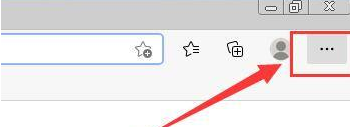
In the "Settings & Others" drop-down, select the "Settings" column.
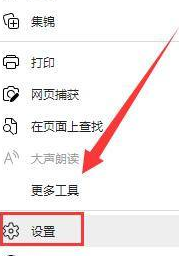
In the "Settings" interface, select the "Privacy, Search and Services" column.
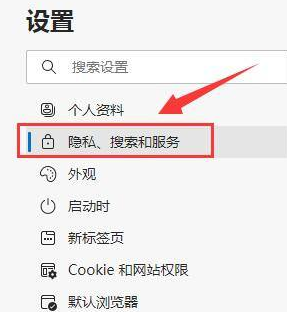
In the "Privacy, Search and Services" interface, check the "Tracking Protection" column: "Basic", "Balanced", and "Strict" to set the personal privacy level.
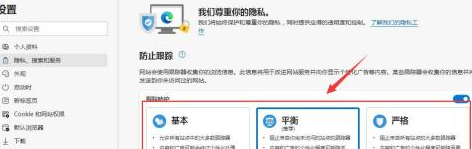
The above is the detailed content of How to set personal privacy level in Microsoft Edge browser-How to set personal privacy level in Microsoft Edge browser. For more information, please follow other related articles on the PHP Chinese website!
Related articles
See more- How to implement the selection box effect of a form in html? Implementation of radio button and multi-select box (code example)
- What is the difference between scripting language and programming language
- ai direct selection tool does not show anchor points
- How to solve the problem of infinite loop of opening web pages in Edge browser
- How to set Edge browser compatibility? Tutorial on how to enable Edge browser compatibility mode

