Home >Software Tutorial >Computer Software >How to use shortcut keys on 360 Browser - How to use shortcut keys on 360 Browser
How to use shortcut keys on 360 Browser - How to use shortcut keys on 360 Browser
- PHPzforward
- 2024-03-04 16:20:281291browse
php Editor Zimo 360 Browser is a commonly used browser, and the use of shortcut keys can greatly improve operating efficiency. Mastering the shortcut keys of 360 Browser allows users to more conveniently perform operations such as web browsing, tab switching, and history viewing. The following will introduce in detail how to use shortcut keys on 360 Browser to make your browsing experience smoother!
Step 1 to use 360 Browser shortcut keys: The shortcut key "F1" calls 360 Browser Doctor. 360 Browser Doctor supports one-click repair and one-click acceleration.

Step 2 of using 360 browser shortcut keys: The shortcut key "F2" switches to the previous tab page to complete the quick switching of multiple tab pages.

Step 3 of using 360 browser shortcut keys: The shortcut key "F3" switches to the next tab page to complete the quick switching of multiple tab pages.

Step 4 of using 360 browser shortcut keys: shortcut key "F5", this is the common shortcut key "refresh" function of all browsers.

Step 5 of using 360 browser shortcut keys: Shortcut key "F6", switch the cursor to the address bar, and press it again to switch to a favorite page.

Step 6 of using 360 browser shortcut keys: Shortcut key "F11" to make the browser display full screen.
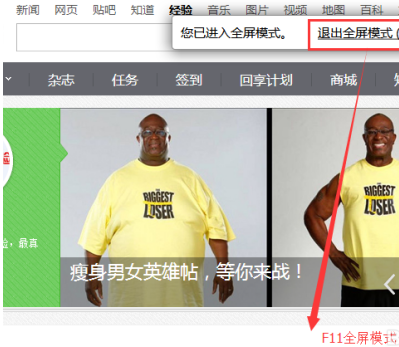
Step 7 of using 360 browser shortcut keys: Shortcut key "F12" to enter the browser's editing mode, or developer mode.
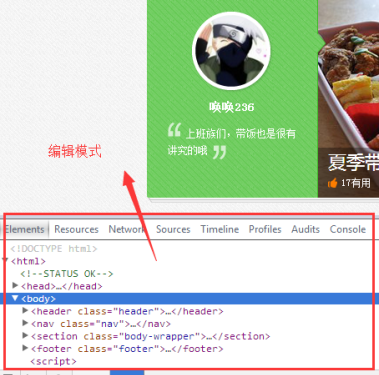
The above is the detailed content of How to use shortcut keys on 360 Browser - How to use shortcut keys on 360 Browser. For more information, please follow other related articles on the PHP Chinese website!

