 Software Tutorial
Software Tutorial Computer Software
Computer Software How to sum in excel 2007 - the specific operation of sum in excel 2007
How to sum in excel 2007 - the specific operation of sum in excel 2007php editor Baicao brings you the excel2007 summation operation guide to teach you how to use excel2007 to perform quick and accurate summation calculations. Whether it is a column of numbers, a range of values, or the sum of multiple cells, Excel 2007 provides simple and easy-to-use functions to meet your needs. Through this guide, you will master the specific operation steps of various summation methods in Excel 2007 and easily cope with various data calculation challenges.
Open excel2007
Enter the interface below

We enter 1 and 2 in a1 and a2 respectively.

We choose a1 and a2
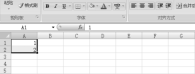
Let’s click inside the frame below
AutoSum button

In this way, a3 becomes 3
That's a1 a2

We select a1 and a2
You can also see the summed value in the box below

The above is the detailed content of How to sum in excel 2007 - the specific operation of sum in excel 2007. For more information, please follow other related articles on the PHP Chinese website!
 How to use AI technology to generate a perfect ID photo?May 15, 2025 pm 07:45 PM
How to use AI technology to generate a perfect ID photo?May 15, 2025 pm 07:45 PMWith the ID photo generator, you can easily make the ID photo you need without going to the photo studio, saving time and effort. 1. First, activate the function of intelligently repairing old photos. 2. Select the ID photo creation option on the page. 3. Double-click to open the picture file you need to edit. 4. Wait for a moment, and the system will automatically generate a one-inch ID photo. 5. If you need other sizes, please select the appropriate size in the adjustment options. 6. Click the Change Background option. 7. Choose your favorite background color from the color background. 8. Click the Download Save button to save your ID photo.


Hot AI Tools

Undresser.AI Undress
AI-powered app for creating realistic nude photos

AI Clothes Remover
Online AI tool for removing clothes from photos.

Undress AI Tool
Undress images for free

Clothoff.io
AI clothes remover

Video Face Swap
Swap faces in any video effortlessly with our completely free AI face swap tool!

Hot Article

Hot Tools

VSCode Windows 64-bit Download
A free and powerful IDE editor launched by Microsoft

Notepad++7.3.1
Easy-to-use and free code editor

SAP NetWeaver Server Adapter for Eclipse
Integrate Eclipse with SAP NetWeaver application server.

SublimeText3 Mac version
God-level code editing software (SublimeText3)

ZendStudio 13.5.1 Mac
Powerful PHP integrated development environment





