Home >Software Tutorial >Computer Software >How to change the cache directory of QQ Browser-How to change the cache directory of QQ Browser
How to change the cache directory of QQ Browser-How to change the cache directory of QQ Browser
- 王林forward
- 2024-03-04 15:31:331148browse
php editor Strawberry introduces you in detail how to change the cache directory of QQ browser. By changing the cache directory, you can improve the browser's running speed and save hard disk space. This article will guide you step by step on how to set it up in QQ Browser, allowing you to easily master this practical skill.
Step 1: Download and open QQ Browser.
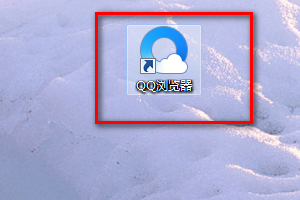
Step 2: Click on the menu option in the upper right corner.
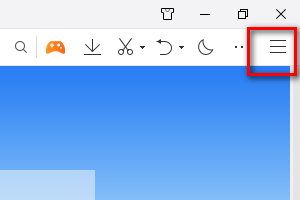
Step 3: Select the setting item.
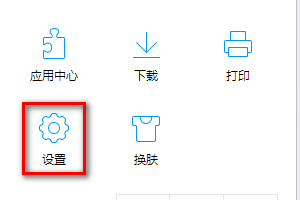
Step 4: Select Advanced-Cache Directory.
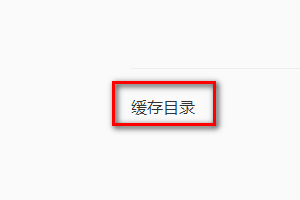
Step 5: Click Change to set up.
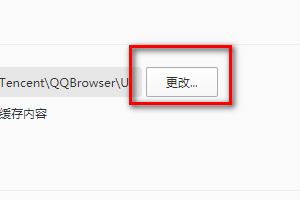
The above is the detailed content of How to change the cache directory of QQ Browser-How to change the cache directory of QQ Browser. For more information, please follow other related articles on the PHP Chinese website!

