Home >Software Tutorial >Computer Software >How does QQ Browser associate PDF files - How does QQ Browser associate PDF files
How does QQ Browser associate PDF files - How does QQ Browser associate PDF files
- PHPzforward
- 2024-03-04 14:52:05700browse
php editor Yuzai will introduce you how to associate PDF files in QQ browser. With simple settings, you can directly open, preview and manage PDF files in QQ Browser to improve work efficiency. This article will introduce in detail how QQ Browser associates PDF files, allowing you to easily implement file management functions and quickly view PDF content.
Step 1: First, open the PC version of QQ browser. As shown in the picture:
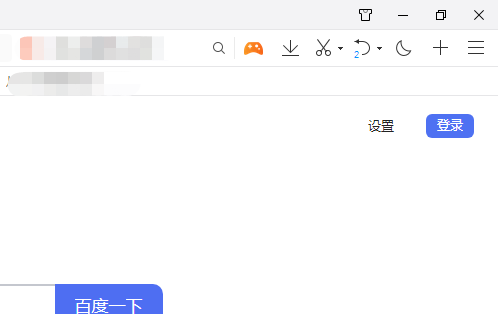
Step 2: Then, click the "Menu" item in the upper right corner. As shown in the picture:
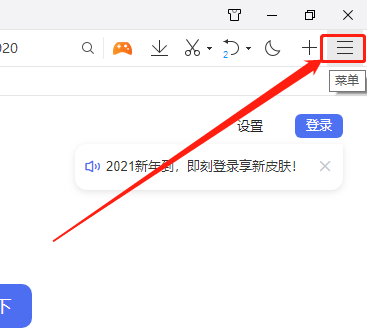
Step 3: Next, click “Settings”. As shown in the picture:
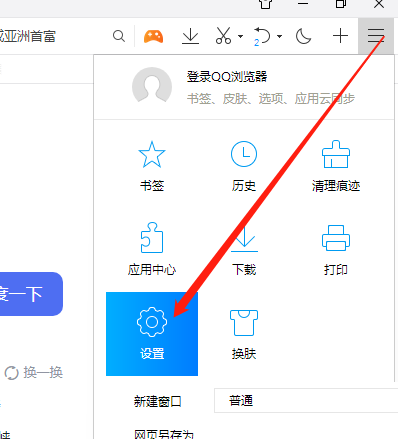
Step 4: Next, click “General Settings”. As shown in the picture:

Step 5: Finally, in the "Default Browser", check "Associate PDF and use QQ Browser to open PDF files". As shown in the picture:
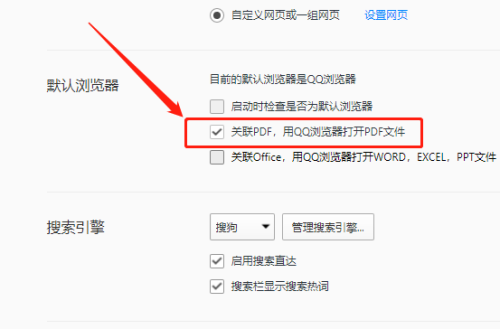
The above is the detailed content of How does QQ Browser associate PDF files - How does QQ Browser associate PDF files. For more information, please follow other related articles on the PHP Chinese website!

