Home >Software Tutorial >Computer Software >How to use Brush Genius to flash your phone - Brush Genius flashing operation process
How to use Brush Genius to flash your phone - Brush Genius flashing operation process
- PHPzforward
- 2024-03-04 14:40:401467browse
The editor of php has a new guide to the operation process of the Flash Wizard. The Flash Wizard is a commonly used mobile phone flash tool, which is simple and convenient to operate. Before flashing, you need to back up important data, connect the phone and select the corresponding model, download the flash package and start the flash operation. During the flashing process, you need to wait for the phone to automatically restart and then restart the phone after the operation is completed. Remember to back up important data to avoid data loss caused by operational errors.
1. Connect to the flash wizard:
First, open the installed flash wizard software, then enable USB debugging mode, and connect the phone to the computer via USB. Once the connection is completed, the flash wizard will automatically identify the phone model and select the appropriate driver for it. Be sure to keep your phone powered on.
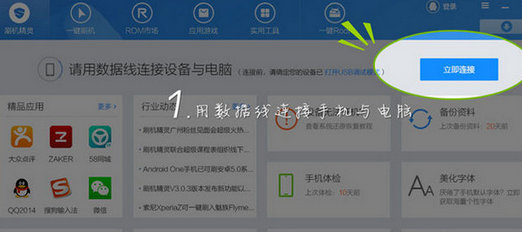
2. Select the ROM package:
If your ROM package has been downloaded, you can choose one-click flashing in the flashing wizard interface and add the downloaded ROM.
If you have not downloaded the ROM package, click "Go to Download" on the Flash Wizard, select your favorite ROM in the ROM market, and click the "One-click Flash" button to start downloading the ROM package.
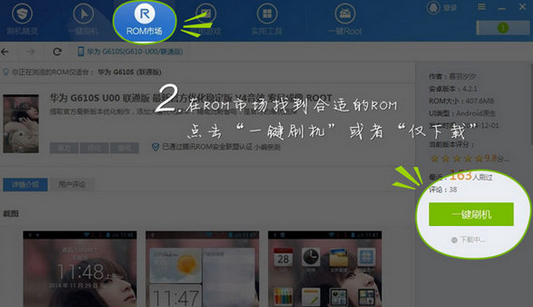
3. Data backup:
When flashing the phone using the Flash Wizard, the data on the phone will be cleared, so please select the data you need to back up before flashing the phone, such as address book, text messages, call records, application games, etc.
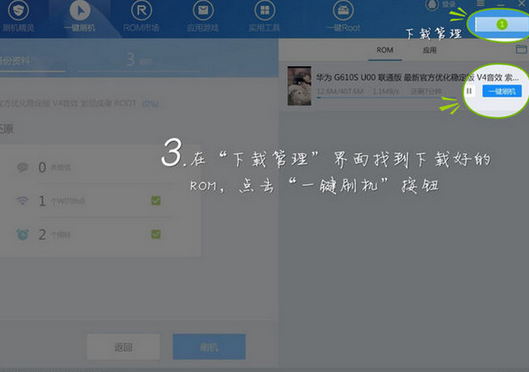
4. One-click flashing:
Remember to back up your data before using the Flash Wizard to flash your phone. If the data has been backed up successfully, your phone will automatically enter flash mode. Before flashing the ROM, the flashing wizard will check your phone and the ROM package, and then continue to flash the ROM package. This time will last about a quarter of an hour (within fifteen minutes) and it can be completed.
Tip: Please make sure the phone is connected properly when flashing.
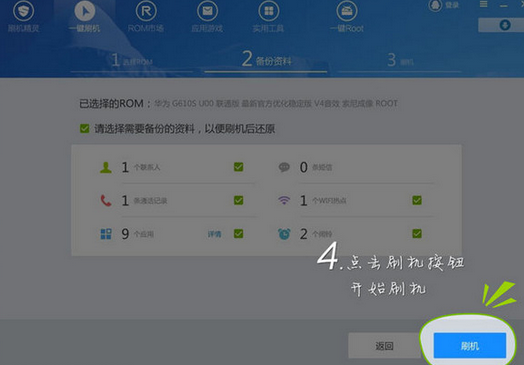
5. Flashing successfully:
Wait for about a quarter of an hour, and the flashing wizard will finish flashing the phone. The phone that has been flashed must be very empty. Go to the application market and choose your favorite software to download and install. By the way, the data you backed up before can also be restored.
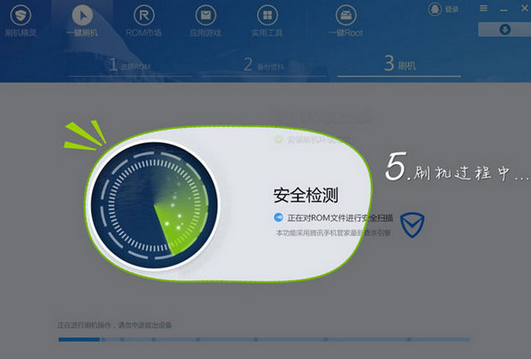
The above is the detailed content of How to use Brush Genius to flash your phone - Brush Genius flashing operation process. For more information, please follow other related articles on the PHP Chinese website!

