Home >Software Tutorial >Computer Software >How to create a new layer in Macromedia Flash 8 - How to create a new layer in Macromedia Flash 8
How to create a new layer in Macromedia Flash 8 - How to create a new layer in Macromedia Flash 8
- PHPzforward
- 2024-03-04 13:40:071037browse
php editor Xigua introduces you to the new layer method of Macromedia Flash 8. When making Flash animations, the rational use of layers is crucial. Creating new layers allows us to better organize and manage animation elements and improve production efficiency. The following will introduce in detail how to create a new layer in Macromedia Flash 8, allowing you to easily master this important skill.
First, open our software. If you don't have the software installed yet, you can download it at any time. This software is small in size and downloads very quickly.

When we create a new Flash document, you will usually be prompted to create a new document when you first start.

Or, if you select [File] in the opened interface, there is also New, where you can also create new files and documents.


In the picture below you can see a layer. This layer is named 1. Now you can create a new layer by following the button shown by the arrow in the picture below.

The newly created layer is the default layer 2. Here we can rename the layer. When you see layer 2, just click OK in this dialog box.
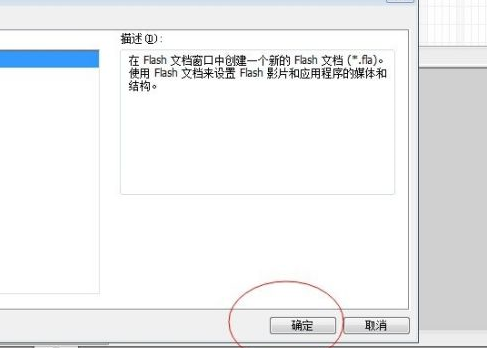
The above is the detailed content of How to create a new layer in Macromedia Flash 8 - How to create a new layer in Macromedia Flash 8. For more information, please follow other related articles on the PHP Chinese website!

