Edge浏览器
Edge浏览器是由Microsoft(微软中国)官方推出的全新一代手机浏览器。Edge浏览器内置强大的搜索引擎,一站搜索全网,搜文字、搜图片,快速识别,帮您找到想要的内容。有需要的小伙伴快来保存下载体验吧!
php小编小新带来了关于microsoft edge浏览器如何导入收藏夹的详细方法。在日常使用浏览器时,收藏夹是我们常用的功能之一,而在使用microsoft edge浏览器时,如何导入收藏夹可能是大家需要了解的问题之一。本文将一步步介绍microsoft edge浏览器导入收藏夹的方法,让您轻松管理浏览器书签,提升上网效率。
进入Microsoft edge浏览器的界面中后,然后再点击右上角处的三点。然后再点击【设置】

在Microsoft edge浏览器设置界面中,然后点击【导入其他浏览器中的收藏夹】。
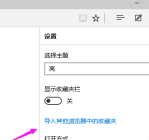
选择一个你要导入收藏夹的浏览器,然后再点击【导入】
可以选择一个或是电脑上多个收藏夹的浏览器。

正在从其他浏览器转入收藏到Microsoft edge浏览器中
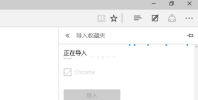
这里看到到的就是从浏览器内导入过来的收藏夹的相关收藏。
点击一下【收藏栏】这就会看到你以前浏览器的全部链接。

此处看到的就是收藏夹内的链接,如果有需要的朋友也可以使用这个方法导入收藏夹。免去再找以前的想要的链接。
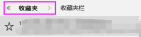

已抢7622个
抢
已抢97885个
抢
已抢15295个
抢
已抢54128个
抢
已抢198891个
抢
已抢88499个
抢