Home >Computer Tutorials >Computer Knowledge >Razer mouse driver recommended settings
Razer mouse driver recommended settings
- 王林forward
- 2024-03-02 11:50:171149browse
php editor Strawberry introduces you to the recommended settings of the Razer mouse driver. As a leader in gaming peripherals, Razer mouse’s driver software provides a wealth of personalized setting options to help players optimize their gaming experience. Through reasonable settings, you can improve the sensitivity of the mouse, key triggering speed, macro function customization, etc., making you more comfortable in the game. Next, let’s learn how to perform the recommended settings of the Razer mouse driver!
Razer mouse driver recommended settings
Answer: HZ frequency: 500
The higher this is, the more accurate the cursor positioning will be. There are three options to choose from, respectively. There are three types: 125, 500, and 1000Hz.
Best sensitivity: 4> 3 or 5>4
3> 4 or 4> 5 is not recommended, it will feel a bit floating.

How to set the polling rate for the Razer mouse driver
1. Open the software you installed.
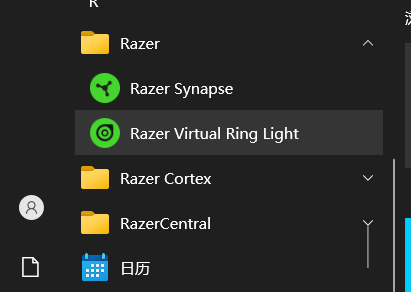
2. Enter the control panel options.
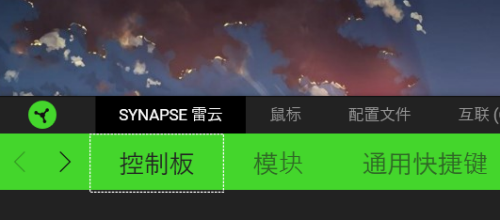
3. Select your device here.
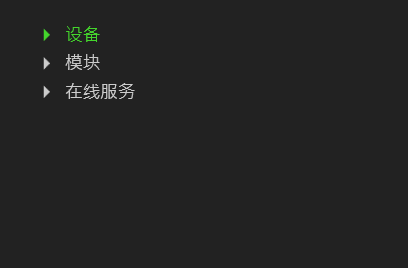
4. Then click to select performance.
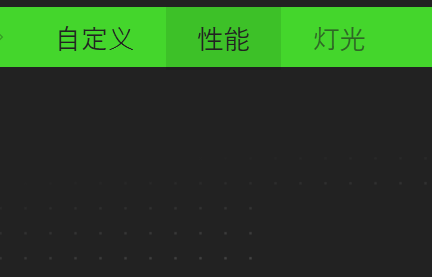
5. Here you can set the polling rate.
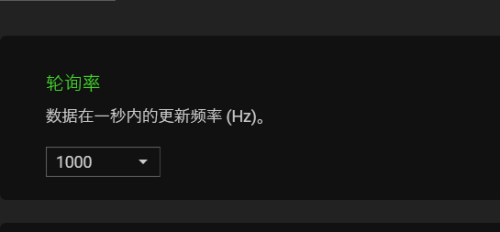
The above is the detailed content of Razer mouse driver recommended settings. For more information, please follow other related articles on the PHP Chinese website!

