Open Control Center on Vision Pro
Note: If the Control Center light does not appear, keep your eyes still for a second while looking up and it will appear.
- #While wearing Vision Pro, look up and you will see a downward arrow. While looking at the arrow, tap it with your thumb and index finger simultaneously.

- Next, select the Control Center icon.

- #This will open the Control Center on Vision Pro. By default, it displays volume bars, Wi-Fi and Bluetooth buttons, guest mode, travel mode, view recordings, and more options. You can even customize the Control Center and add or remove features from it.
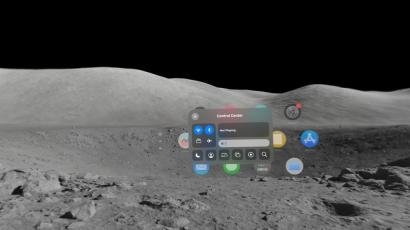
Customize Control Center on Vision Pro
Much like iPhone, iPad, and Mac, you can customize controls on Vision Pro Center to set the features to display. Methods as below.
- Press the Digital Crown on the Vision Pro to enter the Home screen and access Settings.
- Scroll down a little and select "Control Center."
- Now, select the features you want to add to the Vision Pro Control Center by selecting the green (plus sign) button.
- Again, you can remove this feature by selecting the red – (minus sign) button.
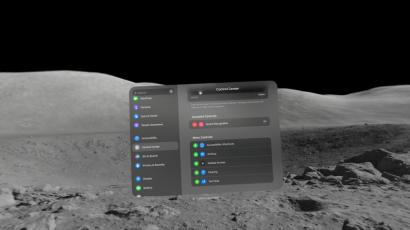
Change the position of the Control Center indicator on Vision Pro
As I mentioned at the beginning, accessing Control Center on Vision Pro is a bit Tricky. Sometimes the drop-down arrow may not appear at all, or sometimes it may appear until you tilt your head upward almost awkwardly. Thankfully, Apple offers an option to adjust the position of the Control Center drop-down arrow on the Vision Pro.
- Press the Digital Crown to open the Home screen and access Settings.
- Go to Control Center from the left pane and select the indicator position here.
- Drag the pointer to adjust the control center pointer display to lower or higher.
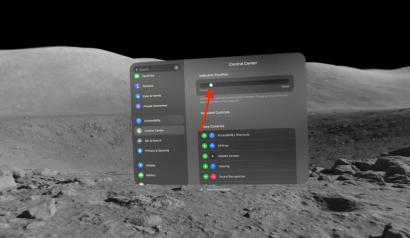
The above is the detailed content of How to open and customize Control Center on Apple Vision Pro. For more information, please follow other related articles on the PHP Chinese website!
 How to Stop iPhone Auto-Enhancing Photos from CameraApr 28, 2025 am 11:45 AM
How to Stop iPhone Auto-Enhancing Photos from CameraApr 28, 2025 am 11:45 AMiPhone photography tips: How to reduce photos and enhance the effect automatically The latest iPhone models use a large number of automatic enhancements and software features to adjust the photos taken, most of which are done on the device immediately after the camera takes photos, partly deep fusion technology, partly Apple integrates into the iPhone camera software. While the results of iPhone camera auto-editing usually look great, sometimes they don't reflect what you want to capture, iPhone camera auto-editing photos feature will often reduce sunset intensity, remove pink/red/purple from brightly colored early morning sky, or over-enhancing someone's skin tone to make it look unnatural or not like that person's skin tone at all
 iOS 18.4 Update with Ambient Music, New Emoji, Priority Notifications, Mail Categorization for iPad, ReleasedApr 28, 2025 am 11:42 AM
iOS 18.4 Update with Ambient Music, New Emoji, Priority Notifications, Mail Categorization for iPad, ReleasedApr 28, 2025 am 11:42 AMApple launches iPhone iOS 18.4 and iPad iPadOS 18.4 updates, bringing new features, bug fixes and security enhancements. iOS 18.4 includes new emojis, ambient music generator, priority notifications for Apple Intelligence, and various bug fixes and security patches. iPadOS 18.4 introduces controversial email classification capabilities (from iPhone), ambient music generator, new emojis, priority notifications, and fixes for various bugs and security issues. Mac also welcomes macOS Sequoia 15.4 update, and macOS Sonom
 PSA: Automatic Update Enables Itself with MacOS Sequoia 15.4 & iOS 18.4Apr 28, 2025 am 11:37 AM
PSA: Automatic Update Enables Itself with MacOS Sequoia 15.4 & iOS 18.4Apr 28, 2025 am 11:37 AMThe latest macOS, iOS and iPadOS updates force automatic software updates to enable! Important tips for Mac, iPhone and iPad users: After installing the latest updates of macOS Sequoia 15.4, iOS 18.4 and iPadOS 18.4, your device will force the automatic software update feature of system updates. Some users may have enabled the automatic update feature and will not notice this change, but many users intentionally disable automatic update and do not want to force it. Once automatic update is enabled, your Mac, iPhone, or iPad will be automatically downloaded and installed when new system software updates are available without your approval or prompt. There may be many problems with automatic updates. head
 iOS 16.7.11, iOS 15.8.4, & iPadOS 17.7.6 Security Updates Released for Older iPhone & iPadApr 28, 2025 am 11:36 AM
iOS 16.7.11, iOS 15.8.4, & iPadOS 17.7.6 Security Updates Released for Older iPhone & iPadApr 28, 2025 am 11:36 AMApple releases crucial security updates for older iPhones and iPads. While iOS 18.4 and iPadOS 18.4 are available for newer devices, several older models are receiving important security patches. These updates are highly recommended for all eligib
 How to Turn Off Mail Categories on iPadApr 28, 2025 am 11:33 AM
How to Turn Off Mail Categories on iPadApr 28, 2025 am 11:33 AMThe Mail App updated on iPadOS 18.4 introduces the mail category feature. The feature is designed to automatically categorize inbox messages in the Mail App into specific categories, including "Main", "Transaction", "Update" and "Promotion", as well as a nearly hidden "All Mail" option. While this feature is designed to clean up and organize users’ inboxes, in practice, many users find that the Mail Category feature prioritizes old useless messages (such as DoorDash promotional emails a few months ago) and hides recent useful messages from real people (such as family, friends, colleagues). In addition, the Mail Category feature adds an additional layer of interaction between the inbox in the Mail App and the actual view of all messages. For these reasons, and other
 Apple News Food in iOS 18.4: How to Find Recipes in Apple NewsApr 28, 2025 am 09:42 AM
Apple News Food in iOS 18.4: How to Find Recipes in Apple NewsApr 28, 2025 am 09:42 AMApple News launches a new food section to provide Apple News subscribers with rich recipes, restaurant reviews, cooking skills and more. iOS 18.4 and iPadOS 18.4 will be launched after being updated, and non-subscribers can also browse some content. This food section will be launched simultaneously with iOS 18.4 and iPadOS 18.4 updates on March 31. It has not yet been logged into macOS Sequoia 15.4, and it is still unclear whether it will be supported in the future. The area includes allrecipes, Bon Appétit, Food & Wine, Good Food, Serious
 Apple's Big TV App Update Gives You 10 New Features and Changes to Enhance Your Viewing Experience Apr 28, 2025 am 09:33 AM
Apple's Big TV App Update Gives You 10 New Features and Changes to Enhance Your Viewing Experience Apr 28, 2025 am 09:33 AMApple TV app enhancements abound in the latest software updates for Apple devices! While some are prominently featured, others are more subtly integrated or soon to arrive. These updates span iOS 18, iPadOS 18, macOS Sequoia 15, tvOS 18, and even v
 Want to renew AppleCare ? You have to wait until it expiresApr 27, 2025 pm 06:08 PM
Want to renew AppleCare ? You have to wait until it expiresApr 27, 2025 pm 06:08 PMMy spouse recently discovered her iPhone's AppleCare coverage was expiring soon. Despite Apple's documentation and her Apple account indicating renewal was possible, she couldn't find the option. A call to Apple revealed the renewal option only app


Hot AI Tools

Undresser.AI Undress
AI-powered app for creating realistic nude photos

AI Clothes Remover
Online AI tool for removing clothes from photos.

Undress AI Tool
Undress images for free

Clothoff.io
AI clothes remover

Video Face Swap
Swap faces in any video effortlessly with our completely free AI face swap tool!

Hot Article

Hot Tools

Notepad++7.3.1
Easy-to-use and free code editor

ZendStudio 13.5.1 Mac
Powerful PHP integrated development environment

SublimeText3 Chinese version
Chinese version, very easy to use

SublimeText3 Mac version
God-level code editing software (SublimeText3)

SublimeText3 Linux new version
SublimeText3 Linux latest version







