Home >Software Tutorial >Mobile Application >How to check recent chat files on DingTalk
How to check recent chat files on DingTalk
- WBOYWBOYWBOYWBOYWBOYWBOYWBOYWBOYWBOYWBOYWBOYWBOYWBforward
- 2024-02-29 20:52:381122browse
php editor Strawberry Lite shares how to find recent chat files on DingTalk. In DingTalk, users can find the "Recent" option through the "Workbench" page, and click to view recent chat records. Click the "More" button in the upper right corner of the chat page and select "Chat Files" to view the files sent in the chat. If you need to find a specific file, you can use the search function on the chat page and enter the file name or keywords to search. In this way, you can quickly find recent chat files and improve work efficiency.
1. After opening DingTalk on your phone and entering the interface, click the "Workbench" item at the bottom to switch.
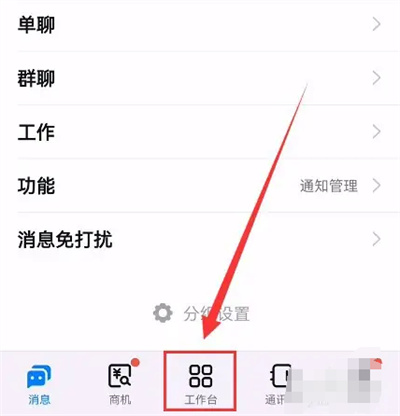
#2. Find "Cloud Disk" in the workbench interface and click on it to open it.
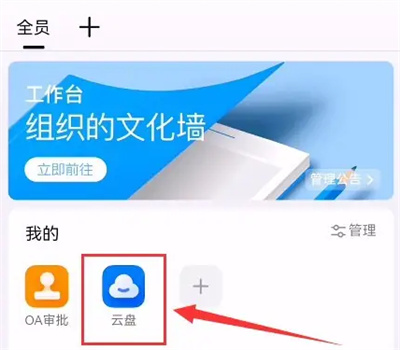
#3. Click the "Recent" item on the far left at the bottom of the cloud disk page.
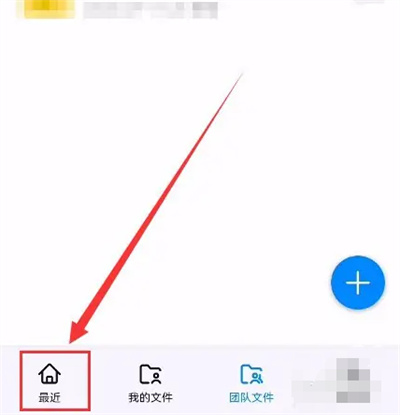
#4. After the page jumps, you will see a circular icon with three small dots behind "Recent", click on it.
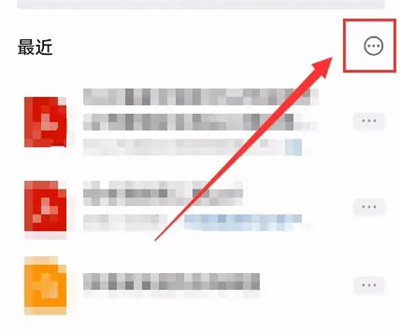
5. At this time, an options window will pop up at the bottom of the page. In the options under "Source", click the button to select "Chat File". After switching, you can view to recent chat files.
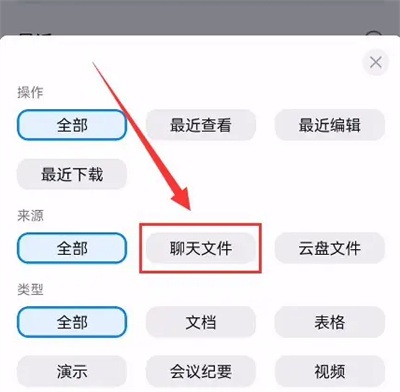
The above is the detailed content of How to check recent chat files on DingTalk. For more information, please follow other related articles on the PHP Chinese website!

