Home >System Tutorial >Windows Series >How to solve the problem of white screens in browsers and applications after installing KB5034129 in Windows Server 2022?
How to solve the problem of white screens in browsers and applications after installing KB5034129 in Windows Server 2022?
- WBOYWBOYWBOYWBOYWBOYWBOYWBOYWBOYWBOYWBOYWBOYWBOYWBforward
- 2024-02-29 12:01:471316browse
php editor Strawberry will introduce to you how to solve the problem of white screens in browsers and applications after installing KB5034129 of Windows Server 2022. This is a common situation that troubles many users, but there are some simple and effective solutions that can help you resolve this issue and get your system back up and running. Next, let’s take a look at how to solve this troublesome problem!
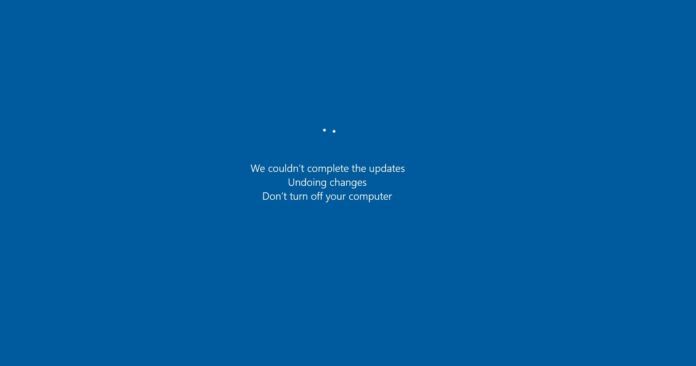
Microsoft installed the KB5034129 update for Windows Server 2022 during the January 2024 Patch Tuesday event, which mainly fixed the Wi-Fi adapter issue, so Microsoft recommended it to most companies to install.
However, many users after installing the upgrade reported that the Windows Server 2022 update will cause a blank page to appear when browsers such as Microsoft Edge, Google Chrome, and Mozilla Firefox open.

One user reported that Edge was taking up about 50% of the CPU usage, with 12 Edge processes and 8-10 Windows Error Reporting processes running at the same time. The issue also caused disk space to fill up, but only affected some of their terminal servers.
After the update, a blank screen will appear after the Chrome browser is opened, and the log shows that the GPU loading failed. Attempts to fix the issue included updating VMWare tools, trying the latest Chrome beta, and reinstalling Chrome Browser without success. The only solution is to remove the problematic update.
Citing the media report, it was found that deleting the registry key "chrome.exe" under HKEY_LOCAL_MACHINE\SOFTWARE\Microsoft\WindowsNT\CurrentVersion\Image File Execution Options can solve the problem.
Or open PowerShell and run the following command to delete the .exe:
reg.exe delete "HKLM\SOFTWARE\Microsoft\Windows NT\CurrentVersion\Image File Execution Options\chrome.exe" /f
In addition, Windows Server also encountered a 0x80070643 error. Users reported that they downloaded the Windows Server 2022 image from the official website and installed it on a standard 200GB virtual hard disk. After installing on a virtual machine with a 573MB recovery partition, the error still pops up.
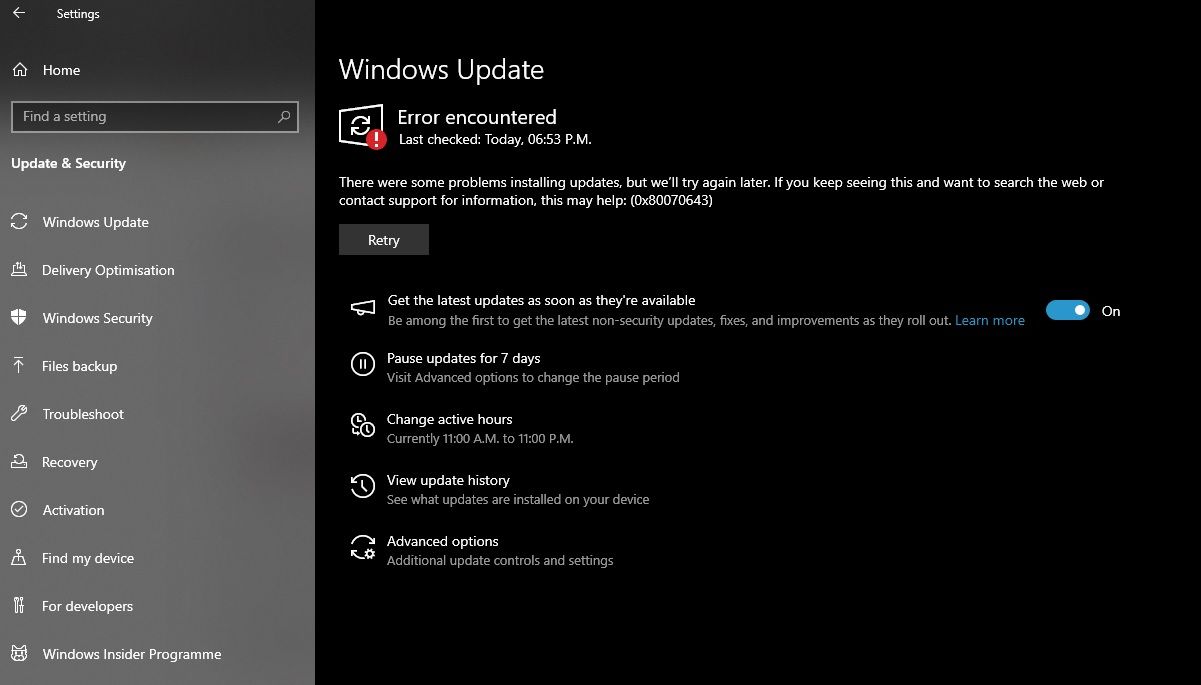
The above is the detailed content of How to solve the problem of white screens in browsers and applications after installing KB5034129 in Windows Server 2022?. For more information, please follow other related articles on the PHP Chinese website!
Related articles
See more- Detailed explanation of the solution to the 500 error white screen in the backend of PHP5.3, 5.4 and above versions that DedeCMS does not support
- What to do if win10 starts up with a white screen but does not display the desktop
- What should I do if the screen goes blank after opening Win11 Professional Edition?
- How to restore win7 system: system recovery steps
- How to reset win11 system? Win11 system factory reset tutorial

