Home >System Tutorial >Windows Series >How to reset win11 system? Win11 system factory reset tutorial
How to reset win11 system? Win11 system factory reset tutorial
- PHPzforward
- 2024-02-11 20:39:161933browse
php editor Baicao brings you a tutorial on resetting the win11 system and restoring factory settings. Whether it is due to system failure, performance degradation or personal needs, resetting the win11 system can restore your computer to its original state. In this tutorial, we will introduce you in detail how to reset the win11 system and restore factory settings, allowing you to easily solve various problems and improve the performance and stability of your computer. No need to worry about complicated operations, we will guide you step by step to ensure you can successfully complete the reset process. Let’s get started!
Sharing specific steps to reset the win11 system
1. First enter the win11 system interface and click on the lower left corner to start.
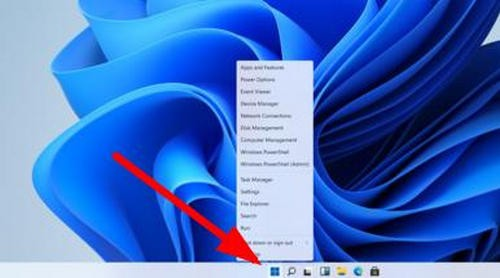
#2. Then click the settings option on the lower left in the pop-up option box.
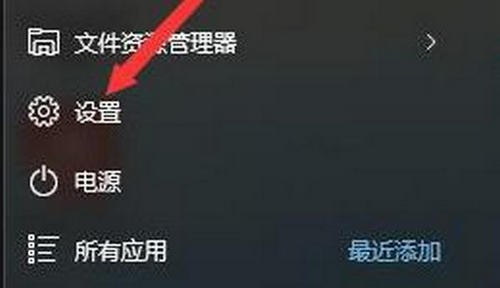
#3. After entering the settings window, find "Update and Security" in the lower right corner and click to enter.
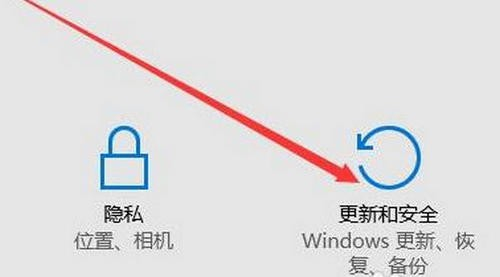
4. After entering the "Update and Security" settings window, click Recovery on the left.
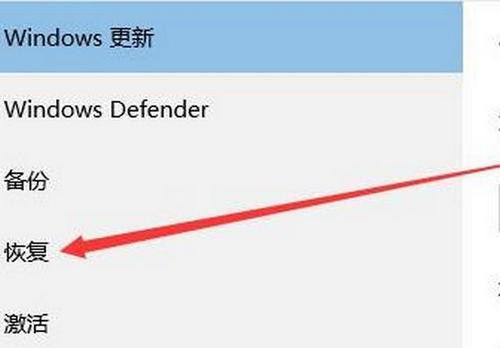
#5. Then in the pop-up window, click Start under Reset this PC.

#6. Finally, a window will pop up, you can choose to delete all content, and then wait for a while.
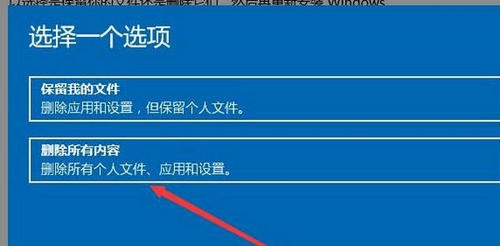
If the reset is unsuccessful, you can try reinstalling the system. It is recommended to download and use the pure version of Win11.
Recommendation 1: Windows11 pure version image V22H2
Windows11 pure version image V22H2 is very compatible and can be installed on most computers on the market. It has also streamlined many unnecessary functional services to make the system run more smoothly. Users can choose to turn on or off the automatic update function according to their needs. After the update, existing problems in the system can be repaired.

Recommendation 2: System Home Win11 original pure version iso image V2023
System Home Win11 original pure version iso image for Different installation and operation methods are provided for you, and simple gameplay features are waiting for you to operate the system. The system also provides more new ways to play, and users can also enjoy different system services, bringing you different system operating functions.

Recommendation 3: Download the pure version of Ghost Win11 system on this site
The pure version of Ghost Win11 system on this site is stable and fast , the advantage of a clean system, it is made with the official version image of the Win11 system as the master disk, and also adds the necessary runtime library for Win11 and the necessary game components for gamers to meet the user's office, study, and entertainment needs.

Installation tutorial
1. Hard disk installation (Note: It is prohibited to insert a U disk)
First turn off all anti-virus software in the computer , otherwise installation failure may occur.
Download the system iso file of this website, and extract the iso file to the D drive or other drives. Remember not to extract it on the desktop or on the system drive C drive. Then open the [One-click installation system] in the decompressed folder. 】.
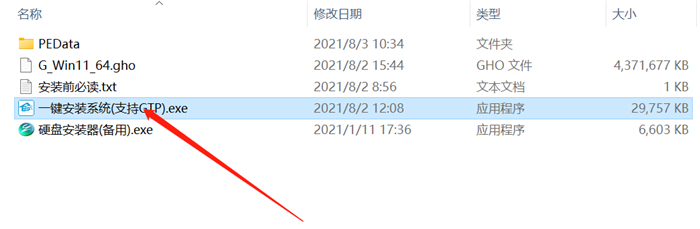
After clicking [Reinstall System Now], the entire process will be automatically installed.
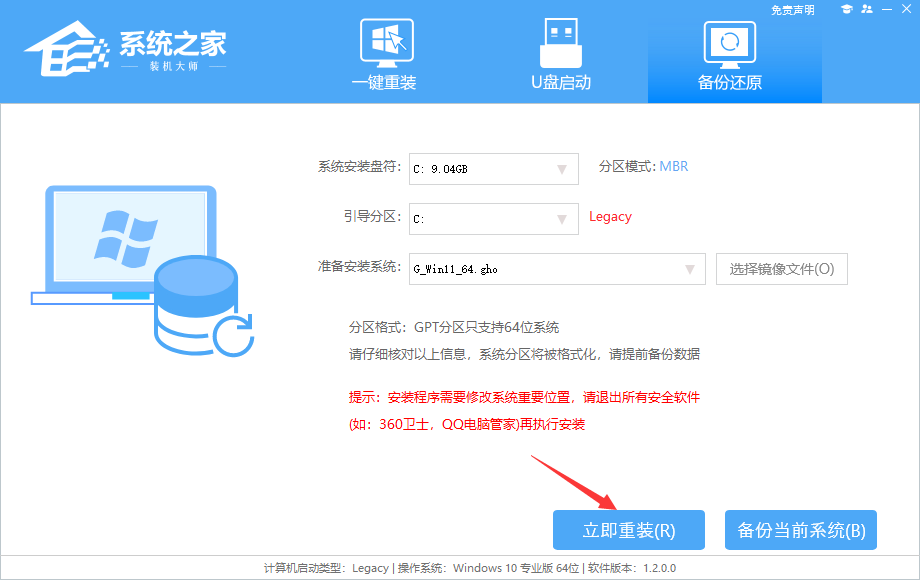
Note: For older models, if the installation fails, you need to use [Hard Disk Installer (Backup)] to install it normally.
2. U disk installation (with U disk)
Download the U disk boot disk creation tool, recommended [System Home Installation Master].
Insert the U disk, create a USB boot disk with one click, copy the downloaded system to the U disk that has been booted, restart the computer, set the U disk as the first startup item, boot into PE, and run the desktop Click "PE One-Click Installation" on the computer to start GHOST for image installation.
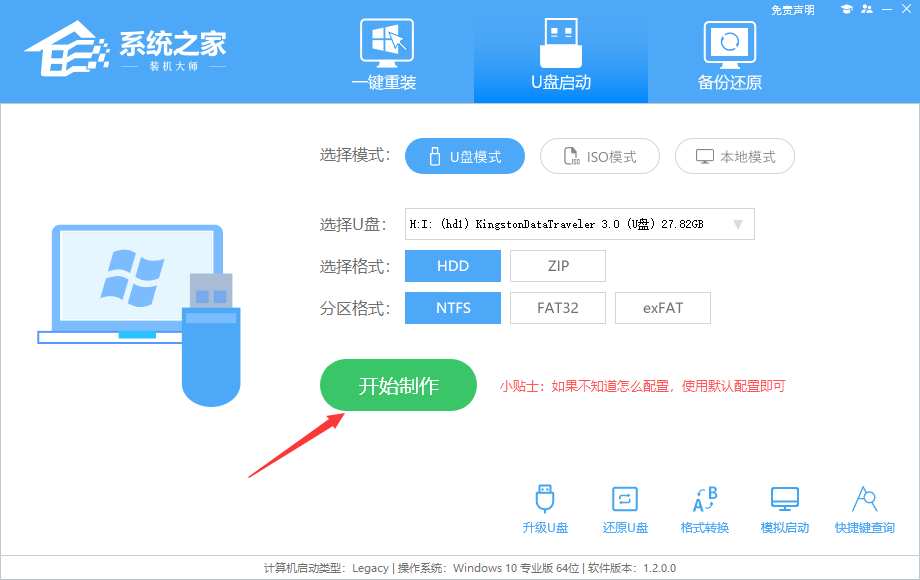
The above is the detailed content of How to reset win11 system? Win11 system factory reset tutorial. For more information, please follow other related articles on the PHP Chinese website!
Related articles
See more- After restoring to factory settings in win10 system, the right mouse button keeps spinning in circles
- How to solve the problem of game lag in Win11
- How to set up LAN sharing in Win11
- What are the differences between win10 and win11 systems?
- Microsoft releases new native RGB lighting management tool to inject new trend into Win11 system

