Home >System Tutorial >Windows Series >What should I do if the American keyboard is missing in Win11? Tips for adding an American keyboard to Win11 system
What should I do if the American keyboard is missing in Win11? Tips for adding an American keyboard to Win11 system
- WBOYWBOYWBOYWBOYWBOYWBOYWBOYWBOYWBOYWBOYWBOYWBOYWBforward
- 2024-02-29 10:34:29960browse
php editor Xigua brings you what to do if the American keyboard is missing in Win11? Tips for adding an American keyboard to Win11 system. In the Win11 system, sometimes you may encounter the situation where the American keyboard is missing, which is annoying. However, with a few simple steps, you can easily fix this problem. Next, we will introduce you how to add an American keyboard to the Win11 system to make your keyboard settings more complete.
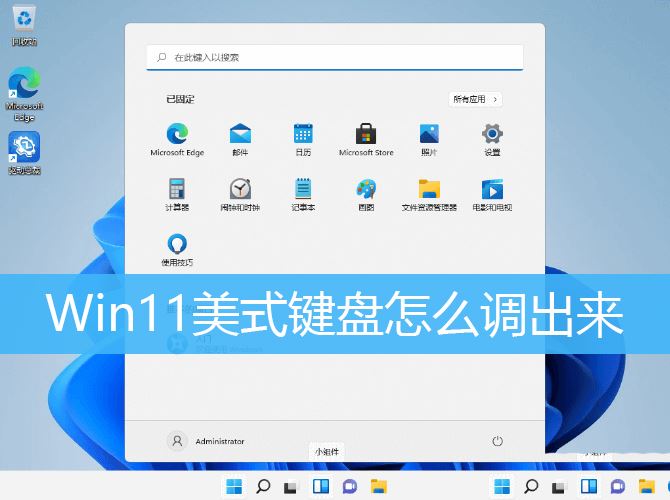
1. First, open the system settings (Win i), select time and language on the left;
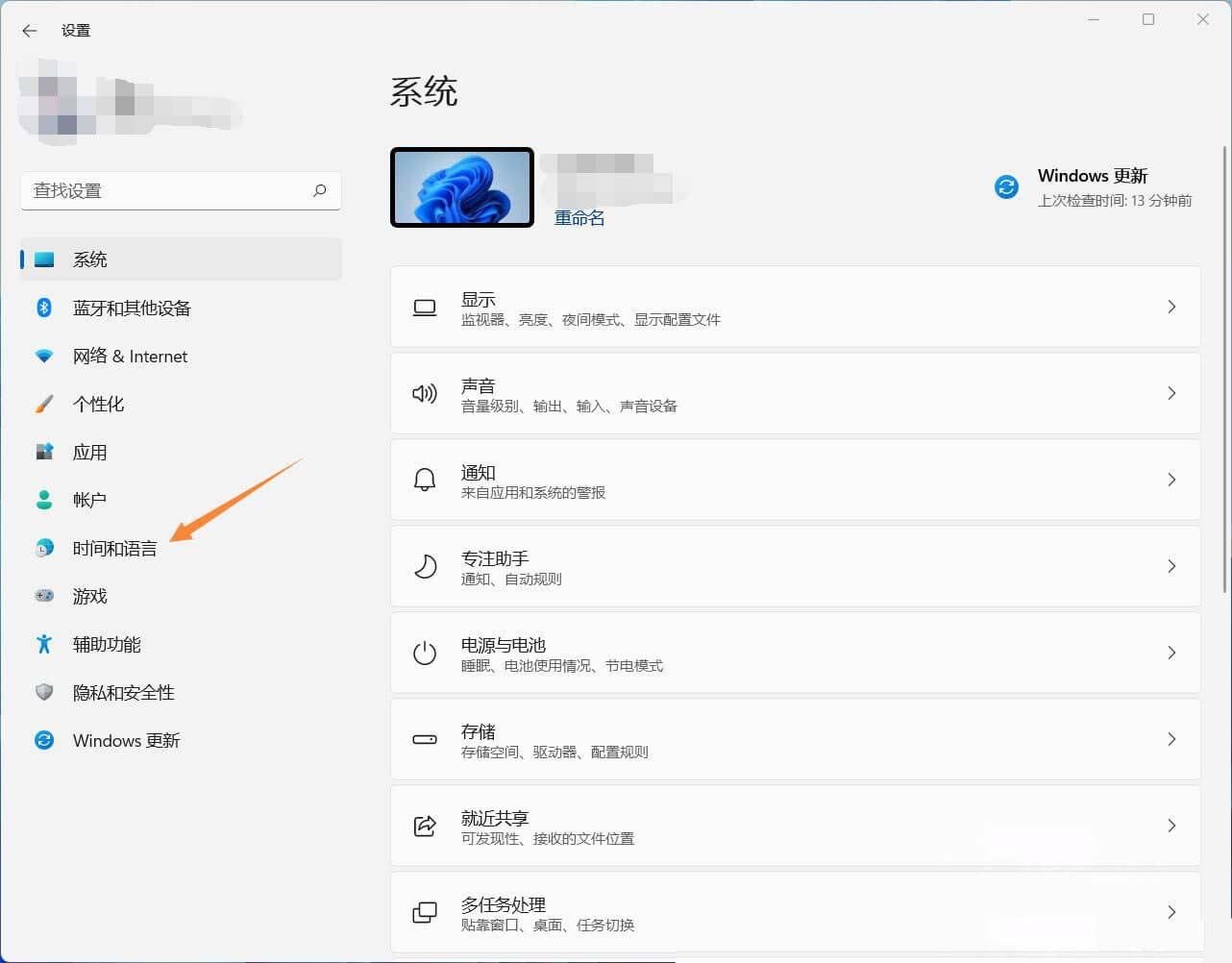
2 , under Time and Language, click Language & Region (Windows and some applications set the date and time format according to your region);
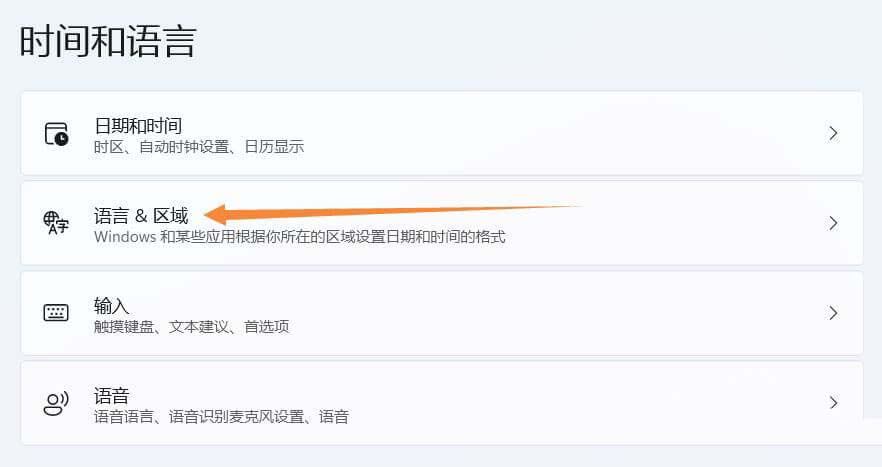
3. The current path is: Time and Language > Language & Region, check if there is English (United States) below, if so, please jump to step 7, if not, please click Add Language;
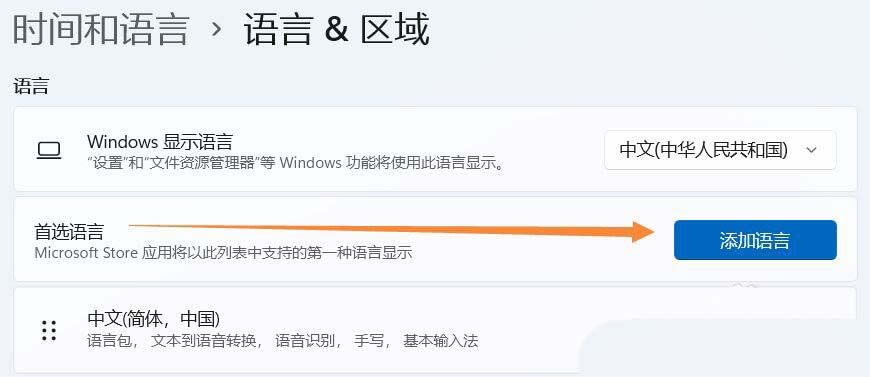
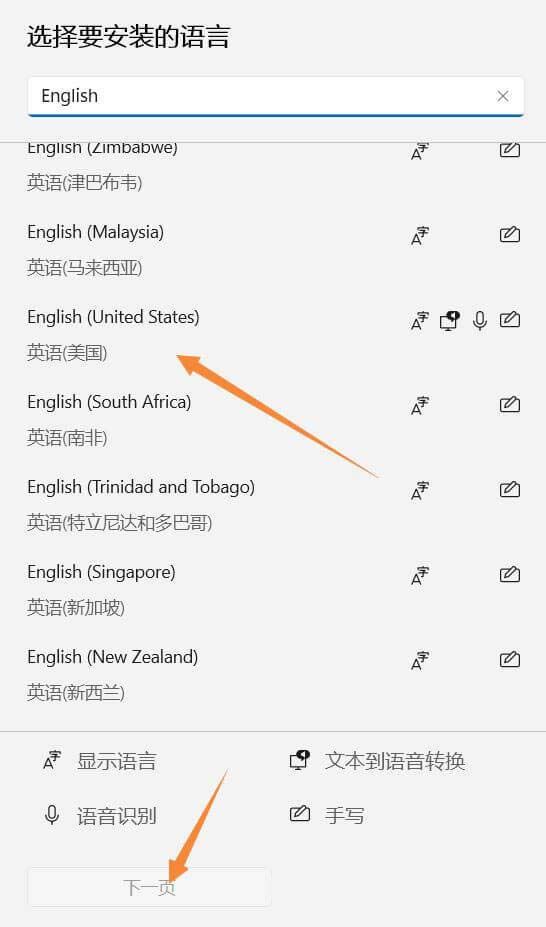
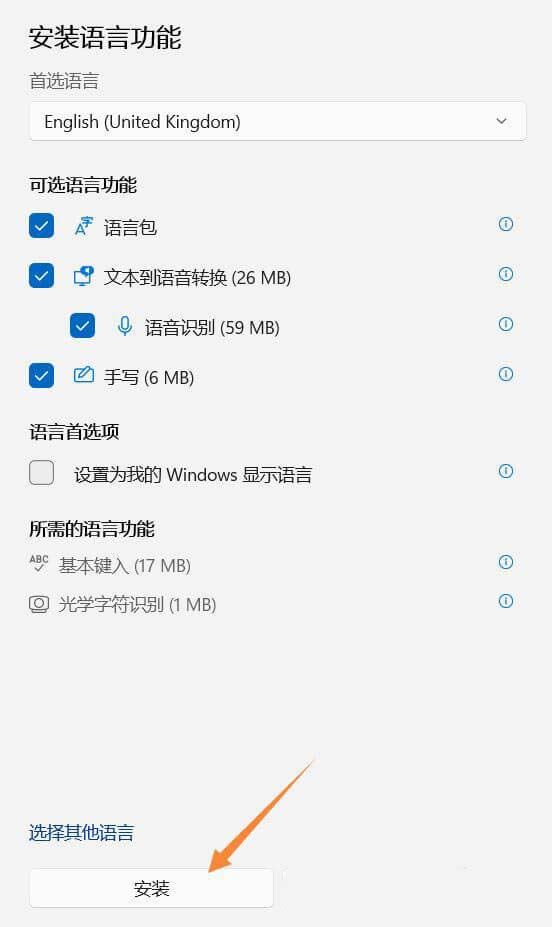
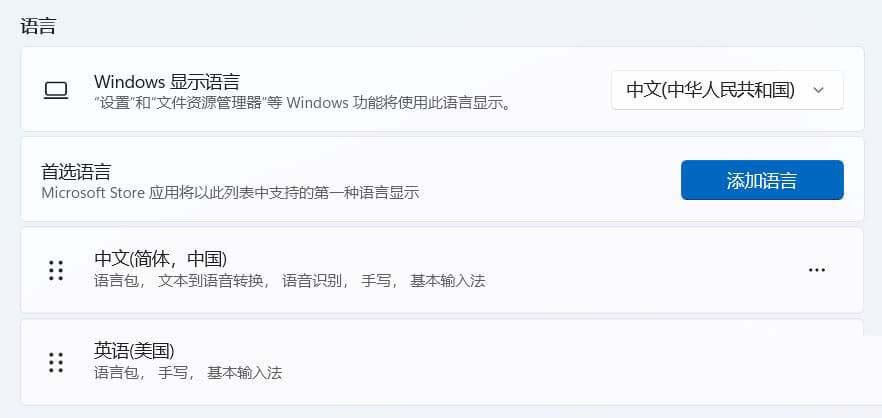
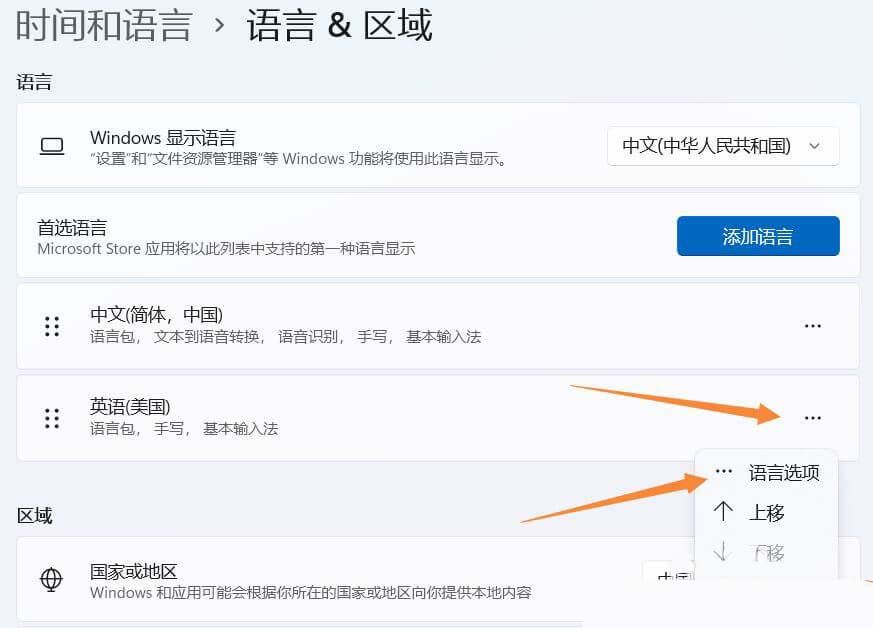
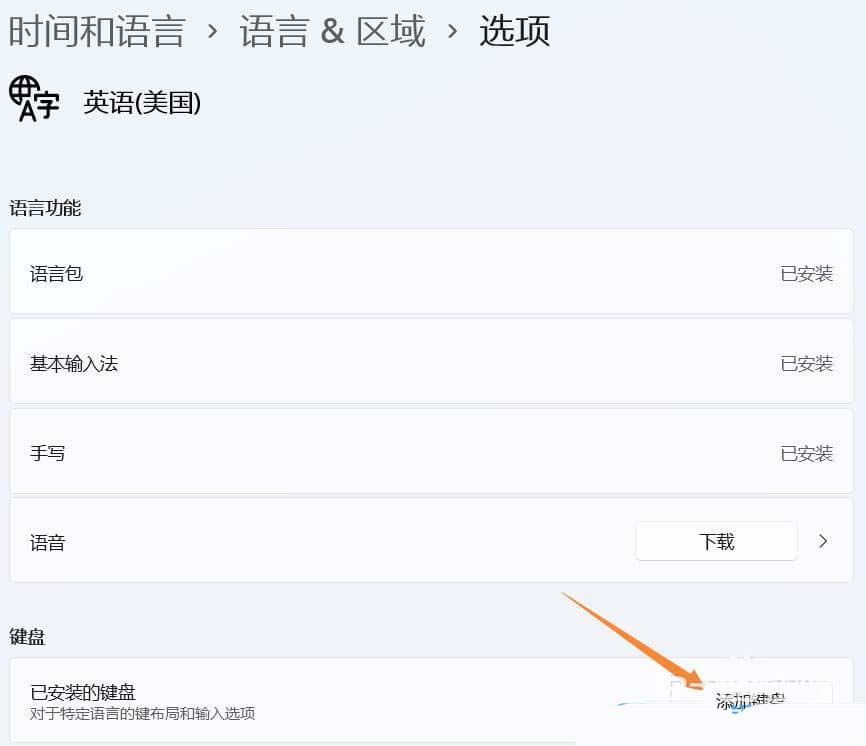
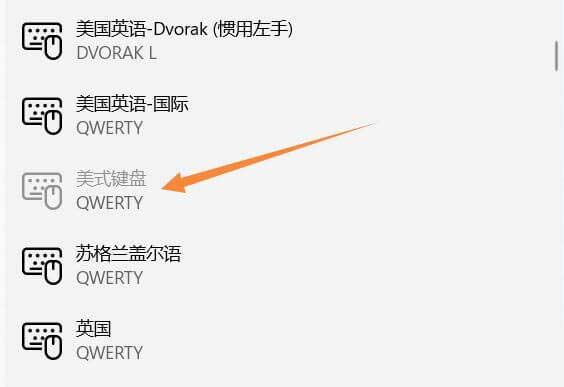
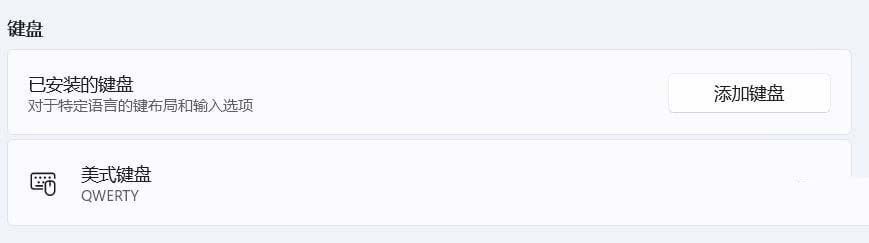
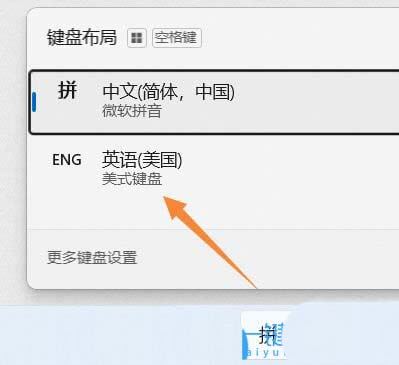
The above is the detailed content of What should I do if the American keyboard is missing in Win11? Tips for adding an American keyboard to Win11 system. For more information, please follow other related articles on the PHP Chinese website!

