How to switch to bookshelf mode in Tomato Novels
php editor Xiaoxin will introduce to you how to switch bookshelf mode in Tomato Novel APP. In Tomato Novels APP, switching bookshelf mode is very simple. Just open the APP and enter the bookshelf page, and then click the "Switch Mode" button in the upper right corner of the screen to easily switch to the desired bookshelf mode. Through this simple operation, you can freely choose the bookshelf mode that suits you according to your personal preferences, making the reading experience more comfortable and convenient.

How to switch to bookshelf mode for Tomato novels?
1. First open the Tomato Novel app and select [Bookshelf] at the bottom.

#2. Then enter the [Bookshelf] page and click the hidden menu option in the upper right corner.

#3. Finally, select [Switch List Mode] in the pop-up list.

The above is the detailed content of How to switch to bookshelf mode in Tomato Novels. For more information, please follow other related articles on the PHP Chinese website!
 International Shopping: Estimated Shipping TimesApr 22, 2025 am 11:39 AM
International Shopping: Estimated Shipping TimesApr 22, 2025 am 11:39 AMUnlock a World of Shopping: A Guide to DHgate International Shipping Times Shopping globally offers unparalleled access to diverse products, but understanding international shipping times is crucial for a smooth online experience. This article explo
 DHgate vs. Amazon: Where to Find the Best Deals OnlineApr 22, 2025 am 11:35 AM
DHgate vs. Amazon: Where to Find the Best Deals OnlineApr 22, 2025 am 11:35 AMNavigating the vast landscape of online marketplaces can be daunting. This comparison of DHgate and Amazon aims to simplify your decision-making process, enhancing your online shopping experience. In today's interconnected world, online shopping is
 Enhance Your Shopping Experience with the Right Shipping CarrierApr 22, 2025 am 11:33 AM
Enhance Your Shopping Experience with the Right Shipping CarrierApr 22, 2025 am 11:33 AMChoosing the Right Shipping Partner for Your Online Purchases: A Guide to Carrier Selection Online shopping is now a cornerstone of modern life, transforming how we acquire goods. However, the crucial role of shipping often gets overlooked. This a
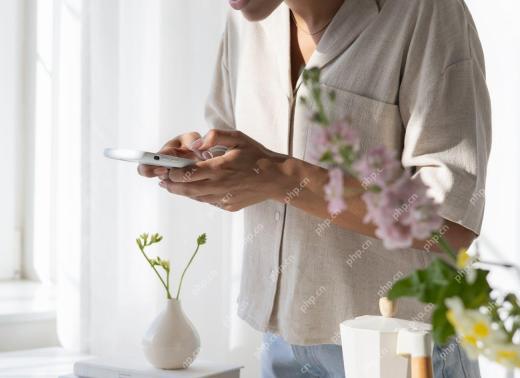 Ensuring You Receive Shipping Notifications on TimeApr 22, 2025 am 11:32 AM
Ensuring You Receive Shipping Notifications on TimeApr 22, 2025 am 11:32 AMDHgate Shopping Guide: Ensure timely delivery notifications and easily control your orders! Online shopping provides us with unprecedented convenience and a wide range of options to acquire products. However, a successful online shopping experience depends on reliable and fast logistics information. This article will provide you with a comprehensive guide to help you ensure you receive delivery notifications in a timely manner when purchasing products from platforms such as DHgate. In a fast-paced online shopping environment, transaction notifications are crucial to ensure everything goes well. Accurate and fast logistics notifications allow you to easily monitor your orders, whether you are buying clothing, electronics or professional merchandise on DHgate. Keep abreast of package status information so you can plan the arrival time of items and deal with any delivery issues immediately. timely
 Start Your DHgate Journey with Amazing Discounts for New ShoppersApr 22, 2025 am 11:31 AM
Start Your DHgate Journey with Amazing Discounts for New ShoppersApr 22, 2025 am 11:31 AMDHgate: The world's leading online shopping platform, connecting global buyers and suppliers, and new users can register to enjoy various offers and rewards! This article will guide you to start your DHgate shopping trip and make full use of the various offers provided by the platform, including registration rewards, etc. DHgate is a reputable e-commerce platform that connects suppliers and buyers around the world and provides a wide range of products, including toys, electronic products, household goods and fashion apparel. One of the biggest advantages of DHgate is its low price, because it sources goods directly from manufacturers and can offer much lower prices than traditional stores. Start your DHgate journey DHgate is simple to use and provides a wide variety of high-quality, cost-effective products. register
 Steps to Cancel Your Order and Request a RefundApr 22, 2025 am 11:30 AM
Steps to Cancel Your Order and Request a RefundApr 22, 2025 am 11:30 AMDHgate Shopping Guide: Easily cancel orders and request refunds Online shopping has changed our shopping method, and you can easily place an order to buy products without leaving your home. But sometimes for various reasons, such as changing your mind, changing address, etc., you may need to cancel your order and apply for a refund. This article will introduce the DHgate order cancellation and refund process in detail. Detailed explanation of the order cancellation process DHgate’s order cancellation process is designed to ensure customers have a smooth shopping experience, but understanding the process steps, restrictions, and factors that affect disqualification is crucial. When can I cancel an order? It is beneficial to both buyers and sellers to cancel orders as soon as possible. If you find that the order is incorrect, please cancel it in time when the order is displayed on the "My Order" page. Once the item is marked as shipped, cancel the order
 Unlock Exclusive Discounts: Special Offers for New DHgate CustomersApr 22, 2025 am 11:27 AM
Unlock Exclusive Discounts: Special Offers for New DHgate CustomersApr 22, 2025 am 11:27 AMDHgate: Your Gateway to Exclusive Deals and Unbeatable Savings for New Customers In today's competitive market, finding a reliable supplier offering cost-effective deals is crucial. DHgate stands out as a top choice, providing exclusive benefits, di
 Affordable Quality: Why DHgate is Your Go-To for SavingsApr 22, 2025 am 11:24 AM
Affordable Quality: Why DHgate is Your Go-To for SavingsApr 22, 2025 am 11:24 AMDHgate: Your Gateway to Premium Quality at Unbeatable Prices In today's fast-paced world, finding the perfect balance between cost and quality is a constant challenge. DHgate offers a revolutionary solution, providing access to high-quality product


Hot AI Tools

Undresser.AI Undress
AI-powered app for creating realistic nude photos

AI Clothes Remover
Online AI tool for removing clothes from photos.

Undress AI Tool
Undress images for free

Clothoff.io
AI clothes remover

Video Face Swap
Swap faces in any video effortlessly with our completely free AI face swap tool!

Hot Article

Hot Tools

SublimeText3 English version
Recommended: Win version, supports code prompts!

mPDF
mPDF is a PHP library that can generate PDF files from UTF-8 encoded HTML. The original author, Ian Back, wrote mPDF to output PDF files "on the fly" from his website and handle different languages. It is slower than original scripts like HTML2FPDF and produces larger files when using Unicode fonts, but supports CSS styles etc. and has a lot of enhancements. Supports almost all languages, including RTL (Arabic and Hebrew) and CJK (Chinese, Japanese and Korean). Supports nested block-level elements (such as P, DIV),

SublimeText3 Mac version
God-level code editing software (SublimeText3)

MinGW - Minimalist GNU for Windows
This project is in the process of being migrated to osdn.net/projects/mingw, you can continue to follow us there. MinGW: A native Windows port of the GNU Compiler Collection (GCC), freely distributable import libraries and header files for building native Windows applications; includes extensions to the MSVC runtime to support C99 functionality. All MinGW software can run on 64-bit Windows platforms.

Atom editor mac version download
The most popular open source editor






