Home >Software Tutorial >Mobile Application >How to set the time in DingTalk Do Not Disturb mode
How to set the time in DingTalk Do Not Disturb mode
- WBOYWBOYWBOYWBOYWBOYWBOYWBOYWBOYWBOYWBOYWBOYWBOYWBforward
- 2024-02-28 13:07:46892browse
php editor Zimo will introduce you how to set the Do Not Disturb mode time of DingTalk. In daily work, DingTalk’s Do Not Disturb mode can effectively help us reduce interruptions and improve work efficiency. To set the Do Not Disturb mode time, just open the DingTalk APP, click the "My" button in the lower right corner, select "Settings" - "Message Notifications" - "Do Not Disturb Mode", and then set the start and end of the Do Not Disturb time period Time is enough. In this way, you can enjoy a quiet working environment within a set time, improve work efficiency, and focus on work and study.

How to set the Do Not Disturb mode on DingTalk?
1. Open DingTalk on your mobile phone and click [Settings] on the "My" page.
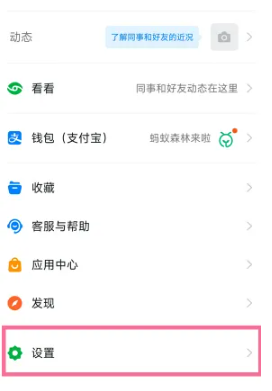
#2. Click the [New Message Notification] option.
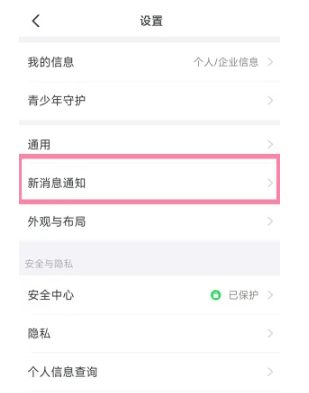
#3. Click the [Do Not Disturb Mode] option. After turning on Do Not Disturb mode, just set the start and end time.
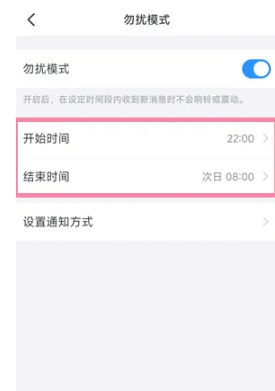
The above is the detailed content of How to set the time in DingTalk Do Not Disturb mode. For more information, please follow other related articles on the PHP Chinese website!

