Home >Computer Tutorials >Computer Knowledge >How to restore factory settings on your computer How to restore factory settings on Windows
How to restore factory settings on your computer How to restore factory settings on Windows
- WBOYWBOYWBOYWBOYWBOYWBOYWBOYWBOYWBOYWBOYWBOYWBOYWBforward
- 2024-02-22 15:50:331236browse
php Apple editor teaches you how to restore the factory settings of your computer. Whether you want to clear personal data, solve system problems or improve computer performance, restoring the factory settings is an effective solution. In Windows systems, restoring factory settings can help you quickly reset the system and restore the computer to its original state. Next, we will introduce in detail how to restore the computer's factory settings in Windows system, so that you can easily solve computer problems.
You can restore it by clicking Reset this PC on the Update & Security interface in Settings.
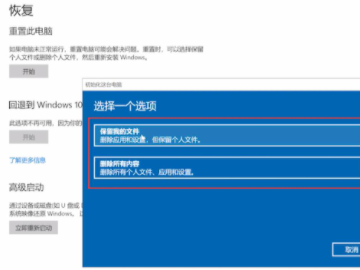
Tutorial applies
Model: Lenovo AIO520C
System: Windows10 Professional Edition
Analysis
1First click the Start icon in the lower left corner of the computer, click Settings, and select Update and Security.
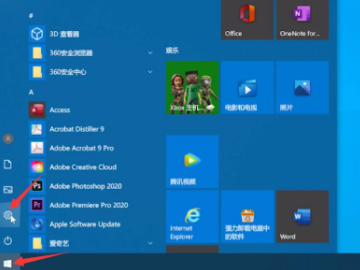
2Click the recovery option in the left window and click Reset this PC to start.
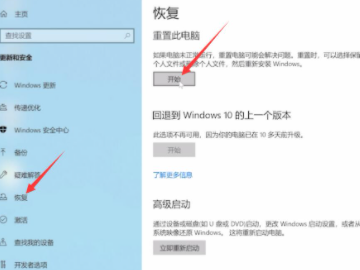
3Finally choose to keep my files or delete all contents.

Supplement: How to restore factory settings on Apple computers
1First click on the Time Machine option in the menu bar.
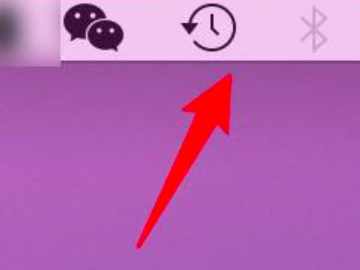
2Then click to enter the time machine option.
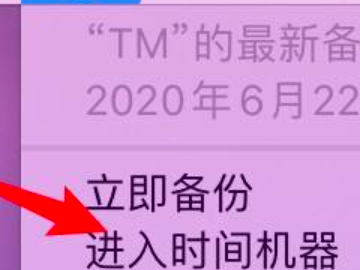
3Finally select the original backup and click Restore.
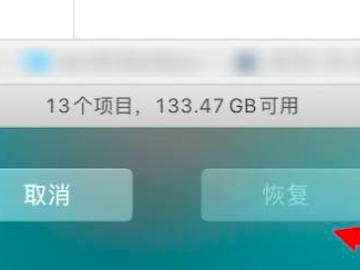
Summary/Notes
Before restoring factory settings, back up important data to prevent loss.
The above is the detailed content of How to restore factory settings on your computer How to restore factory settings on Windows. For more information, please follow other related articles on the PHP Chinese website!

