Home >Computer Tutorials >Computer Knowledge >How to indent the first line by two characters How to indent the first line by two characters
How to indent the first line by two characters How to indent the first line by two characters
- WBOYWBOYWBOYWBOYWBOYWBOYWBOYWBOYWBOYWBOYWBOYWBOYWBforward
- 2024-02-22 15:30:511947browse
First line indentation is one of the commonly used formatting settings in typesetting and editing, which can make the article look neater and easier to read. In a Word document, the method of setting the first line indentation to two characters is very simple. You only need to open the Word document, select paragraph settings, and then set the first line indentation to 2 characters in the indentation option. In this way, the beginning of each paragraph of text will be automatically indented by two characters, making the entire article look more regular.
Just set it in the paragraph function at the beginning of the document.

Tutorial applies
Model: Lenovo AIO520C&&iPhone 13
System: Windows10 Professional Edition&&iOS 15.3
Version: Microsoft Office Word 2021&&WPS Office11.25.0
Analysis
1First open the word document on your computer, select the content you want to set the first line indentation of 2 characters, and click Start in the top menu bar.
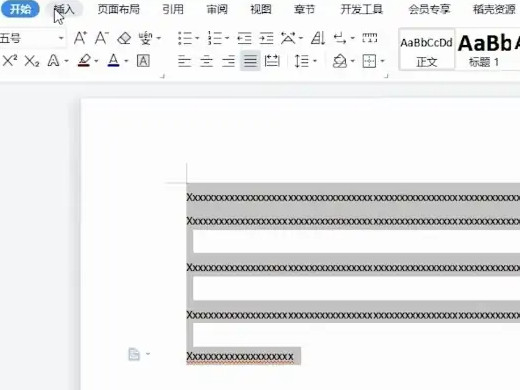
2Then in the start menu bar, find and click Paragraph.

3In the paragraph window, set the special format to the first line indent and the measurement value to 2 characters.
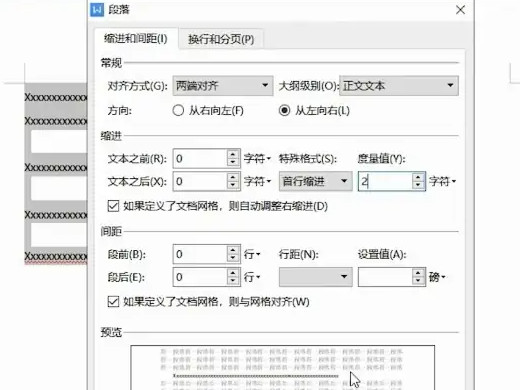
Supplement: How to indent the first line of wps mobile version by 2 characters
1After selecting the text content to be set, click the tool icon on the lower left.
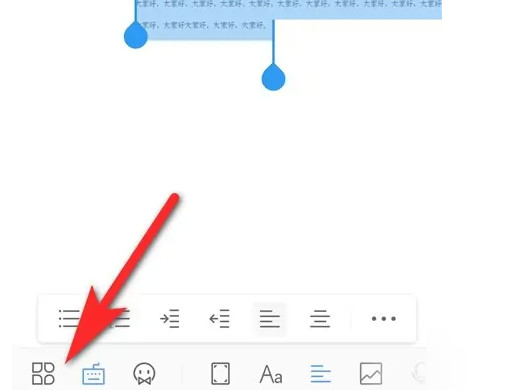
2After entering the start page, click Smart Layout.
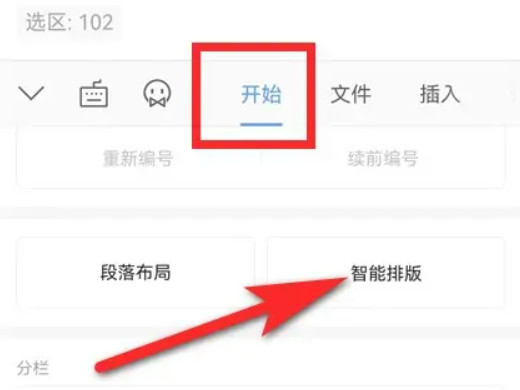
3After entering the smart typesetting page, click on the first line to indent.
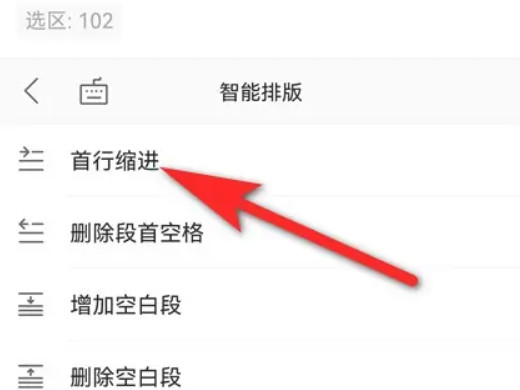
4Finally check the selected text, you can see that the first line indentation of 2 characters has been set.
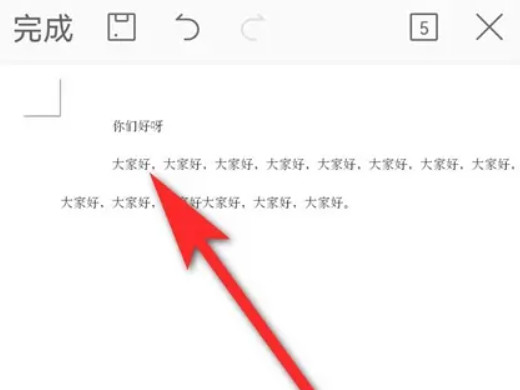
Summary/Notes
Before setting, you need to select the text that needs to be indented by 2 characters in the first line.
The above is the detailed content of How to indent the first line by two characters How to indent the first line by two characters. For more information, please follow other related articles on the PHP Chinese website!
Related articles
See more- What to do if office activation cannot connect to the server
- Introduction to new features of iphone12
- What is the refresh rate of iPhone 11?
- How to solve the problem of not being able to connect to the App Store on iPhone?
- How to indent the first line of WPS mobile version by 2 characters? Learn about smart typesetting

