Home >Computer Tutorials >Computer Knowledge >Where to set the computer password? Where to set the computer login password?
Where to set the computer password? Where to set the computer login password?
- PHPzforward
- 2024-02-22 15:30:331571browse
php editor Strawberry will answer your computer password setting questions. Computer passwords are generally set in system settings, and the account and password options can be found in the control panel or settings menu. The login password is usually required when turning on the computer or locking the screen to protect computer security. When you forget your password, you can use the password prompt or password retrieval option. When setting a password, it is recommended to choose a combination that meets security standards to ensure that account information cannot be easily obtained by others.
Just create a password in the login of the account settings.

Tutorial applies
Model: Lenovo AIO520C&&Mac book pro
System: Windows10 Professional Edition&&Macos 12.3
Analysis
1First enter the computer settings page, find and click Account.
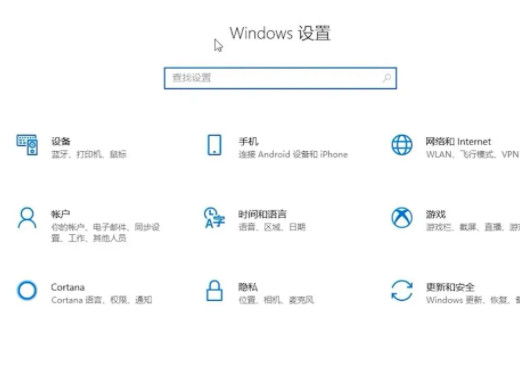
2Then click to enter the login page, and then click on the password.

3In the create password pop-up window, enter the password.

Supplement: How to set the login password for Apple computers
1First enter the preference panel and click Security and Privacy.

2After entering the security and privacy page, click Set Password at the top of the page.

3After entering the password, select the appropriate application scenario.
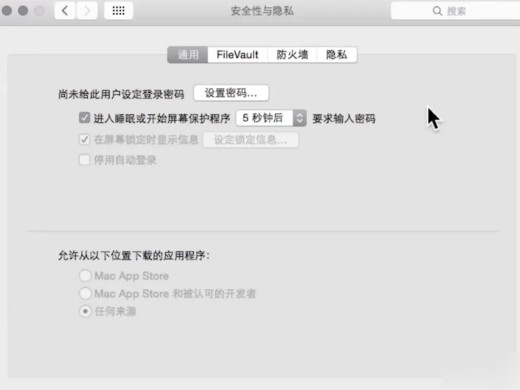
Summary/Notes
Change your password and set a new password in the same place.
The above is the detailed content of Where to set the computer password? Where to set the computer login password?. For more information, please follow other related articles on the PHP Chinese website!

