
PyCharm is an integrated development environment launched by JetBrains, specially designed for Python development. Configuring the interpreter in PyCharm is a very important step, because the choice of the interpreter directly affects the project's running environment and code execution results. This article will introduce in detail how to configure the interpreter in PyCharm, with specific code examples to help developers better use PyCharm for Python development.
Why do we need to configure the interpreter?
Configuring the interpreter in PyCharm has the following important functions:
- Ensure that the project is running in the correct Python operating environment to avoid problems caused by inconsistent versions;
- You can easily switch between different Python versions to adapt to different project needs;
- Provides better code prompts, debugging functions and other development tools to improve development efficiency.
Therefore, configuring the interpreter is one of the basic tasks for Python development and a necessary step for using PyCharm.
PyCharm interpreter configuration steps
Step 1: Open PyCharm settings
First, open PyCharm, click "File" -> "Settings" in the menu bar (in On macOS, it is "PyCharm" -> "Preferences"), enter the PyCharm setting interface.
Step 2: Select the project interpreter
In the settings interface, find the "Project Interpreter" option, click the drop-down menu on the right, and select the Python you want to configure for the project interpreter. You can select an already installed interpreter, or click the "Show all..." button to install and configure the interpreter.
Step 3: Configure virtual environment (optional)
In order to avoid dependency conflicts between projects, it is recommended to use a virtual environment to manage project dependency packages. In "Project Interpreter", click the gear icon in the upper right corner, select "Add..." -> "Virtualenv Environment", configure the virtual environment and select the corresponding interpreter.
Step 4: Save the configuration and apply
After the configuration is completed, click the "Apply" and "OK" buttons to save the settings and apply them to the current project.
Code Example
Next, take a simple Python program as an example to demonstrate how to configure the interpreter in PyCharm and run the code:
# hello.py
def say_hello(name):
print(f"Hello, {name}!")
if __name__ == "__main__":
name = input("请输入你的名字:")
say_hello(name)Configuring the interpreter in PyCharm After installing the file, you can open the file directly in PyCharm and click the run button to execute the code. PyCharm will use the configured interpreter to run the Python program and display the output in the console.
Summary
Through the introduction of this article, readers can understand the importance of configuring the interpreter in PyCharm and the specific steps. Configuring the interpreter can help developers better develop Python and avoid code running errors caused by environmental problems. I hope the guide in this article will be helpful to readers and make better use of PyCharm for Python development.
The above is the detailed content of Guide to configuring the PyCharm interpreter. For more information, please follow other related articles on the PHP Chinese website!
 Is Tuple Comprehension possible in Python? If yes, how and if not why?Apr 28, 2025 pm 04:34 PM
Is Tuple Comprehension possible in Python? If yes, how and if not why?Apr 28, 2025 pm 04:34 PMArticle discusses impossibility of tuple comprehension in Python due to syntax ambiguity. Alternatives like using tuple() with generator expressions are suggested for creating tuples efficiently.(159 characters)
 What are Modules and Packages in Python?Apr 28, 2025 pm 04:33 PM
What are Modules and Packages in Python?Apr 28, 2025 pm 04:33 PMThe article explains modules and packages in Python, their differences, and usage. Modules are single files, while packages are directories with an __init__.py file, organizing related modules hierarchically.
 What is docstring in Python?Apr 28, 2025 pm 04:30 PM
What is docstring in Python?Apr 28, 2025 pm 04:30 PMArticle discusses docstrings in Python, their usage, and benefits. Main issue: importance of docstrings for code documentation and accessibility.
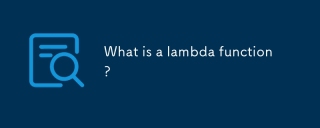 What is a lambda function?Apr 28, 2025 pm 04:28 PM
What is a lambda function?Apr 28, 2025 pm 04:28 PMArticle discusses lambda functions, their differences from regular functions, and their utility in programming scenarios. Not all languages support them.
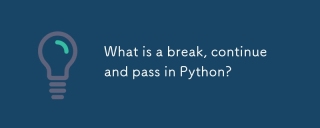 What is a break, continue and pass in Python?Apr 28, 2025 pm 04:26 PM
What is a break, continue and pass in Python?Apr 28, 2025 pm 04:26 PMArticle discusses break, continue, and pass in Python, explaining their roles in controlling loop execution and program flow.
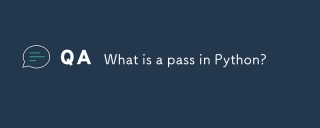 What is a pass in Python?Apr 28, 2025 pm 04:25 PM
What is a pass in Python?Apr 28, 2025 pm 04:25 PMThe article discusses the 'pass' statement in Python, a null operation used as a placeholder in code structures like functions and classes, allowing for future implementation without syntax errors.
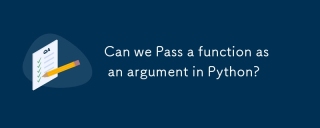 Can we Pass a function as an argument in Python?Apr 28, 2025 pm 04:23 PM
Can we Pass a function as an argument in Python?Apr 28, 2025 pm 04:23 PMArticle discusses passing functions as arguments in Python, highlighting benefits like modularity and use cases such as sorting and decorators.
 What is the difference between / and // in Python?Apr 28, 2025 pm 04:21 PM
What is the difference between / and // in Python?Apr 28, 2025 pm 04:21 PMArticle discusses / and // operators in Python: / for true division, // for floor division. Main issue is understanding their differences and use cases.Character count: 158


Hot AI Tools

Undresser.AI Undress
AI-powered app for creating realistic nude photos

AI Clothes Remover
Online AI tool for removing clothes from photos.

Undress AI Tool
Undress images for free

Clothoff.io
AI clothes remover

Video Face Swap
Swap faces in any video effortlessly with our completely free AI face swap tool!

Hot Article

Hot Tools

Dreamweaver CS6
Visual web development tools

SublimeText3 Linux new version
SublimeText3 Linux latest version

DVWA
Damn Vulnerable Web App (DVWA) is a PHP/MySQL web application that is very vulnerable. Its main goals are to be an aid for security professionals to test their skills and tools in a legal environment, to help web developers better understand the process of securing web applications, and to help teachers/students teach/learn in a classroom environment Web application security. The goal of DVWA is to practice some of the most common web vulnerabilities through a simple and straightforward interface, with varying degrees of difficulty. Please note that this software

MantisBT
Mantis is an easy-to-deploy web-based defect tracking tool designed to aid in product defect tracking. It requires PHP, MySQL and a web server. Check out our demo and hosting services.

Atom editor mac version download
The most popular open source editor







