
Sharing the steps to quickly install Maven under CentOS7
Maven is a project management tool, mainly used for the construction, dependency management and project information management of Java projects. Installing Maven under CentOS 7 can help developers manage project dependencies and build processes more efficiently. This article will share the steps to quickly install Maven in CentOS 7 system, and provide specific code examples to help you easily complete the installation process.
Step 1: Update the system package management tool
Before installing Maven, first make sure that the system's package management tool yum is the latest. You can use the following command to update:
sudo yum update
Step 2: Install Java JDK
Maven is a tool based on Java development, so you need to install Java JDK before installing Maven. You can use the following command to install OpenJDK:
sudo yum install java-1.8.0-openjdk-devel
After the installation is complete, you can verify whether the Java JDK is correctly installed by the following method:
java -version
If the Java version information is output, it means that the Java JDK has been installed correctly. .
Step 3: Download Maven
Before installing Maven, you need to download the Maven compressed package. You can obtain the latest version of Maven through the official website http://maven.apache.org/download.cgi, and then use the wget command to download it locally:
wget http://apache.mirrors.tds.net/maven/maven-3/3.6.3/binaries/apache-maven-3.6.3-bin.tar.gz
Step 4: Unzip Maven
Download After completion, decompress the Maven compressed package and move the decompressed folder to the /usr/local directory so that all users can access:
sudo tar -zxvf apache-maven-3.6.3-bin.tar.gz sudo mv apache-maven-3.6.3 /usr/local
Step 5: Configure environment variables
Next, you need to configure Maven's environment variables, edit the /etc/profile file, and add the following content:
export M2_HOME=/usr/local/apache-maven-3.6.3 export PATH=$PATH:$M2_HOME/bin
Then execute the following command to make the environment variables take effect:
source /etc/profile
Step 6: Verify installation
Finally, you can use the following command to verify whether Maven is successfully installed:
mvn -version
If the Maven version information is output, it means that Maven has been successfully installed.
At this point, the steps to quickly install Maven in the CentOS 7 system are completed. Through the detailed instructions and code examples of the above steps, I believe you can successfully install Maven into your own system quickly and improve the management and construction efficiency of Java projects. I wish everyone a successful installation and happy use of Maven!
The above is the detailed content of Share the steps to quickly install Maven on CentOS 7. For more information, please follow other related articles on the PHP Chinese website!
 What are some strategies for mitigating platform-specific issues in Java applications?May 01, 2025 am 12:20 AM
What are some strategies for mitigating platform-specific issues in Java applications?May 01, 2025 am 12:20 AMHow does Java alleviate platform-specific problems? Java implements platform-independent through JVM and standard libraries. 1) Use bytecode and JVM to abstract the operating system differences; 2) The standard library provides cross-platform APIs, such as Paths class processing file paths, and Charset class processing character encoding; 3) Use configuration files and multi-platform testing in actual projects for optimization and debugging.
 What is the relationship between Java's platform independence and microservices architecture?May 01, 2025 am 12:16 AM
What is the relationship between Java's platform independence and microservices architecture?May 01, 2025 am 12:16 AMJava'splatformindependenceenhancesmicroservicesarchitecturebyofferingdeploymentflexibility,consistency,scalability,andportability.1)DeploymentflexibilityallowsmicroservicestorunonanyplatformwithaJVM.2)Consistencyacrossservicessimplifiesdevelopmentand
 How does GraalVM relate to Java's platform independence goals?May 01, 2025 am 12:14 AM
How does GraalVM relate to Java's platform independence goals?May 01, 2025 am 12:14 AMGraalVM enhances Java's platform independence in three ways: 1. Cross-language interoperability, allowing Java to seamlessly interoperate with other languages; 2. Independent runtime environment, compile Java programs into local executable files through GraalVMNativeImage; 3. Performance optimization, Graal compiler generates efficient machine code to improve the performance and consistency of Java programs.
 How do you test Java applications for platform compatibility?May 01, 2025 am 12:09 AM
How do you test Java applications for platform compatibility?May 01, 2025 am 12:09 AMToeffectivelytestJavaapplicationsforplatformcompatibility,followthesesteps:1)SetupautomatedtestingacrossmultipleplatformsusingCItoolslikeJenkinsorGitHubActions.2)ConductmanualtestingonrealhardwaretocatchissuesnotfoundinCIenvironments.3)Checkcross-pla
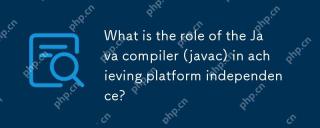 What is the role of the Java compiler (javac) in achieving platform independence?May 01, 2025 am 12:06 AM
What is the role of the Java compiler (javac) in achieving platform independence?May 01, 2025 am 12:06 AMThe Java compiler realizes Java's platform independence by converting source code into platform-independent bytecode, allowing Java programs to run on any operating system with JVM installed.
 What are the advantages of using bytecode over native code for platform independence?Apr 30, 2025 am 12:24 AM
What are the advantages of using bytecode over native code for platform independence?Apr 30, 2025 am 12:24 AMBytecodeachievesplatformindependencebybeingexecutedbyavirtualmachine(VM),allowingcodetorunonanyplatformwiththeappropriateVM.Forexample,JavabytecodecanrunonanydevicewithaJVM,enabling"writeonce,runanywhere"functionality.Whilebytecodeoffersenh
 Is Java truly 100% platform-independent? Why or why not?Apr 30, 2025 am 12:18 AM
Is Java truly 100% platform-independent? Why or why not?Apr 30, 2025 am 12:18 AMJava cannot achieve 100% platform independence, but its platform independence is implemented through JVM and bytecode to ensure that the code runs on different platforms. Specific implementations include: 1. Compilation into bytecode; 2. Interpretation and execution of JVM; 3. Consistency of the standard library. However, JVM implementation differences, operating system and hardware differences, and compatibility of third-party libraries may affect its platform independence.
 How does Java's platform independence support code maintainability?Apr 30, 2025 am 12:15 AM
How does Java's platform independence support code maintainability?Apr 30, 2025 am 12:15 AMJava realizes platform independence through "write once, run everywhere" and improves code maintainability: 1. High code reuse and reduces duplicate development; 2. Low maintenance cost, only one modification is required; 3. High team collaboration efficiency is high, convenient for knowledge sharing.


Hot AI Tools

Undresser.AI Undress
AI-powered app for creating realistic nude photos

AI Clothes Remover
Online AI tool for removing clothes from photos.

Undress AI Tool
Undress images for free

Clothoff.io
AI clothes remover

Video Face Swap
Swap faces in any video effortlessly with our completely free AI face swap tool!

Hot Article

Hot Tools

WebStorm Mac version
Useful JavaScript development tools

Dreamweaver Mac version
Visual web development tools

ZendStudio 13.5.1 Mac
Powerful PHP integrated development environment

PhpStorm Mac version
The latest (2018.2.1) professional PHP integrated development tool

EditPlus Chinese cracked version
Small size, syntax highlighting, does not support code prompt function







