Home >Computer Tutorials >Computer Knowledge >Outlook freezes when inserting hyperlink
Outlook freezes when inserting hyperlink
- 王林forward
- 2024-02-19 15:00:09957browse
If you encounter freezing problems when inserting hyperlinks into Outlook, it may be due to unstable network connections, old Outlook versions, interference from anti-virus software, or add-in conflicts. These factors may cause Outlook to fail to handle hyperlink operations properly.
Fix the problem of Outlook freezing when inserting a hyperlink
Use the following fix to resolve Outlook freezing issue when inserting a hyperlink:
let us start.
1] Check installed add-ons
It may be that an add-in installed in Outlook is causing the problem. You can try starting Outlook in safe mode to confirm this issue. Starting Office in safe mode disables add-ins. If the problem no longer occurs, it's likely that an add-in is causing Outlook to freeze when inserting a hyperlink.
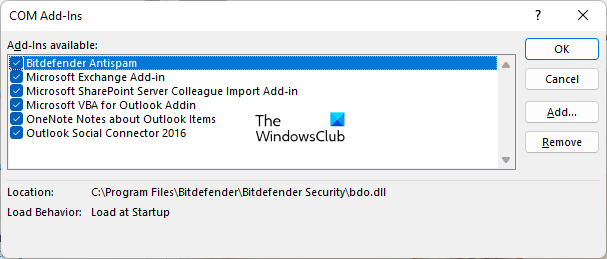
You can use the following instructions to start Microsoft Office in Safe Mode:
- Press CTRL key
- Then click on the Office file you want to open.
- You will be asked if you want to start Outlook in safe mode?
- Undisable
To identify problematic add-ons, you can enable or disable add-ons one by one and insert a hyperlink each time they are enabled. When the problem reoccurs, the add-in is most likely the cause. At this point, you may want to consider disabling or removing this add-on.
2]Update Outlook
First, make sure your Microsoft Outlook has been updated to the latest version. Outdated versions may cause some problems. It is recommended that you check for updates in Microsoft Outlook and install them.
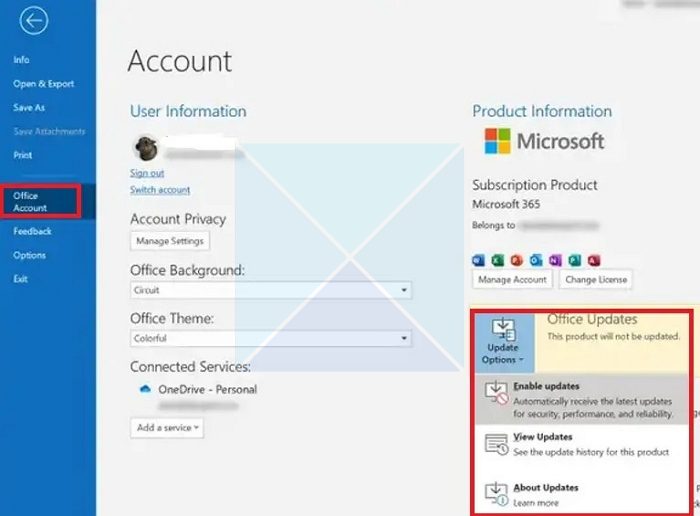
Please use the following instructions:
- Open the Outlook application.
- Click the File tab in the upper left corner.
- Select Office account.
- Under Product Information, click the Update option.
- Select Update Now. Outlook will automatically check for and install any available updates.
3] Temporarily disable your third-party antivirus software and try
Antivirus software installed on your Windows device may also cause this issue in Outlook. Temporarily disable your antivirus software and see if you can insert the hyperlink.
4]Create a new user profile
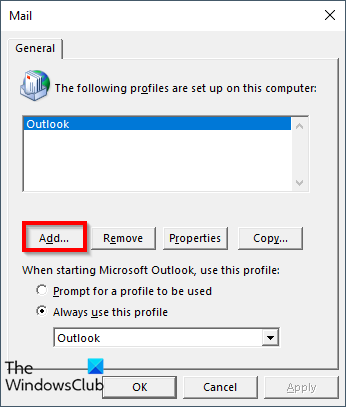
Sometimes, this problem can be caused by a corrupted configuration file. To check this, create a new user profile in Outlook. New profiles start with default settings, eliminating potential conflicts caused by broken settings in the current profile. If Outlook works fine in the new profile, the problem is specific to your original profile.
5] Repair Office Applications
Repairing Microsoft Office can also solve these problems. You can repair Microsoft Office from Control Panel:
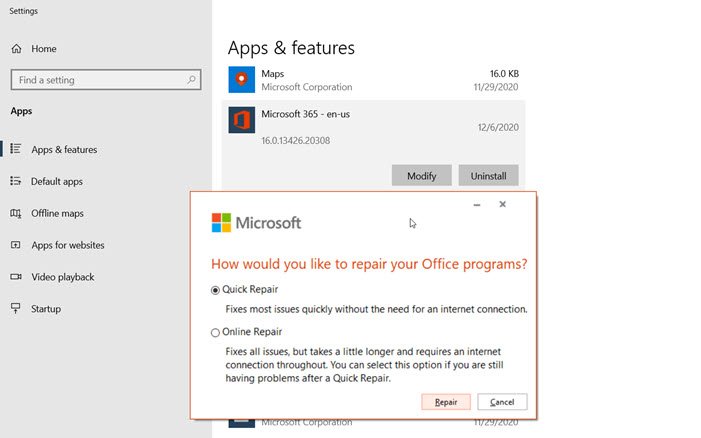
- Open Control Panel and click on the Uninstall a program option.
- Select your Microsoft Office application.
- Right-click Office and select Change.
- Select Repair and click Next. After that, choose online repair. Follow the on-screen instructions.
6]Uninstall and reinstall Office
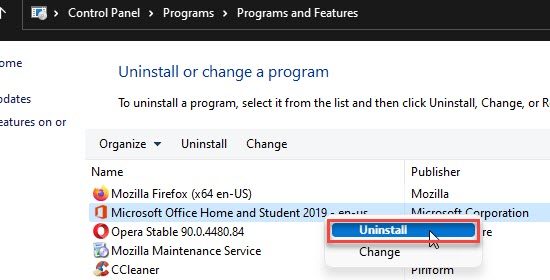
If none of the above solutions work, you can uninstall and reinstall Office. You can completely remove Office from your system using the Microsoft Support and Recovery Assistant tool. Before removing Office, make sure you have the license keys you need to reinstall it. After uninstalling Office, reinstall it.
I hope this helps solve your Outlook problem.
The above is the detailed content of Outlook freezes when inserting hyperlink. For more information, please follow other related articles on the PHP Chinese website!

