With the popularity of smartphones and the continuous updating of application functions, the amount of data in our mobile phone photo albums, chat records, memos, etc. is also increasing. In this information age, cloud storage has become the key to solving data storage and backup problems. Apple provides iCloud cloud storage service for iPhone users. Users can back up data on their mobile phones to the cloud for access and management anytime and anywhere.
However, when using iCloud, many users will encounter a common problem, which is insufficient iCloud storage space. You may feel confused and distressed when you see the iCloud storage full prompt. So, how to solve the problem when iCloud storage space is full? Below we will introduce some solutions for you.
First of all, we need to understand the storage structure of iCloud. iCloud storage space is mainly divided into two parts: application data and iCloud Photo Library. App data refers to the settings and data backups of the apps, while iCloud Photo Library is the photos we take through the camera and the videos we record.
The solutions for application data are as follows:
- Delete useless application data: Go to "Settings"->"iCloud"->"Storage Space "->"Manage storage space", find the application that takes up a lot of space, click to enter, you can choose to delete some unnecessary data.
- Turn off the automatic backup function of applications: Some applications will automatically back up data to iCloud, such as notes, text messages, calendars, etc. Users can go to "Settings"->"iCloud"->"Storage Space"->"Backup" and choose to close some applications that do not require backup.
- Use other storage methods: Some applications support other cloud storage services, such as Google Drive, Dropbox, etc. Users can back up some data to these cloud services to reduce the pressure on iCloud.
The next is the solution for iCloud Photo Library:
- Delete some photos and videos: By entering "Album"->"Recently Deleted", you can choose Delete some unnecessary photos and videos to free up some iCloud storage space.
- Back up photos and videos to other storage services: Users can use other cloud services such as Google Photos and Dropbox to back up photos and videos to other places, which can free up iCloud storage space.
- Optimize the storage method of photos and videos: Go to "Settings"->"Photos" and select the "Optimize iPhone Storage" option, so that the photos and videos on the phone will automatically adjust the resolution and size as needed. , to reduce the iCloud storage space occupied.
In addition to the above solutions, there are some other tips that can help us save iCloud storage space:
- Regularly clean up junk files on your phone: by cleaning up temporary Files, application cache, etc. can free up some memory and storage space.
- Transfer some files to a computer or external storage device: If there are some large files or infrequently used files on your phone, you can transfer them to a computer or external storage device, which can save some space.
- Regularly check and delete iCloud backup: Our phone will automatically back up to iCloud regularly, but sometimes there may be some redundant backups. Users can enter "Settings"->"iCloud"->"Storage Space"->"Backup" to delete some unnecessary backups.
To sum up, when the iCloud storage space is full, we can solve the problem in two aspects: application data and iCloud photo library according to the specific situation. By clearing useless application data, turning off the automatic backup function, deleting some photos and videos, and using other storage services, you can free up some iCloud storage space to ensure smooth and convenient daily use.
I hope the above solutions can help everyone and enable everyone to better use and manage their iCloud storage space. Remember to check and clean it regularly to ensure the security of mobile phone data and the effective use of storage.
The above is the detailed content of Solve the problem that iCloud storage space is full. For more information, please follow other related articles on the PHP Chinese website!
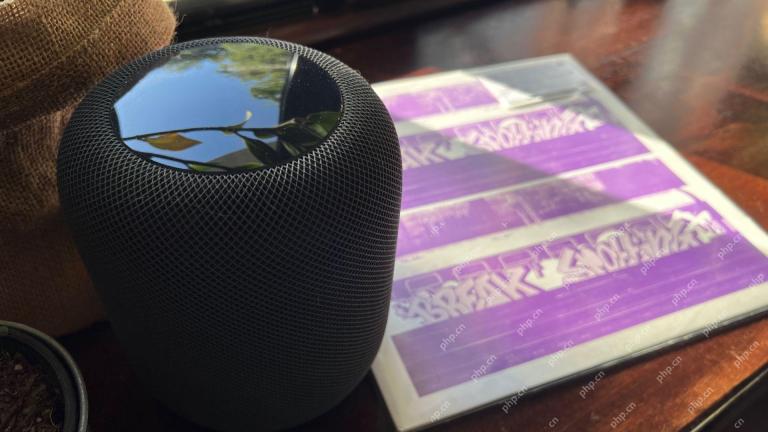 How I Got My Turntable to Play Wirelessly Over AirPlay to a HomePodMay 09, 2025 am 12:56 AM
How I Got My Turntable to Play Wirelessly Over AirPlay to a HomePodMay 09, 2025 am 12:56 AMConnecting a Turntable to a HomePod: A Surprisingly Complex Task While a dedicated stereo amplifier offers the most elegant solution, it's possible to connect a turntable to a HomePod wirelessly. This, however, requires a turntable with USB output (
 Fortnite Beat Apple In CourtMay 08, 2025 pm 09:01 PM
Fortnite Beat Apple In CourtMay 08, 2025 pm 09:01 PMApple Faces Severe App Store Overhaul After Judge Rules on Epic Games v. Apple Apple has been found in contempt of court for its handling of the 2021 Epic Games v. Apple ruling. The judge, Yvonne Gonzalez Rogers, has ordered significant changes to A
 How to Lock iPhone / iPad Apps with Face ID or PasscodeMay 08, 2025 am 10:53 AM
How to Lock iPhone / iPad Apps with Face ID or PasscodeMay 08, 2025 am 10:53 AMThe app lock feature for iPhone and iPad allows you to authenticate with a Face ID or password before launching a specific app, even if your device is unlocked. This feature is very practical for users who focus on security and privacy, as well as for general users. This app lock feature supports both Face ID and password, which you can use regardless of the authentication method you use. If you are not familiar with this feature, read on and you will soon learn how to enable and lock apps on your device. How to lock an app with a Face ID or password on your iPhone You must have iOS 18 or iPadOS 18 or higher to make
 iOS 18.2.1 Released for iPhone & iPad with Bug FixesMay 08, 2025 am 10:23 AM
iOS 18.2.1 Released for iPhone & iPad with Bug FixesMay 08, 2025 am 10:23 AMApple released iOS 18.2.1 for iPhone users and iPadOS 18.2.1 for iPad users. These new software updates are said to contain important bug fixes, so it is recommended for all users to install. This release does not contain the published security updates, and the specific bug fixes are not completely clear. Currently, this is the only software update available for Apple devices, but bug fix updates for other devices may be released later. How to download and install iOS 18.2.1 update First, back up your iPhone or iPad to iCloud and/or computer, and then continue to install: On iPhone or i
 How to Use Any Emoji as Tapback Reaction on iPhone, Mac, iPadMay 08, 2025 am 09:24 AM
How to Use Any Emoji as Tapback Reaction on iPhone, Mac, iPadMay 08, 2025 am 09:24 AMTapback response is popular among messaging apps for iPhone, iPad and Mac. The latest system software version allows you to use any emoji as a Tapback reaction, not just a few default options. This provides a great way to further customize replies to messages and is very simple to use. While the Tapback Reaction feature has been around for a while, you need a modern iOS, iPadOS, or macOS version to use any emoji as a Tapback Reaction. Specifically, you need iOS/iPadOS 18 or higher, or macOS Sequoia or higher to use this feature. How to do it in i
 iOS 18.2 Released with ChatGPT Siri, Image Playground, More AI, Bug Fixes, & Security UpdatesMay 08, 2025 am 09:10 AM
iOS 18.2 Released with ChatGPT Siri, Image Playground, More AI, Bug Fixes, & Security UpdatesMay 08, 2025 am 09:10 AMApple launches iOS 18.2 and iPadOS 18.2 updates, bringing new AI features! iPhone and iPad users can now download and install the latest iOS 18.2 and iPadOS 18.2 system updates to experience the powerful AI features powered by Apple Intelligence. The core of this update is to enhance the device's AI capabilities, including Siri integrated ChatGPT, Image Playground image generation tool, and small AI feature improvements in other applications and systems. In addition to AI features, the update also includes improvements in photo applications and Fi
 How to Disable Mail Categories on iPhone & Return to Old Inbox StyleMay 08, 2025 am 09:05 AM
How to Disable Mail Categories on iPhone & Return to Old Inbox StyleMay 08, 2025 am 09:05 AMNew changes to iOS 18.2/iPadOS 18.2 Mail App: How to turn off the annoying Mail Category feature? After upgrading to iOS 18.2 or iPadOS 18.2, many users found that the Mail app enables the Mail Category view by default, dividing emails into categories such as "Main", "Transaction", "Update" and "Promotion" inboxes. While Apple may think this design is more convenient, it has troubled many users. Many people complain that the new interface is more complex, difficult to find emails, and frequent errors in email classification, and no longer display emails in chronological order. Many users prefer a single inbox view of older mail apps. If you also want to turn off this feature and revert to the familiar single inbox view,
 Are Your Devices Compatible with iOS 18, iPadOS 18, and macOS 15? Here's the Complete List May 07, 2025 am 11:20 AM
Are Your Devices Compatible with iOS 18, iPadOS 18, and macOS 15? Here's the Complete List May 07, 2025 am 11:20 AMApple has released and continues to test 2024's major software updates for iPhone, iPad, Mac, Apple Watch, Apple TV, and Apple Vision. But are your devices compatible? Will you need to upgrade a device or two to get all the latest features? Find out


Hot AI Tools

Undresser.AI Undress
AI-powered app for creating realistic nude photos

AI Clothes Remover
Online AI tool for removing clothes from photos.

Undress AI Tool
Undress images for free

Clothoff.io
AI clothes remover

Video Face Swap
Swap faces in any video effortlessly with our completely free AI face swap tool!

Hot Article

Hot Tools

SAP NetWeaver Server Adapter for Eclipse
Integrate Eclipse with SAP NetWeaver application server.

mPDF
mPDF is a PHP library that can generate PDF files from UTF-8 encoded HTML. The original author, Ian Back, wrote mPDF to output PDF files "on the fly" from his website and handle different languages. It is slower than original scripts like HTML2FPDF and produces larger files when using Unicode fonts, but supports CSS styles etc. and has a lot of enhancements. Supports almost all languages, including RTL (Arabic and Hebrew) and CJK (Chinese, Japanese and Korean). Supports nested block-level elements (such as P, DIV),

EditPlus Chinese cracked version
Small size, syntax highlighting, does not support code prompt function

SublimeText3 English version
Recommended: Win version, supports code prompts!

Zend Studio 13.0.1
Powerful PHP integrated development environment






