Home >Computer Tutorials >Computer Knowledge >How to set time automatically in Windows 11/10?
How to set time automatically in Windows 11/10?
- PHPzforward
- 2024-02-19 11:48:251693browse
Do you want to set the time automatically on your Windows 11/10 computer but don’t know how? By enabling automatic time synchronization, your computer will periodically connect to an Internet time server and update the time accordingly. This is a simple and convenient way to ensure that your system clock is always accurate.

This article will guide you step by step through the process of automatically setting the time in Windows 11/10, providing you with an accurate and up-to-date system clock.
How to set time automatically in Windows 11/10?
Windows comes with a built-in function that can automatically set the system time. Users need to manually enable this feature to ensure that the time is always accurate and synchronized with global time servers.
That said, there are two ways to automatically set the time in Windows 11/10, and we recommend you do this:
1]Use Windows Settings
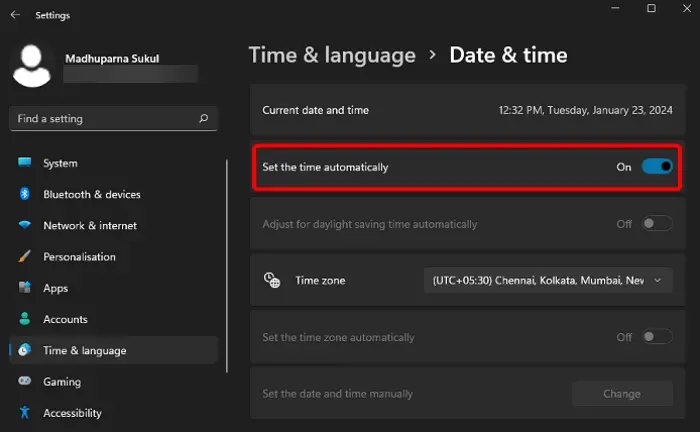
The first and easiest way is to use the Windows Settings app to set the time automatically on Windows 11/10.
To do this, launch the Settings application (Win I) on your PC.
Next, in the settings window, click Time & Language on the left to open the time and language settings.
Now, on the right, click Date Time.
On the next screen, go to the Set Automatic Time option and toggle the switch to the right to turn it on. Windows will now attempt to synchronize the time with global time servers.
If your computer is unable to update the time automatically, scroll down to Additional Settings and click the Sync Now button. This will force your computer to start syncing with the server's time and update the time accordingly.
Also, you can select your desired time zone from the drop-down menu under the time zone section. This helps Windows automatically obtain your time zone based on your location, but if it's incorrect you can manually select the correct time zone.
Additionally, you can enable the Set Time Zone Automatic Switch to have your computer automatically adjust the time zone when you travel to different locations with different time zones. But if the automatic time zone feature is greyed out, you can refer to the linked solution.
The above is the detailed content of How to set time automatically in Windows 11/10?. For more information, please follow other related articles on the PHP Chinese website!

