How to deal with the invalid issue of iTunes backup folder
What to do if the iTunes backup folder is invalid
Recently I have heard many people complaining that their iTunes backup folder is invalid. This is a very common problem that can result in data loss or the inability to restore backups. In this article, we will discuss some possible solutions to help you restore the validity of your iTunes backup folder.
- Check the location of the backup folder
First, you need to confirm whether the location of your iTunes backup folder is correct. By default, the iTunes backup folder is located in the following location:
Windows system: C:Users usernameAppDataRoamingApple ComputerMobileSyncBackup
Mac system: ~/Library/Application Support/MobileSync/Backup/
Please make sure your backup The folder is in the same location as above. If the folder is not in this location, you can try moving the backup folder to the correct location. - Update iTunes software
If your iTunes backup folder is invalid, it may be because your iTunes software needs to be updated. Please make sure you are using the latest version of iTunes software. You can check if there are available updates by selecting "Help" - "Check for Updates" in the iTunes menu. If there is an update, please follow the prompts to update it. - Restart your computer and device
Sometimes, problems with your computer or device may cause the iTunes backup folder to be invalid. Try restarting your computer and device, and then try the backup operation again. This will help clear up any temporary issues and get the backup folder back to normal. - Clear iTunes cache files
The iTunes cache files may cause the backup folder to be invalid. You can try clearing iTunes cache files and restarting iTunes to solve the problem. The specific steps are as follows: - Close the iTunes software.
- In Windows system, press Win R key, enter %appdata% and press Enter key. In the pop-up window, find and delete the "Apple Computer" folder.
- In Mac system, open Finder, hold down the Shift Command G key, enter ~/Library/Caches/ and press the Enter key. In the pop-up window, find and delete the "com.apple.iTunes" folder.
- Launch the iTunes software and try the backup again.
- Use a third-party backup tool
If the above method does not work, you can try to use a third-party backup tool to back up and manage your device data. There are many backup tools on the market to choose from, such as iMazing, iMobie PhoneRescue, etc. These tools typically offer more features and flexibility to better suit your backup needs.
Summary
Don’t panic when your iTunes backup folder is invalid. Trying the above methods can help you resolve the issue and restore the validity of your backup folder. If the problem persists, it is recommended that you contact Apple customer service or seek professional help to ensure your data security and recovery.
※※※※※※※※※※※※※※※※※※※※※※※※※※※※※※※※※※※※※ ※※※※※ ※※※※※※※※※
Note: The above method is for reference only, please be careful when performing the operation. Please back up important data before executing and make sure you understand the possible consequences.
The above is the detailed content of How to deal with the invalid issue of iTunes backup folder. For more information, please follow other related articles on the PHP Chinese website!
 How to Install iOS 18 Public Beta on iPhoneMay 16, 2025 am 10:18 AM
How to Install iOS 18 Public Beta on iPhoneMay 16, 2025 am 10:18 AMWith iOS 18 now available in public beta, adventurous iPhone users who are not developers might want to try out the new operating system on their devices. The iOS 18 public beta provides early access to exciting new features such as dark mode icons a
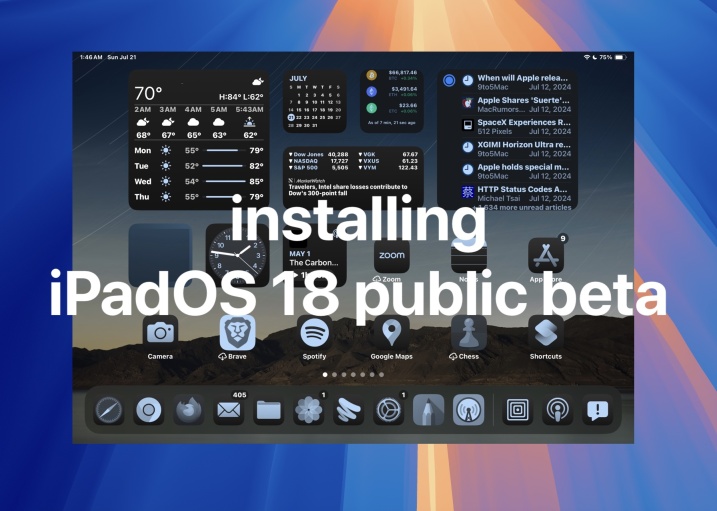 How to Install iPadOS 18 Public BetaMay 16, 2025 am 09:41 AM
How to Install iPadOS 18 Public BetaMay 16, 2025 am 09:41 AMWith the iPadOS 18 public beta now accessible, any interested iPad user can install this beta version on a compatible device.Testing iPadOS 18 public beta allows users to explore new features and the updated operating system ahead of its official rel
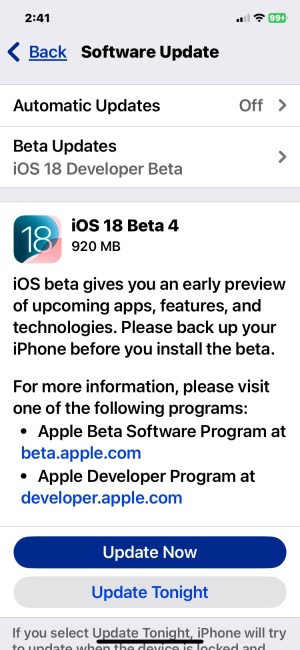 iOS 18 Beta 4 & iPadOS 18 Beta 4 Available to DownloadMay 16, 2025 am 09:40 AM
iOS 18 Beta 4 & iPadOS 18 Beta 4 Available to DownloadMay 16, 2025 am 09:40 AMApple has launched iOS 18 beta 4 and iPadOS 18 beta 4 for iPhone and iPad users participating in the developer beta testing program. A corresponding public beta version is expected to be released shortly after.The developer beta program is designed f
 How to Switch from iOS 18 Public Beta to Developer Beta, or Vice VersaMay 16, 2025 am 09:38 AM
How to Switch from iOS 18 Public Beta to Developer Beta, or Vice VersaMay 16, 2025 am 09:38 AMWant to transition from the iOS 18 public beta to the iOS 18 developer beta? You can easily make this switch on your iPhone or iPad if you desire.The primary advantage of opting for the iOS 18 developer beta is that you generally receive beta updates
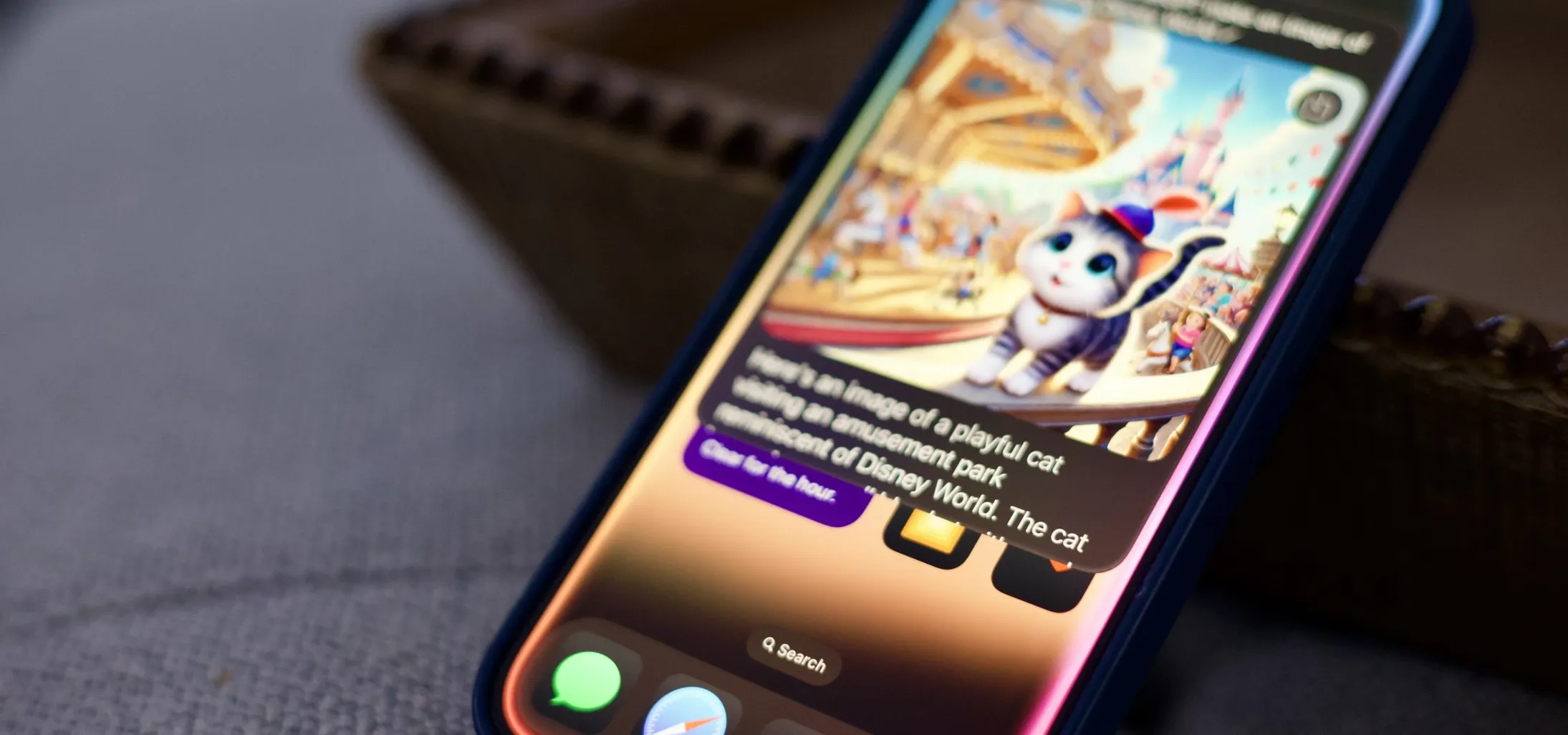 How to Generate Text, Images, and Insights with Apple Intelligence's Built-in ChatGPT Integration May 16, 2025 am 09:29 AM
How to Generate Text, Images, and Insights with Apple Intelligence's Built-in ChatGPT Integration May 16, 2025 am 09:29 AMSiri has traditionally used sources like Google and Wikipedia for answers, but with the release of iOS 18.2 and iPadOS 18.2, Apple has enhanced its virtual assistant by integrating ChatGPT. This upgrade allows users to leverage ChatGPT for generating
 Generate Professional Drawings in Seconds Using Image Wand on iOS 18.2 or iPadOS 18.2 May 16, 2025 am 09:13 AM
Generate Professional Drawings in Seconds Using Image Wand on iOS 18.2 or iPadOS 18.2 May 16, 2025 am 09:13 AMCreating professional-quality visuals with Apple's Image Wand in iOS 18.2 and iPadOS 18.2 can be a game-changer, even for those lacking in artistic skills. This feature, an extension of Apple Intelligence's Image Playground, allows users to generate
 iPhone 16 & iPhone 16 Pro Announced with Faster Chips & Apple Intelligence SupportMay 16, 2025 am 09:11 AM
iPhone 16 & iPhone 16 Pro Announced with Faster Chips & Apple Intelligence SupportMay 16, 2025 am 09:11 AMApple has unveiled the new iPhone 16 lineup, featuring the iPhone 16, iPhone 16 Plus, iPhone 16 Pro, and iPhone 16 Pro Max. All models in the series are equipped with Apple Intelligence, an upcoming AI feature set slated for release in October.As par
 These Free iPhone Apps Are Basically Digital Fidget ToysMay 16, 2025 am 05:38 AM
These Free iPhone Apps Are Basically Digital Fidget ToysMay 16, 2025 am 05:38 AMYour smartphone might be the most distracting device you possess. It constantly seeks your attention and is always available when you feel the urge to scroll endlessly. It's easy to spend hours each day playing with your phone.But what if this time c


Hot AI Tools

Undresser.AI Undress
AI-powered app for creating realistic nude photos

AI Clothes Remover
Online AI tool for removing clothes from photos.

Undress AI Tool
Undress images for free

Clothoff.io
AI clothes remover

Video Face Swap
Swap faces in any video effortlessly with our completely free AI face swap tool!

Hot Article

Hot Tools

SublimeText3 Linux new version
SublimeText3 Linux latest version

SublimeText3 English version
Recommended: Win version, supports code prompts!

Notepad++7.3.1
Easy-to-use and free code editor

PhpStorm Mac version
The latest (2018.2.1) professional PHP integrated development tool

Safe Exam Browser
Safe Exam Browser is a secure browser environment for taking online exams securely. This software turns any computer into a secure workstation. It controls access to any utility and prevents students from using unauthorized resources.






