 System Tutorial
System Tutorial Windows Series
Windows Series How to take screenshot shortcut keys in win11? Six shortcut key methods for taking screenshots in Windows 11
How to take screenshot shortcut keys in win11? Six shortcut key methods for taking screenshots in Windows 11How to take screenshot shortcut keys in win11? Six shortcut key methods for taking screenshots in Windows 11
php editor Youzi will introduce you to the screenshot shortcut method of Win11 system. The Win11 system brings a new user interface and functions, and also optimizes and improves the screenshot function. In Win11, there are six shortcut key methods for convenient screenshot operations, including full-screen screenshots, window screenshots, area screenshots, delayed screenshots, etc. Whether for work or entertainment, mastering these screenshot shortcut keys will improve work efficiency and user experience. Let’s introduce these six Win11 screenshot shortcut methods one by one.
Six win11 screenshot shortcut key methods
Method 1:
1. Directly press pirintscreen (prt sc sysrq) on the keyboard
2. Press You can take a full-screen screenshot in one click.

Method 2:
1. Press and hold win shift s to take a screenshot.
2. This is the system’s own screenshot system.
Method 3:
1. You can also take a screenshot by holding down ctrl alt a directly.
2. However, when pressing and holding this, please note that it will overlap with the qq hotkey.
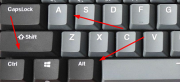
Method 4:
When using WeChat, we can also directly use alt a to take a screenshot.
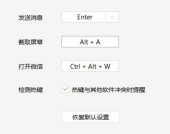
Method 5:
1. First click on the Start menu, and then find "Settings" in it.

#2. Find "Game" in the settings interface and click to enter. Select "Game Bar" on the left side of the game settings interface and find "Game Bar" on the right side of the game bar. Take a screenshot" and then you can customize the screenshot shortcut key.

Method 6:
The screenshot shortcut key for QQ, DingTalk, WeChat and other communication tools is ctrl alt a, and the browser screenshot shortcut key is ctrl shift x.

The above is the detailed content of How to take screenshot shortcut keys in win11? Six shortcut key methods for taking screenshots in Windows 11. For more information, please follow other related articles on the PHP Chinese website!
 Logitech G515 Keyboard Hits All Time Low at $109May 14, 2025 am 02:32 AM
Logitech G515 Keyboard Hits All Time Low at $109May 14, 2025 am 02:32 AMLogitech G515 Lightspeed TKL Gaming Keyboard
 I Miss the Times Computers Were Plug and PlayMay 13, 2025 am 06:03 AM
I Miss the Times Computers Were Plug and PlayMay 13, 2025 am 06:03 AMBuilding a new PC was once a moment of triumph. Now, it’s just the beginning, as you have to install apps, download large games, and tweak dozens of settings before it's fully set up. Let's take a look at how we got here and how things used to be.
 Why Is This Logitech Mouse on Every Tech Person's Desk?May 13, 2025 am 06:02 AM
Why Is This Logitech Mouse on Every Tech Person's Desk?May 13, 2025 am 06:02 AMLogitech's MX Master series of mice has become a common sight in YouTube videos or photographs of tech-savvy people's desk setups, but what makes this now-iconic mouse so special? I'm on my third MX Master mouse at this point, and, honestly, I can
 I Refuse to Buy a Keyboard Without a ScreenMay 13, 2025 am 03:05 AM
I Refuse to Buy a Keyboard Without a ScreenMay 13, 2025 am 03:05 AMMechanical keyboards offer a plethora of features, from switch type and keycap material to sound dampening. But one often overlooked, yet invaluable feature, is the built-in screen. Why Integrate Screens into Keyboards? The QWERTY keyboard, a staple
 The Galaxy S25 Gets Edgy, and RIP Skype: Weekly RoundupMay 13, 2025 am 03:04 AM
The Galaxy S25 Gets Edgy, and RIP Skype: Weekly RoundupMay 13, 2025 am 03:04 AMTech News Roundup: Major Updates and New Releases Across the Tech Landscape This week brings a flurry of exciting tech news, from AI advancements to new gaming peripherals and significant software updates. Let's dive into the highlights: AI and Secu
 How to Rollback Windows 11 UpdateMay 12, 2025 pm 08:01 PM
How to Rollback Windows 11 UpdateMay 12, 2025 pm 08:01 PMIs Windows 11 update causing system problems? Don’t panic! This article provides three methods of rollback updates to help you restore system stability. Method 1: Rollback updates through Windows settings This method is suitable for users whose update time is less than 10 days. Step 1: Click the "Start" menu to enter "Settings". You can also press the Windows key I on the keyboard. Step 2: In Settings, select System, and then click Recover. Step 3: Under Recovery Options, find "Previous Windows Versions". If the Back button is clickable, the system can be rolled back to the previous version. Step 4: The system will ask you why the rollback is
 13 Windows Keyboard Shortcuts I Couldn't Live WithoutMay 12, 2025 am 03:02 AM
13 Windows Keyboard Shortcuts I Couldn't Live WithoutMay 12, 2025 am 03:02 AMMastering Windows keyboard shortcuts isn't just about efficiency; it streamlines your entire computing experience. Windows' interface can be less than intuitive, hiding crucial settings within layers of menus. Fortunately, countless shortcuts exist
 How to Speed Up Your PC (Windows 11)May 11, 2025 pm 06:01 PM
How to Speed Up Your PC (Windows 11)May 11, 2025 pm 06:01 PMIs your Windows 11 PC running slower than usual? Opening apps and loading websites taking an eternity? You're not alone! This guide offers three simple, no-download solutions to boost your computer's performance without complex settings adjustments


Hot AI Tools

Undresser.AI Undress
AI-powered app for creating realistic nude photos

AI Clothes Remover
Online AI tool for removing clothes from photos.

Undress AI Tool
Undress images for free

Clothoff.io
AI clothes remover

Video Face Swap
Swap faces in any video effortlessly with our completely free AI face swap tool!

Hot Article

Hot Tools

mPDF
mPDF is a PHP library that can generate PDF files from UTF-8 encoded HTML. The original author, Ian Back, wrote mPDF to output PDF files "on the fly" from his website and handle different languages. It is slower than original scripts like HTML2FPDF and produces larger files when using Unicode fonts, but supports CSS styles etc. and has a lot of enhancements. Supports almost all languages, including RTL (Arabic and Hebrew) and CJK (Chinese, Japanese and Korean). Supports nested block-level elements (such as P, DIV),

SublimeText3 Chinese version
Chinese version, very easy to use

WebStorm Mac version
Useful JavaScript development tools

Zend Studio 13.0.1
Powerful PHP integrated development environment

Dreamweaver Mac version
Visual web development tools





