Home >System Tutorial >Windows Series >How to display all the small icons in the lower right corner of win11? Tutorial on how to display everything in the lower right corner of win11
How to display all the small icons in the lower right corner of win11? Tutorial on how to display everything in the lower right corner of win11
- WBOYWBOYWBOYWBOYWBOYWBOYWBOYWBOYWBOYWBOYWBOYWBOYWBforward
- 2024-02-15 16:48:351342browse
php editor Baicao will introduce to you how to display all the small icons in the lower right corner in Win11 system. Win11 system hides some small icons in an expanded menu by default, which may cause inconvenience to users. To display all of these little icons, just follow the simple tutorial below. First, right-click the blank space on the right side of the taskbar and select "Taskbar Settings"; next, in the settings window that opens, find and click the "System Icon" option; then, under "Select the taskbar settings" "Icons displayed on the bar", just turn on all the icons you want to display. Through these simple steps, you can display all the small icons in the lower right corner of the Win11 system!
How to display all in the lower right corner of win11 tutorial
1. Click on the search taskbar and search for the control panel.
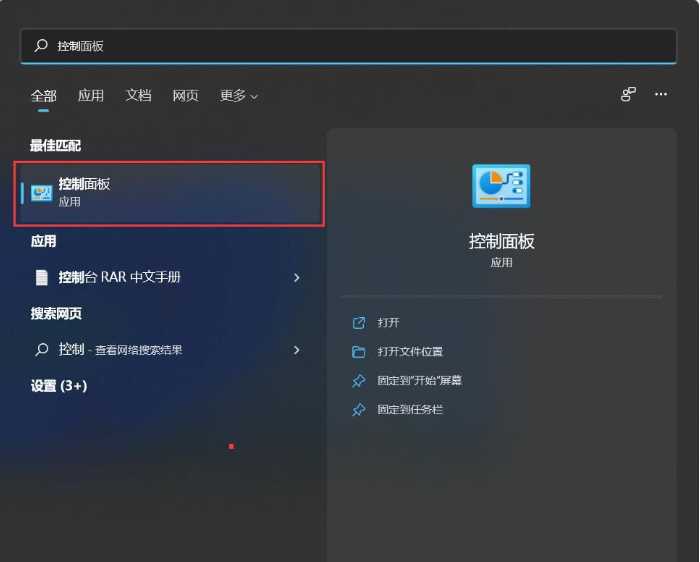
#2. After opening the control panel, set it to display small icons or display large icons.
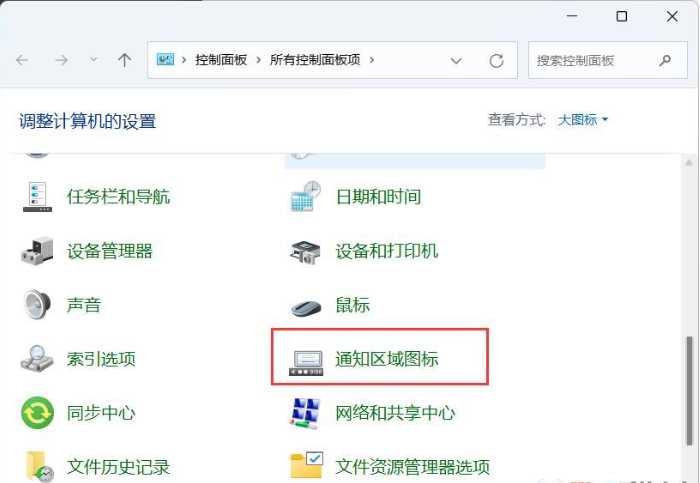
#3. Next, we always display all icons and notifications on the taskbar.
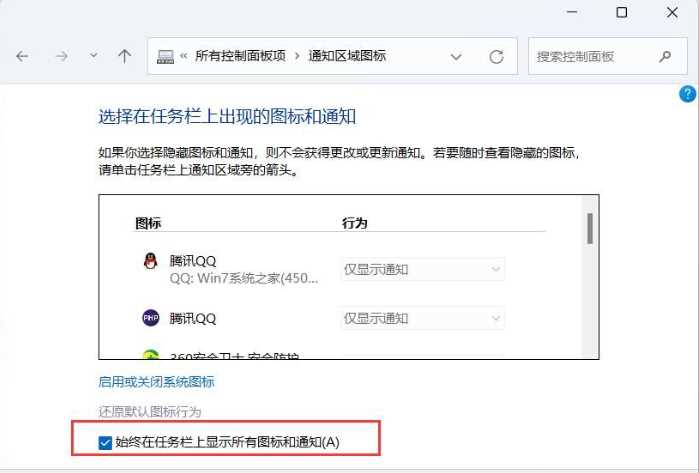
#4. You can see the effect after confirmation. Of course, you can see that this setting is the same as the previous Win10, so setting other settings should be easy~.
The above is the detailed content of How to display all the small icons in the lower right corner of win11? Tutorial on how to display everything in the lower right corner of win11. For more information, please follow other related articles on the PHP Chinese website!

