Home >System Tutorial >Windows Series >How to use the installation assistant to upgrade to Windows 11
How to use the installation assistant to upgrade to Windows 11
- WBOYWBOYWBOYWBOYWBOYWBOYWBOYWBOYWBOYWBOYWBOYWBOYWBforward
- 2024-02-15 13:57:22934browse
php editor Xinyi brings you an article on how to use the installation assistant to upgrade to Windows 11. Windows 11, as the latest operating system released by Microsoft, has attracted widespread attention. Upgrading to Windows 11 through the installation assistant is an easy way for users to quickly experience the latest operating system features and optimizations. In this article, we will introduce in detail the specific steps to upgrade to Windows 11 using the installation assistant to help users successfully complete the upgrade process and enjoy the convenience and improvements brought by the new operating system.
Use the Installation Assistant to upgrade to Windows 11:
1. Use the Microsoft official website, go to the Windows 11 download page, and then click Download Now under the Windows 11 Installation Assistant.

#2. You will get the executable file of Windows 11 Installation Assistant. The installation process will begin as soon as you run it. After reading the terms of the agreement, click Accept and Install.
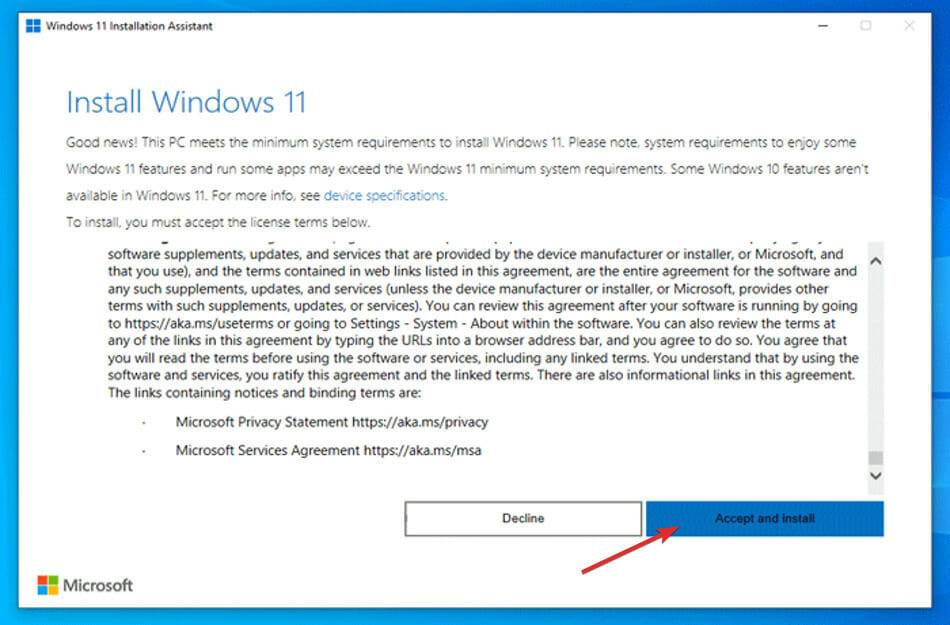
3. Windows 11 will start downloading and installing, so please wait patiently for the process to end and then read the on-screen instructions carefully.
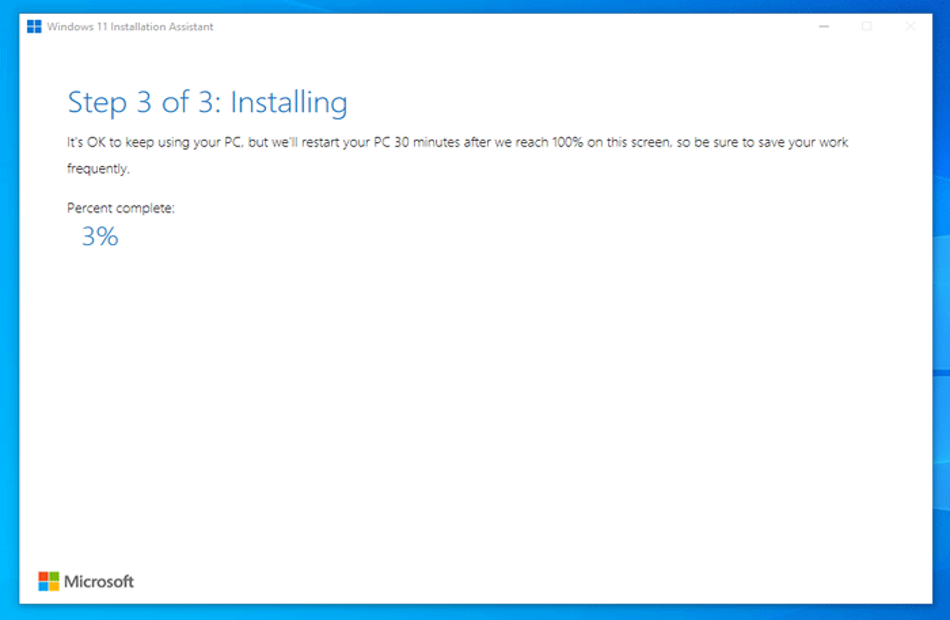
#4. If your PC meets all the requirements, this is the fastest and most convenient way to install Windows 11. Rest assured, the installation assistant will do all the work for you.
How to improve the performance of Windows 11?
Despite Windows 11’s major upgrades, there could be a number of factors causing your Windows 11 computer or laptop to slow down.
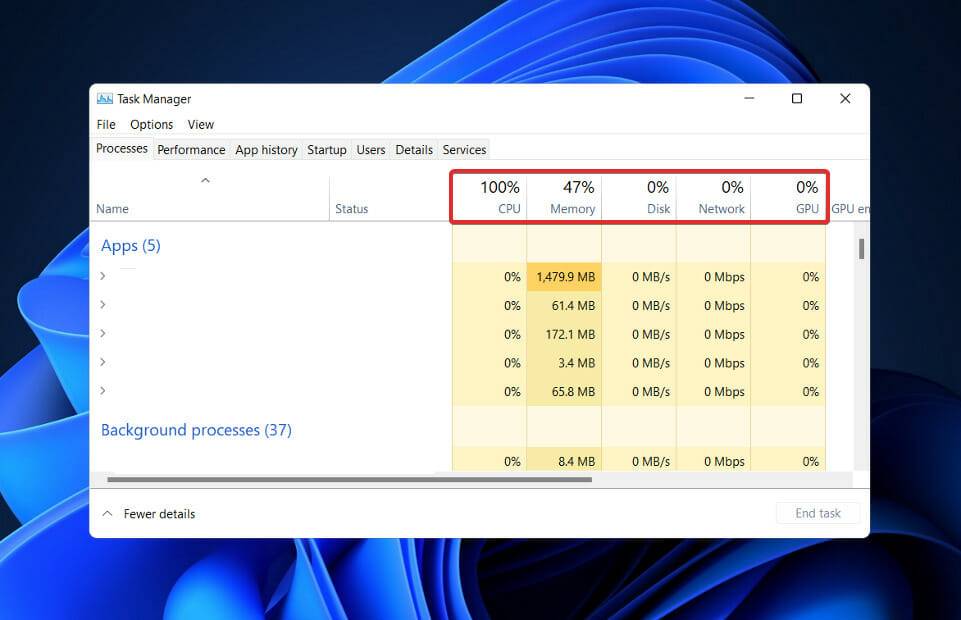
The above is the detailed content of How to use the installation assistant to upgrade to Windows 11. For more information, please follow other related articles on the PHP Chinese website!

