 System Tutorial
System Tutorial Windows Series
Windows Series How to enable wifi hotspot on win7 computer? Introduction to how to set up wifi hotspot in win7 system
How to enable wifi hotspot on win7 computer? Introduction to how to set up wifi hotspot in win7 systemHow to enable wifi hotspot on win7 computer? Introduction to how to set up wifi hotspot in win7 system
php Xiaobian Yuzai introduces you a simple method to help you turn on WiFi hotspot on your Windows 7 computer. With the following steps, you can easily set up and share your network connection. First, open Control Panel and select "Network and Sharing Center." Then, click "Change Adapter Settings." Next, right-click on your network connection and select "Properties." In the Properties window, click the "Sharing" tab and check "Allow other network users to connect through this computer's Internet connection." Finally, click "OK" to save the settings. Now, your Windows 7 computer has been successfully set up as a WiFi hotspot and other devices can enjoy the network connection by connecting to your computer. This is a simple and practical method for those situations where you need to temporarily share a network connection.
Introduction to how to set up wifi hotspots in win7 system
1. The first step is to open the "Control Panel".
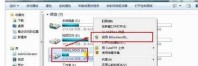
#2. Click "Network and Internet".
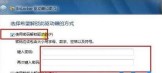
3. Click "Network Sharing Center".

4. Find and open "Set up a new network connection or network".

5. Drag the scroll bar to the bottom, select and open "Set up a wireless ad hoc (computer-to-computer) network".

6. Click Next.
7. Fill in the network name and password and click Next.
8. Wait for the wireless wifi setting to be completed.

#9. After a few seconds, you will see a message indicating that your wifi has been set up successfully. Close the control panel and you can connect to the Internet through another laptop or phone.
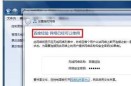
The above is the detailed content of How to enable wifi hotspot on win7 computer? Introduction to how to set up wifi hotspot in win7 system. For more information, please follow other related articles on the PHP Chinese website!
 Microsoft Might Finally Fix Windows 11's Start MenuApr 10, 2025 pm 12:07 PM
Microsoft Might Finally Fix Windows 11's Start MenuApr 10, 2025 pm 12:07 PMWindows 11's Start Menu Gets a Much-Needed Overhaul Microsoft's Windows 11 Start menu, initially criticized for its less-than-intuitive app access, is undergoing a significant redesign. Early testing reveals a vastly improved user experience. The up
 Stop Buying Cheap Laptops, Save Money By Doing This InsteadApr 10, 2025 pm 12:06 PM
Stop Buying Cheap Laptops, Save Money By Doing This InsteadApr 10, 2025 pm 12:06 PMBuying a cheap laptop might seem appealing, especially for students or those on a tight budget. However, bargain-basement laptops, typically priced under $150, often come with significant drawbacks that outweigh the initial cost savings. This artic
 4 Ways to See Previews of Files Without Opening Them on Windows 11Apr 10, 2025 pm 12:02 PM
4 Ways to See Previews of Files Without Opening Them on Windows 11Apr 10, 2025 pm 12:02 PMQuickly preview files in Windows 11 without opening them! This guide outlines several methods to view file contents directly within File Explorer. Method 1: Using the Preview Pane in File Explorer Windows 11's File Explorer includes a built-in previ
 This ASUS ROG Ultrawide Curved Monitor Is $250 Off TodayApr 09, 2025 am 06:09 AM
This ASUS ROG Ultrawide Curved Monitor Is $250 Off TodayApr 09, 2025 am 06:09 AMASUS ROG Swift PG34WCDM 34-inch ultra-wide OLED esports monitor: All-time low-price promotion! Original price $999, current price $750, save $249! This ASUS ROG Swift PG34WCDM 34-inch ultra-wide OLED gaming monitor has a 240Hz refresh rate, 0.03ms response time and amazing color accuracy. 3440x1440 resolution and 800R curvature bring a better gaming experience. Amazon now priced at $750: Asus has made a big cut on its stunning 39-inch ultra-wide 800R curved OLED esports display, enjoying a 25% discount, making it much lower than other high-end displays. This 39
 FreeDOS 1.3 Has Arrived, Still Runs MS-DOS Games and AppsApr 09, 2025 am 06:06 AM
FreeDOS 1.3 Has Arrived, Still Runs MS-DOS Games and AppsApr 09, 2025 am 06:06 AMRelated News ###### MS-DOS 4.0 of 1988 is now open source Microsoft Disk Operating System (MS-DOS for short) was the operating system of early personal computers and the basic framework of early Microsoft Windows versions. Some older versions have been released as open source software over the past few years, giving us a better understanding of the history of early computing, and the code for MS-DOS 4.0, which is now released in 1988, has also been published. Thankfully, its compatibility with MS-DOS games and applications should still be near perfect. This includes Wolfenstein 3D
 This 16-inch ASUS Gaming Laptop Is $400 Off TodayApr 09, 2025 am 06:05 AM
This 16-inch ASUS Gaming Laptop Is $400 Off TodayApr 09, 2025 am 06:05 AMASUS TUF Gaming A16 16-inch gaming laptop special offer! Original price $1100, current price $700, save $400! This 16-inch gaming laptop is equipped with an AMD Ryzen 7 7735HS processor, 16GB of memory, a Radeon RX7700S graphics card and a 512GB SSD. Best Buy costs $700 If you're looking for an affordable high-performance gaming laptop, this Asus TUF Gaming A16 is perhaps the perfect choice for you. It is currently being promoted and the price is only $700, saving $400 from the original price. The Asus TUF Gaming series has many gaming laptops
 Razer's Latest PC Accessory Isn't (Just) for GamingApr 09, 2025 am 06:02 AM
Razer's Latest PC Accessory Isn't (Just) for GamingApr 09, 2025 am 06:02 AMRazer's new laptop stand isn't just for gamers; it's a versatile accessory for anyone who uses a laptop. Its height adjusts from a mere 1.88 inches to a comfortable 13.8 inches, accommodating various desk setups and individual preferences. This surp
 How to Downgrade From Windows 11 to 10Apr 09, 2025 am 04:07 AM
How to Downgrade From Windows 11 to 10Apr 09, 2025 am 04:07 AMMany new features of Windows 11 are not popular with everyone, and some users may prefer Windows 10. This article will introduce two ways to downgrade from Windows 11 to Windows 10. Can I downgrade from Windows 11 to Windows 10? The answer is yes, but there are some restrictions. The downgrade process can be very fast or more complicated. It depends on how long you upgrade from Windows 10 to Windows 11. If you have recently upgraded (within 10 days), you can quickly roll back to Windows 10. If the upgrade takes longer, or you are buying a brand new Window


Hot AI Tools

Undresser.AI Undress
AI-powered app for creating realistic nude photos

AI Clothes Remover
Online AI tool for removing clothes from photos.

Undress AI Tool
Undress images for free

Clothoff.io
AI clothes remover

AI Hentai Generator
Generate AI Hentai for free.

Hot Article

Hot Tools

Atom editor mac version download
The most popular open source editor

SAP NetWeaver Server Adapter for Eclipse
Integrate Eclipse with SAP NetWeaver application server.

Zend Studio 13.0.1
Powerful PHP integrated development environment

VSCode Windows 64-bit Download
A free and powerful IDE editor launched by Microsoft

ZendStudio 13.5.1 Mac
Powerful PHP integrated development environment




