Home >Mobile Tutorial >iPhone >How to lock PDF files on iPhone
How to lock PDF files on iPhone
- WBOYWBOYWBOYWBOYWBOYWBOYWBOYWBOYWBOYWBOYWBOYWBOYWBforward
- 2024-02-15 13:12:211499browse
Apple has a hidden feature that allows you to lock sensitive PDF documents with a password. This way, you can protect sensitive documents right on your phone and prevent others from accessing their contents. This article explains how to set a lock on a PDF file on your iPhone using the Files app.
How to lock PDF files on iPhone
You can follow the steps below to lock PDF files stored locally on iPhone.
- Open the Files app and browse for the PDF file you want to lock from Browse >On My iPhone.
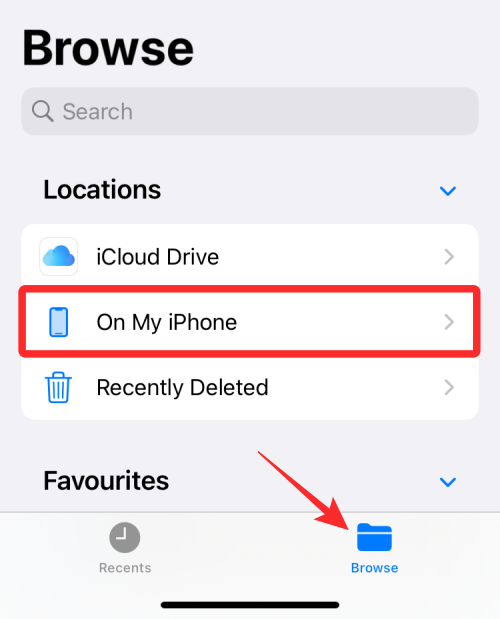
[Note] PDF files stored on iCloud Drive cannot be locked, and only locally stored files can be password protected. - After you find it, click on the PDF file you want to open.
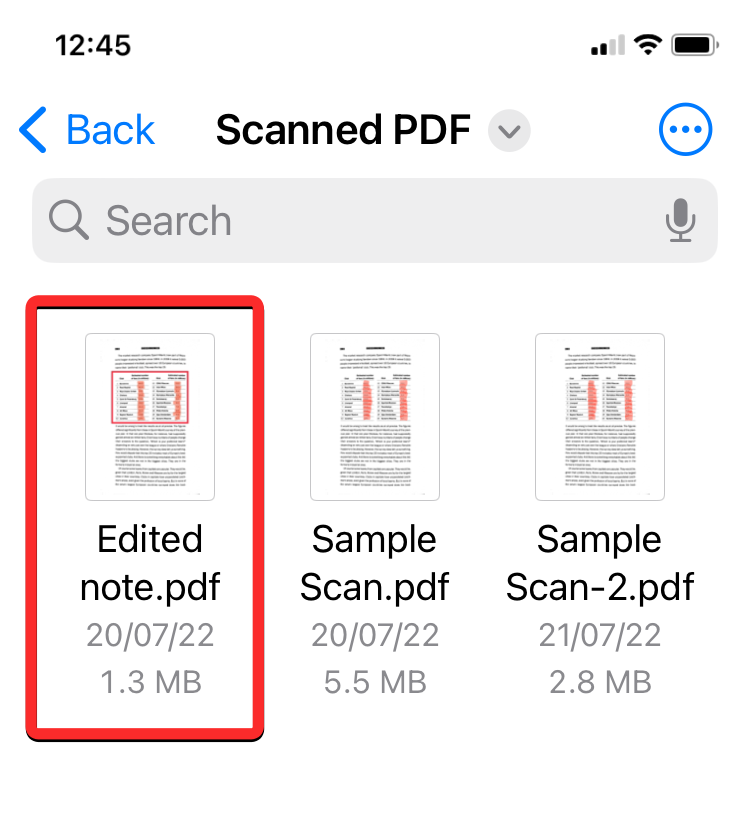
- When the file loads, click the down arrow icon next to the file name at the top.
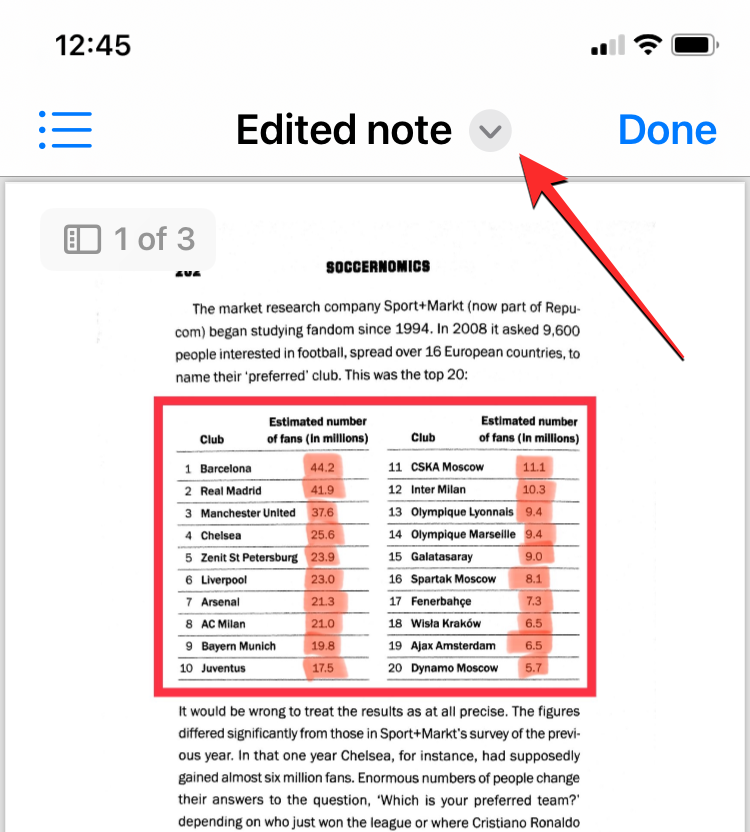
- From the overflow menu, select Lock PDF.
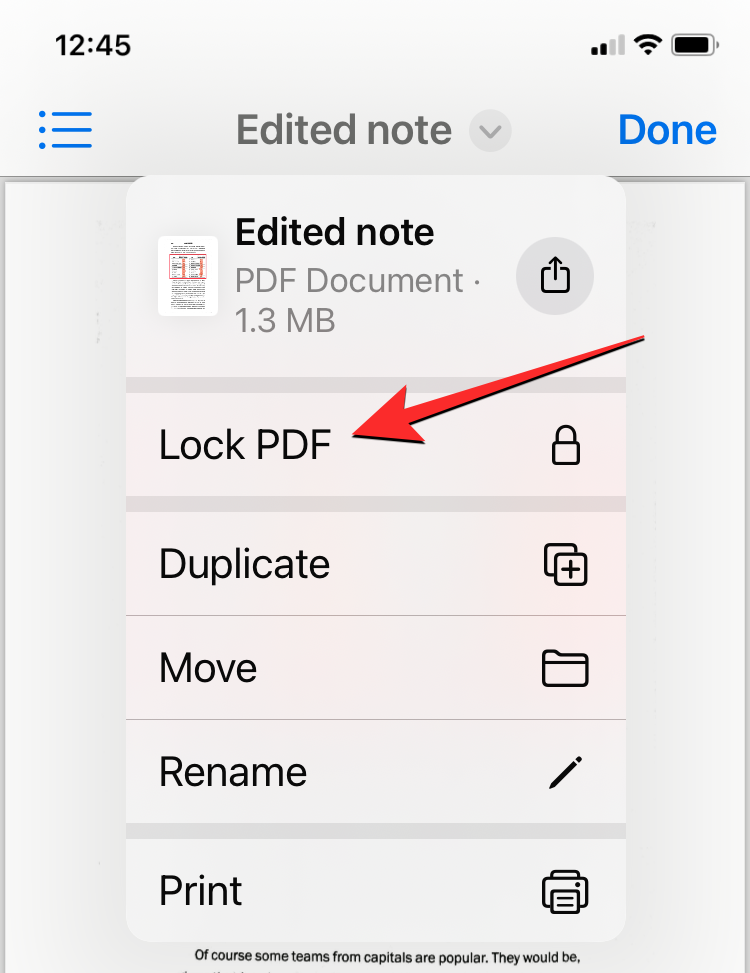
- On the next screen, you will be asked to set a password for the file. Enter the desired password in the "Password" and "Verification" boxes, then click "Done" in the upper right corner.
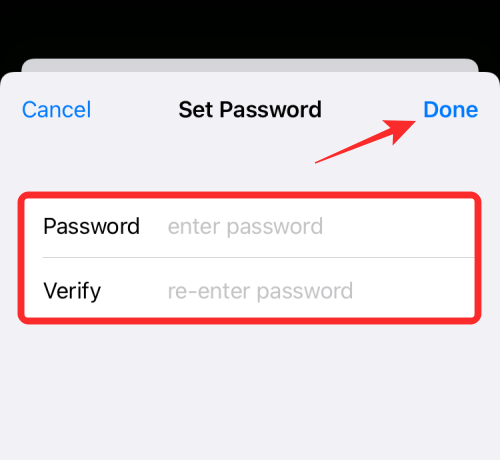
- Your file will now be locked and password protected.
How to Open a Locked PDF on iPhone
You can also access a locked PDF file just like any other file in the Files app.
- To open a locked PDF, open the Files app and select the PDF file (marked with a lock icon).
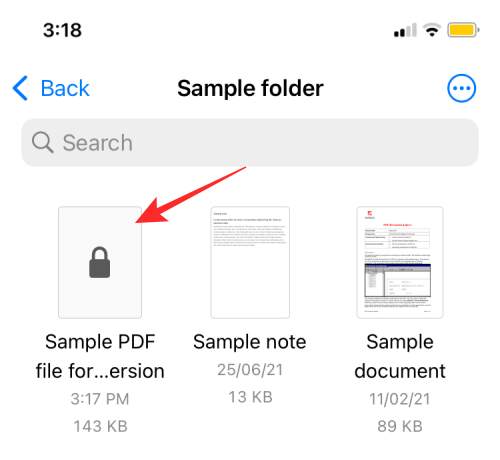
- When you do this, the screen will display "This document is password protected." To access this file, click the text section below this message, start typing the password you previously set for the file, and then press the Go key on your keyboard.
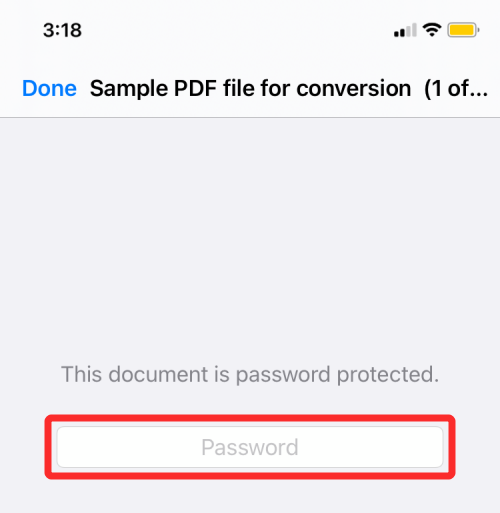
- The locked PDF file will now open and you can perform different operations on it.
Can you unlock a locked PDF using the Files app?
No. You cannot unlock a locked PDF file on your iPhone. This means that a PDF file you lock using the Files app on your iPhone will remain locked forever, and you won't be able to unlock it from the Files app. A locked PDF file can only be accessed after you enter the password you set for it, and you need to enter that password every time you open the file.
Why can't I lock a PDF on the file?
Lock PDF files on iPhone is a relatively easy thing, but if you can't access this feature, here are some reasons why:
- You can't lock PDF files on iCloud Drive PDFs: iOS only allows you to lock PDFs that are available locally on your iPhone, not PDFs uploaded to your iCloud account. So make sure you only select files from local storage.
- Your iPhone is not updated to iOS 15 or later: The Lock PDF tool only works on iPhones running iOS 15 or later. If you're running an older version of iOS, this option won't appear.
- PDF file is locked: If you have locked a PDF file in the past, you will not find the "Lock PDF" option when accessing its file options.
The above is the detailed content of How to lock PDF files on iPhone. For more information, please follow other related articles on the PHP Chinese website!

