Home >Computer Tutorials >Computer Knowledge >win10 taskbar always unresponsive
win10 taskbar always unresponsive
- WBOYWBOYWBOYWBOYWBOYWBOYWBOYWBOYWBOYWBOYWBOYWBOYWBforward
- 2024-02-15 13:09:231384browse
php editor Yuzai is here to introduce you to a common problem: the Win10 taskbar always becomes unresponsive. When using Windows 10 system, sometimes we encounter the taskbar becoming unresponsive and unable to click menus or open applications. This problem may bother us and affect our normal use. Next, let us solve this problem together and restore the normal working of the taskbar!
Open "Task Manager", switch to the "Processes" option, find the "Windows Explorer" item, and click "Restart". After restarting, try right-clicking on the taskbar again.
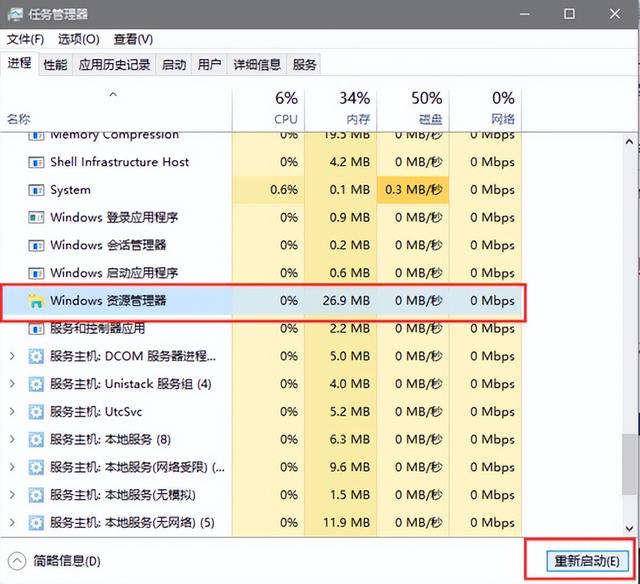
2. You can also try clicking the "Cortana" voice search box in the lower left corner of the desktop, enter "PowerShell", and select "Run as administrator" in the pop-up window.
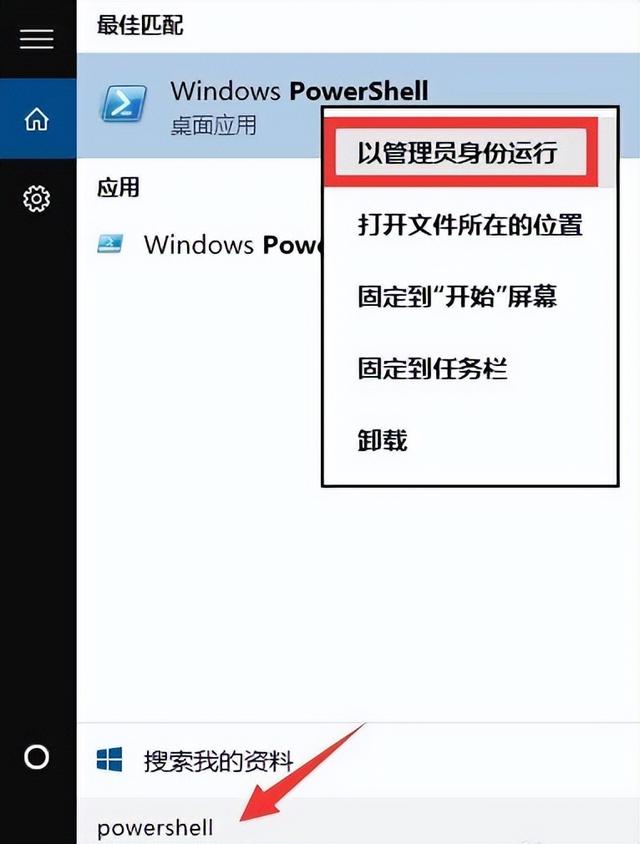
3. Copy the following command and press enter, as shown in the figure below:
Get-AppXPackage -AllUsers | Foreach{Add-AppxPackage -DisableDevelopmentMode-Register"$($_.InstallLocation )\AppXManifest.xml"}
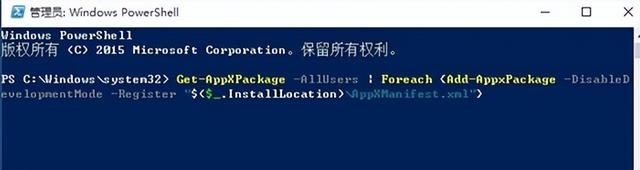
4. Wait for the completion of the system deployment process operation, as shown in the following figure:
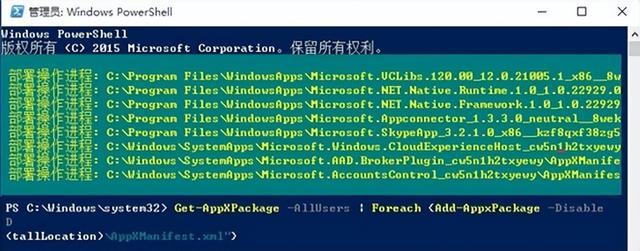
The above is the detailed content of win10 taskbar always unresponsive. For more information, please follow other related articles on the PHP Chinese website!

