Home >System Tutorial >Windows Series >How to turn off memory compression in Win11 23h2? How to turn off memory compression in win11 23h2
How to turn off memory compression in Win11 23h2? How to turn off memory compression in win11 23h2
- PHPzforward
- 2024-02-15 11:39:181029browse
php editor Yuzai will introduce to you how to turn off the memory compression of Win11 23h2. Win11 23h2 is Microsoft's latest operating system version. Memory compression is a default feature designed to improve system performance. However, some users may wish to turn off memory compression for a more customized system setup. Fortunately, turning off memory compression is not complicated, just follow the steps below. Read on to learn how to turn off memory compression in Windows 11 23h2.
How to turn off memory compression in win11 23h2
1. First, right-click the "Start Menu" on the taskbar.
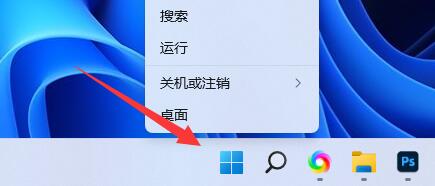
#2. Then open the "Windows Terminal (Administrator)".
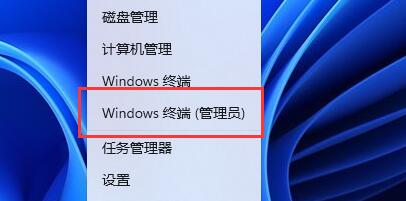
3. Then enter “Get-MMAgent” and press Enter to run.
4. Then check "MemoryCompression". If it is "True", memory compression is turned on.

5. At this time, we enter "Disable-MMAgent -mc" and press Enter to run.
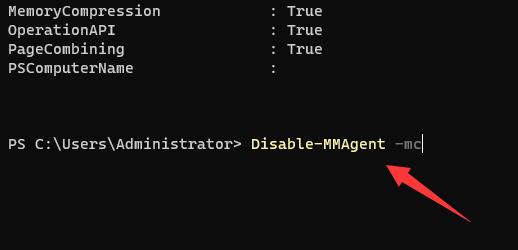
#6. After the operation is completed, restart the computer to turn off memory compression.

The above is the detailed content of How to turn off memory compression in Win11 23h2? How to turn off memory compression in win11 23h2. For more information, please follow other related articles on the PHP Chinese website!

