Home >System Tutorial >Windows Series >How to create a transparent folder in Win11? How to set up transparent folders in Win11
How to create a transparent folder in Win11? How to set up transparent folders in Win11
- 王林forward
- 2024-02-15 11:30:161083browse
php editor Zimo will introduce how to create a transparent folder in Win11 and how to set it up. Win11 provides users with more personalization options, including the ability to create transparent folders. Transparent folders can make the desktop look tidier and make it easier for users to classify and manage files. In Win11, creating a transparent folder is very simple, just follow the steps below to set it up.
Win11 transparent folder setting method:
1. Right-click the folder that needs to be made transparent, and select Properties in the menu item that opens.
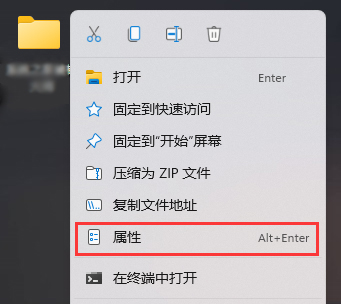
#2. In the folder properties window, switch to the Custom tab and click the change icon.
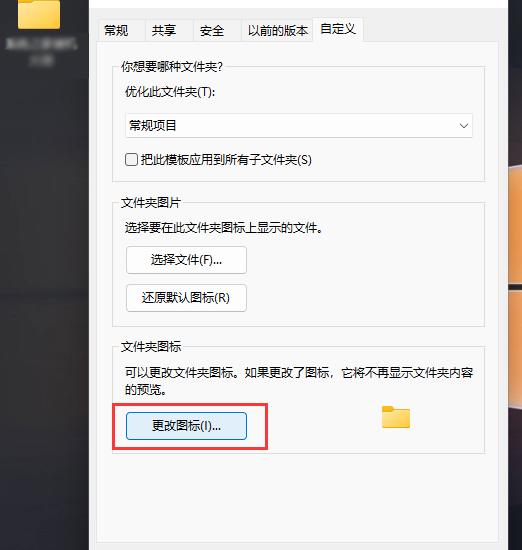
#3. To change the folder icon, select a blank icon and click OK.
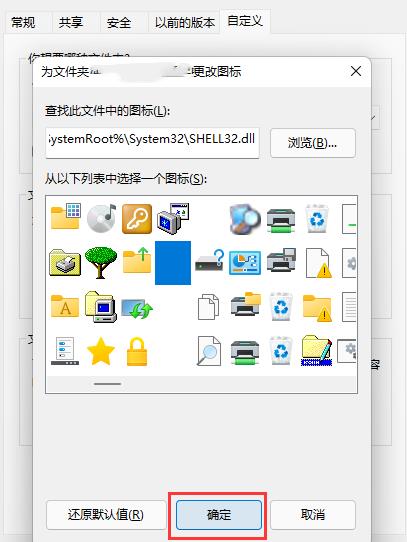
#4. At this time, you will get a transparent folder, but the text will still be displayed.
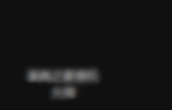
#5. However, the file name can also be hidden. Just right-click the folder and select Rename.
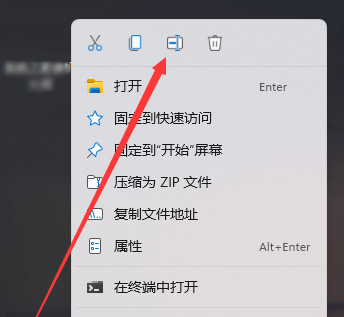
#6. When renaming a folder, right-click to insert Unicode control characters, and then select any item.
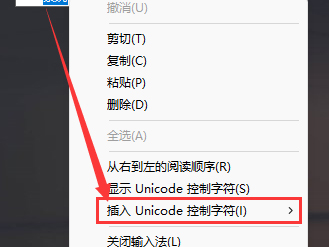
The above is the detailed content of How to create a transparent folder in Win11? How to set up transparent folders in Win11. For more information, please follow other related articles on the PHP Chinese website!

