Home >System Tutorial >Windows Series >How to set win10 not to run specified Windows applications?
How to set win10 not to run specified Windows applications?
- PHPzforward
- 2024-02-15 11:18:071045browse
php editor Youzi will introduce to you how to set not to run specified Windows applications in Win10. Sometimes we may encounter situations where some applications take up too many resources or cause the system to run unstable after startup. At this time, we need to restrict these applications. In Win10, we can achieve this goal with some simple steps. Let’s take a look at the specific operation method below!
How to set win10 not to run specified Windows applications

1. "win R" shortcut key to start running, enter "gpedit.msc" and press Enter Open as shown.
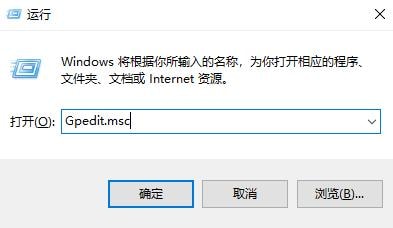
2. After entering the Group Policy Editor, click the "User Configuration - Administrative Templates - System" option in the left column, and then find the Double-click "Do not run specified Windows applications" to open it, as shown in the figure.
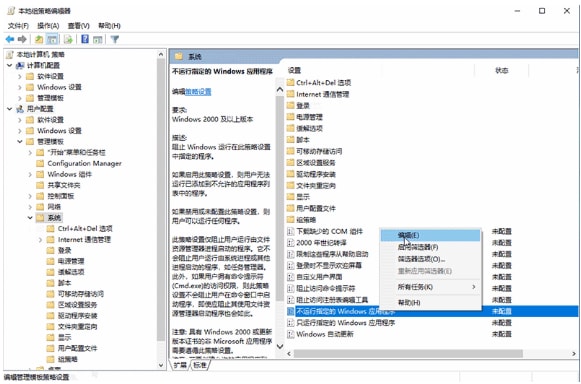
#3. In the window that opens, check "Enabled" in the upper left corner and click the "Show" button, as shown in the figure.
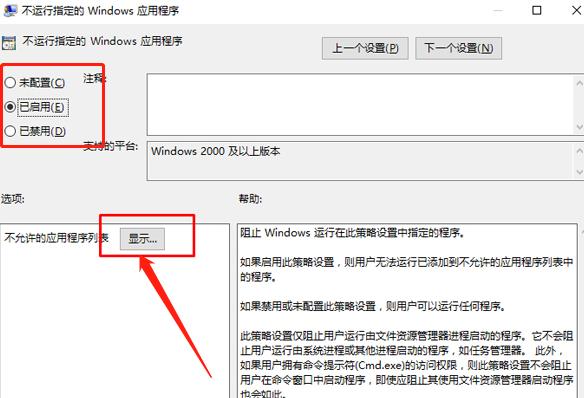
#4. Then enter the name of the application that is not allowed, as shown in the figure.
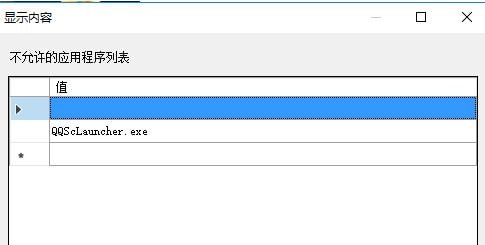
The above is the detailed content of How to set win10 not to run specified Windows applications?. For more information, please follow other related articles on the PHP Chinese website!

