Things to do after installing win10
php editor Yuzai brings you the things you must do after installing win10. After installing win10, in addition to the system default settings, there are also some important configuration and security measures that we need to deal with. In this article, we will introduce you to some necessary operations and settings to ensure that your computer runs properly and your privacy is protected. Whether you are a newbie or a veteran, these steps are necessary, so let’s take a look!
1. Slow operation and lag
Using the computer for a long time will cause the accumulation of system garbage and affect the running speed. At this point, reinstalling the system is a common solution.
2. Blue Screen of Death and Unable to Start
There are many reasons for computer blue screen, which are mainly divided into software and hardware problems. Among them, software problems are the main cause of blue screens, especially system software damage. Usually, reinstalling the system can solve this kind of problem.
3. The computer is poisoned or attacked by malicious programs
There is a virus in the computer, the anti-virus software is ineffective, and the system is damaged. You can reinstall the system.
4. Unrepairable network, software usage problems, etc.
When you encounter problems such as being unable to connect to the network or unable to use commonly used software, you can consider trying to reinstall the system.
2. Things you need to pay attention to before reinstalling the systemSystem reinstallation is not complicated, but the key is to restore the original operating habits, which is very important. Before reinstalling, be sure to back up important data. After backing up important data, you can safely try various things on your computer. Even if the reinstallation fails, there will be no big problem. Moreover, with backup, even if data is lost, it can be restored through backup.
3. How to reinstall win10 systemHow to reinstall win10 system? One of the concerns that every Windows user has is if they will lose their files if they reinstall. While this is a real problem, it's nothing to worry about. Windows provides a built-in feature to reinstall the operating system and keep your files safe. Of course, we still recommend that you back up your data. Let me show you how to reinstall the win10 system.
Method 1, win10 backup and restore
How to reinstall win10 system? In the settings of win10, use the backup and restore function to reinstall the Windows 10 system. The specific steps are as follows:
1. In the settings interface of win10, enter backup and click the backup settings below.
2. In the backup settings interface, find the backup and restore option and click it to enter the new interface.
3. In the new interface, select the original backup file to reinstall the win10 system.
Method 2. Use "Reset this PC"
How to reinstall win10 system? We can also use "Reset this PC" to accomplish this task. It's important to note that while Resetting This PC will work fine and save your personal files, it will uninstall apps, programs, and drivers. The steps are as follows:
1. Click the "Start" button and then click the "Settings" icon. Navigate to Update & Security Settings and find the Recovery section.
2. In the recovery section, you have two options - Reset this PC and Advanced startup. Click the "Start" button under "Reset this PC."
3. In the reset wizard, you will get two options - keep my files and delete everything - choose the former. On the next screen, you will be asked if you want to download and install Windows from the device or reinstall. Choose the latter and follow the wizard to reinstall Windows.
Method 3. Apply the advanced start menu
How to reinstall win10 system? Applying the Advanced Start Menu can do the same. However, like the previous method, this method will keep your files safe but not your applications, drivers, and programs. You will need to take the time to install them again.
1. Click the Windows key and navigate to Settings > Update & Security > Recovery. Then click the Restart Now button under Advanced Startup.
2. It will warn to reboot and then boot Windows into WinRE or Advanced Boot Recovery Mode. The blue screen menu will contain three options, one of which is Troubleshoot. click it.
3. Finally, you will have the option to reset this PC. When you click it, select the "Keep my files" option and click Next >Reset >Continue. The computer will restart again and Windows will be reinstalled.
Failure to back up the data before reinstalling the system or misoperation during the system reinstallation will cause data loss. So what should I do if I lose data after reinstalling the system? Can lost files still be recovered? Don't worry, you can try to use EaseUS Data Recovery software for recovery. The detailed steps are as follows:
Step 1. Select a location
Select the location where you want to scan deleted/lost documents.

Step 2. Scan the partition
Click the "Scan" button. The software will start looking for the missing documents on the disk.
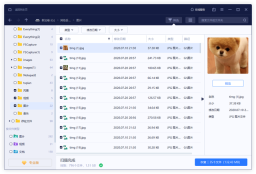
Step 3. Restore documents after reinstalling Windows 10
After scanning, preview the found documents. Then click the "Recover" button to retrieve the required documents.

How to reinstall win10 system? The above introduces 3 solutions that can help you quickly reinstall Windows 10. These features are built into the system, so there is no need to use third-party software. However, everyone needs to pay attention to backing up important data before restarting the system, just in case!
The above is the detailed content of Things to do after installing win10. For more information, please follow other related articles on the PHP Chinese website!
 Download Hidester VPN/Proxy to Access Your Favorite Content - MiniToolApr 22, 2025 am 12:50 AM
Download Hidester VPN/Proxy to Access Your Favorite Content - MiniToolApr 22, 2025 am 12:50 AMLearn about Hidester VPN and Hidester proxy and download Hidester VPN for Windows, Mac, Android, and iOS to use this VPN service to view websites with no limit. For more useful free computer tools and troubleshooting tips, you may visit php.cn Softwa
![Windows Keyboard Opening Shortcuts Instead of Typing [Fixed]](https://img.php.cn/upload/article/001/242/473/174525409770635.png?x-oss-process=image/resize,p_40) Windows Keyboard Opening Shortcuts Instead of Typing [Fixed]Apr 22, 2025 am 12:48 AM
Windows Keyboard Opening Shortcuts Instead of Typing [Fixed]Apr 22, 2025 am 12:48 AMHave you ever encountered the trouble of “Windows keyboard opening shortcuts instead of typing”? In this post from php.cn, you will learn how to fix this issue.
 Easy Ways to Add the Control Panel Icon to Desktop on Win 10 / 11Apr 22, 2025 am 12:46 AM
Easy Ways to Add the Control Panel Icon to Desktop on Win 10 / 11Apr 22, 2025 am 12:46 AMIn this post, php.cn Software will introduce what Control Panel is and how to add the Control Panel icon to desktop on your Windows 10 or Windows 11 computer. You can also learn some related information about desktop icon settings.
 Granblue Fantasy Relink Save File Location & Backup Save DataApr 22, 2025 am 12:45 AM
Granblue Fantasy Relink Save File Location & Backup Save DataApr 22, 2025 am 12:45 AMIf you play Granblue Fantasy: Relink on your PC, you may wonder where you can find its save file. In this post, php.cn introduces everything you want to know - Granblue Fantasy Relink save file location and how to back up the savegame of this game.
 How to Fix Event ID 1104: The Security Log Is Now Full? - MiniToolApr 22, 2025 am 12:44 AM
How to Fix Event ID 1104: The Security Log Is Now Full? - MiniToolApr 22, 2025 am 12:44 AMEvent Viewer keeps track of activity for better management. However, if the upper limit of the security log is reached, no more events can be logged. In this post on php.cn Website, we will show you how to deal with Event ID 1104 the security log is
 Watch: How to Enable Secure Boot on Gigabyte Motherboard?Apr 22, 2025 am 12:43 AM
Watch: How to Enable Secure Boot on Gigabyte Motherboard?Apr 22, 2025 am 12:43 AMSecure Boot is a security standard that can prevent your computer from booting with untrustworthy software. Enabling it will add an extra layer of security to your device. In this post from php.cn Website, we will show you how to enable Secure Boot o
 Windows 11 23H2 Release Date: September 26, 2023 - MiniToolApr 22, 2025 am 12:42 AM
Windows 11 23H2 Release Date: September 26, 2023 - MiniToolApr 22, 2025 am 12:42 AMComing to a new year, what Windows 11 users are looking forward to are not only the patch updates but also the annual major update for Windows 11. This post will talk about the Windows 11 23H2 release date. In addition, if you want to recover deleted
 How to Turn off Bixby on Samsung Phone? See a Guide! - MiniToolApr 22, 2025 am 12:41 AM
How to Turn off Bixby on Samsung Phone? See a Guide! - MiniToolApr 22, 2025 am 12:41 AMCan you completely disable Bixby? How to turn off Bixby on Samsung phones? It is not hard to disable this voice assistant. In this post from php.cn, we will go to any length to help you find the method. Besides, a way to turn off “Hi, Bixby” is also


Hot AI Tools

Undresser.AI Undress
AI-powered app for creating realistic nude photos

AI Clothes Remover
Online AI tool for removing clothes from photos.

Undress AI Tool
Undress images for free

Clothoff.io
AI clothes remover

Video Face Swap
Swap faces in any video effortlessly with our completely free AI face swap tool!

Hot Article

Hot Tools

MantisBT
Mantis is an easy-to-deploy web-based defect tracking tool designed to aid in product defect tracking. It requires PHP, MySQL and a web server. Check out our demo and hosting services.

PhpStorm Mac version
The latest (2018.2.1) professional PHP integrated development tool

MinGW - Minimalist GNU for Windows
This project is in the process of being migrated to osdn.net/projects/mingw, you can continue to follow us there. MinGW: A native Windows port of the GNU Compiler Collection (GCC), freely distributable import libraries and header files for building native Windows applications; includes extensions to the MSVC runtime to support C99 functionality. All MinGW software can run on 64-bit Windows platforms.

mPDF
mPDF is a PHP library that can generate PDF files from UTF-8 encoded HTML. The original author, Ian Back, wrote mPDF to output PDF files "on the fly" from his website and handle different languages. It is slower than original scripts like HTML2FPDF and produces larger files when using Unicode fonts, but supports CSS styles etc. and has a lot of enhancements. Supports almost all languages, including RTL (Arabic and Hebrew) and CJK (Chinese, Japanese and Korean). Supports nested block-level elements (such as P, DIV),

ZendStudio 13.5.1 Mac
Powerful PHP integrated development environment





