 System Tutorial
System Tutorial Windows Series
Windows Series What should I do if win7 cannot detect the mouse and keyboard driver? Win7 cannot detect driver solution
What should I do if win7 cannot detect the mouse and keyboard driver? Win7 cannot detect driver solutionWhat should I do if win7 cannot detect the mouse and keyboard driver? Win7 cannot detect driver solution
php Xiaobian Yuzai will introduce to you how to solve the problem that win7 cannot detect the mouse and keyboard driver. When using the win7 operating system, sometimes the mouse and keyboard fail to work properly. This is most likely because the system fails to correctly detect the mouse and keyboard driver. When this happens, don’t worry, we can take some simple solutions to solve this problem and ensure that the mouse and keyboard can be used normally. The following will give you a detailed introduction to the solution to the problem that Windows 7 cannot detect the mouse and keyboard driver.
What should I do if win7 cannot detect the mouse and keyboard driver?
Method 1
1. Unplug all devices from the USB interface and then shut down.
2. Unplug the power cord. If it is a laptop, remove the battery as well.
3. Press the power button 5-6 times to clean the motherboard.
4. Turn on the computer and try to insert the USB device one after another.
Method 2
1. Large-capacity storage devices, such as large-capacity mobile hard drives, U disks, etc. If it is a desktop computer, it is recommended to connect it to the USB interface behind the host, because the power supply is sufficient and the voltage is stable. ;
2. If the large-capacity mobile hard disk is not recognized, it is recommended to use a one-to-two connection method. Usually the USB data cable of the mobile hard disk has two connectors, both of which are connected to the USB interface of the host.
Method 3
1. Right-click on the computer - Manage.

#2. Click Device Manager-Universal Serial Bus Controller.
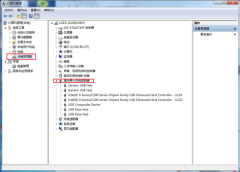
#3. Select Intel (R) - right-click to update the driver.

#4. Select Browse my computer to find the driver - select from the computer device driver list.
The above is the detailed content of What should I do if win7 cannot detect the mouse and keyboard driver? Win7 cannot detect driver solution. For more information, please follow other related articles on the PHP Chinese website!
 Creating an Encrypted Backup Drive That Works on Windows, Mac, and LinuxApr 15, 2025 am 06:13 AM
Creating an Encrypted Backup Drive That Works on Windows, Mac, and LinuxApr 15, 2025 am 06:13 AMProtecting Your Digital Life: Creating Encrypted Backups with VeraCrypt Our digital lives are brimming with irreplaceable memories, crucial documents, and essential work files. The loss of these due to device failure, theft, or ransomware attacks co
 How (and Why) to Turn Off Mouse Acceleration on Windows 11Apr 15, 2025 am 06:06 AM
How (and Why) to Turn Off Mouse Acceleration on Windows 11Apr 15, 2025 am 06:06 AMImprove mouse accuracy: Disable Windows 11 mouse acceleration function The mouse cursor moves too fast on the screen, even if you only move the mouse a few centimeters? This is what the mouse acceleration function is. This article will guide you on how to disable this feature to better control mouse movement. Is it wise to disable mouse acceleration? There is no direct "Mouse Acceleration" option in Windows systems. Instead, it is the "Enhanced Pointer Precision" setting, which Microsoft sees as a mouse acceleration feature. When this feature is enabled, the mouse's DPI (dots per inch) setting takes effect. It controls the relationship between the physical movement speed of the mouse and the distance the cursor moves on the screen. Move the mouse slowly, Windows will reduce the effective DPI and the cursor moves shorter
 GPD Duo Laptop Review: Dual-Screen Productivity For Experienced UsersApr 15, 2025 am 06:05 AM
GPD Duo Laptop Review: Dual-Screen Productivity For Experienced UsersApr 15, 2025 am 06:05 AMThe GPD Duo: A Powerful Dual-Screen Laptop Hampered by Software Issues Mobile productivity gets a boost with the GPD Duo's innovative dual-screen design. However, significant software shortcomings prevent it from reaching its full potential. Rating
 Razer's Remote Play May Be Better Than Steam LinkApr 15, 2025 am 06:04 AM
Razer's Remote Play May Be Better Than Steam LinkApr 15, 2025 am 06:04 AMRazer's new remote play app offers a compelling alternative to established services like Steam Link. Integrating seamlessly with Razer Cortex, the app allows users to launch PC games with a single tap. Android users benefit from haptic feedback whe
 10 Ways to Customize the Windows 11 Start MenuApr 15, 2025 am 06:02 AM
10 Ways to Customize the Windows 11 Start MenuApr 15, 2025 am 06:02 AMCustomize Your Windows 11 Start Menu: A Comprehensive Guide The Windows 11 Start Menu is your gateway to apps and settings. If the default setup isn't to your liking, personalization options let you tailor it to your needs. This guide explores vari
 How to Use Windows 11 as a Bluetooth Audio ReceiverApr 15, 2025 am 03:01 AM
How to Use Windows 11 as a Bluetooth Audio ReceiverApr 15, 2025 am 03:01 AMTurn your Windows 11 PC into a Bluetooth speaker and enjoy your favorite music from your phone! This guide shows you how to easily connect your iPhone or Android device to your computer for audio playback. Step 1: Pair Your Bluetooth Device First, pa
 With More Expensive PC Hardware, It's Time to be Happy With What You've GotApr 14, 2025 am 06:01 AM
With More Expensive PC Hardware, It's Time to be Happy With What You've GotApr 14, 2025 am 06:01 AMCurrent market conditions make upgrading computer hardware a costly endeavor. High prices and low supply, driven by factors like tariffs and the massive demand from AI data centers, create a challenging environment for hardware enthusiasts. However
 How to Customize Your Windows 11 NotificationsApr 14, 2025 am 04:05 AM
How to Customize Your Windows 11 NotificationsApr 14, 2025 am 04:05 AMDetailed explanation of Windows 11 notification settings: Create a personalized notification experience Windows 11 integrates the Notification Center into the calendar, and although it takes some time to adapt, the frequency of notifications has not changed. If you are tired of the constantly popping up system updates and useless application notifications, this article will guide you to customize Windows 11 notifications and optimize your workflow. Global notification settings Almost all notification-related options are located in Settings in Windows 11. Step 1: Click the "Start" menu and select "Settings" (or press "Windows I"). Step 2: Select System in the left sidebar. Step 3: Click "Notification" to access all notification options.


Hot AI Tools

Undresser.AI Undress
AI-powered app for creating realistic nude photos

AI Clothes Remover
Online AI tool for removing clothes from photos.

Undress AI Tool
Undress images for free

Clothoff.io
AI clothes remover

AI Hentai Generator
Generate AI Hentai for free.

Hot Article

Hot Tools

Zend Studio 13.0.1
Powerful PHP integrated development environment

DVWA
Damn Vulnerable Web App (DVWA) is a PHP/MySQL web application that is very vulnerable. Its main goals are to be an aid for security professionals to test their skills and tools in a legal environment, to help web developers better understand the process of securing web applications, and to help teachers/students teach/learn in a classroom environment Web application security. The goal of DVWA is to practice some of the most common web vulnerabilities through a simple and straightforward interface, with varying degrees of difficulty. Please note that this software

EditPlus Chinese cracked version
Small size, syntax highlighting, does not support code prompt function

SublimeText3 Mac version
God-level code editing software (SublimeText3)

Safe Exam Browser
Safe Exam Browser is a secure browser environment for taking online exams securely. This software turns any computer into a secure workstation. It controls access to any utility and prevents students from using unauthorized resources.




