Home >System Tutorial >Windows Series >How to clean up the red C drive on Windows 10 computer? How to clean up the Win10C drive that turns red
How to clean up the red C drive on Windows 10 computer? How to clean up the Win10C drive that turns red
- 王林forward
- 2024-02-15 10:12:151337browse
php editor Xiaoxin will introduce to you how to clean up the red alert on the C drive of your Win10 computer. In the process of using a Win10 computer, sometimes you will find that the available space of the C drive becomes very limited, and even a red alert appears. This means that the C drive storage space is close to the limit and needs to be cleaned to free up more space. Next, we will share some simple and effective methods to help you clean up your C drive and optimize computer performance. Let’s take a look!
Method 1: Clean cache files
1. Shortcut key "win R" to start running, enter "%temp%", and press Enter to open.
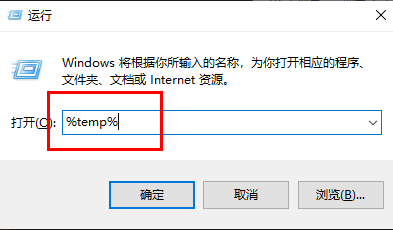
#2. After entering the new interface, the files in this folder are cache files and can be cleaned directly. "Ctrl A" selects all, and Shift delete directly deletes them permanently.
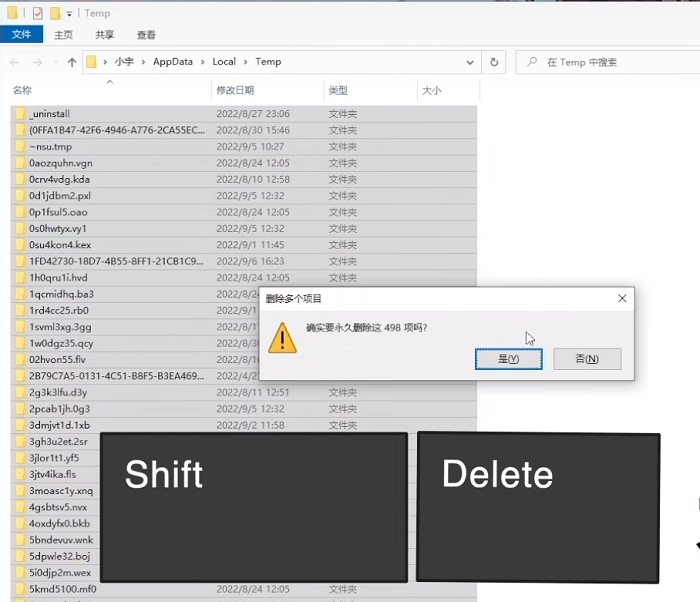
Method 2: Disk Cleanup
1. Double-click to enter "This Computer", right-click on the C drive, and select "Properties" in the option list to open it.
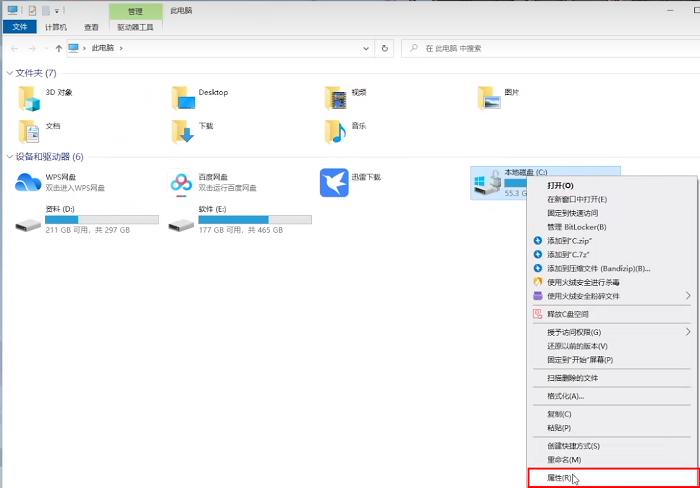
#2. Then click “Disk Cleanup”.
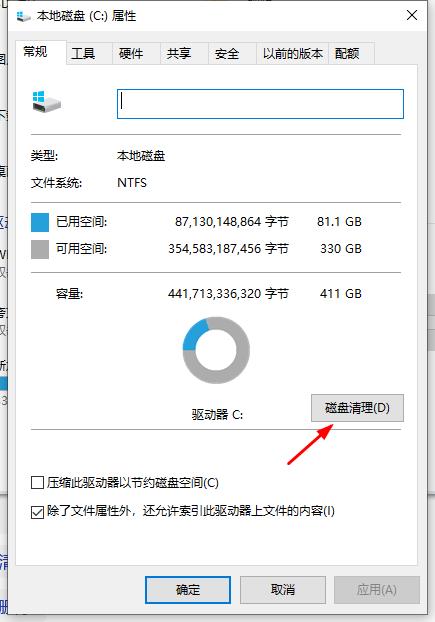
#3. Select the files you want to delete in the window. If there are no special needs, you can select them all and delete them directly.
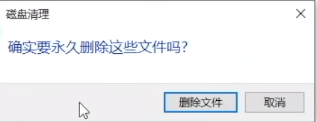
Method 3: It is not recommended to move the desktop
1. Open this computer, select the desktop option, right-click and select "Properties".
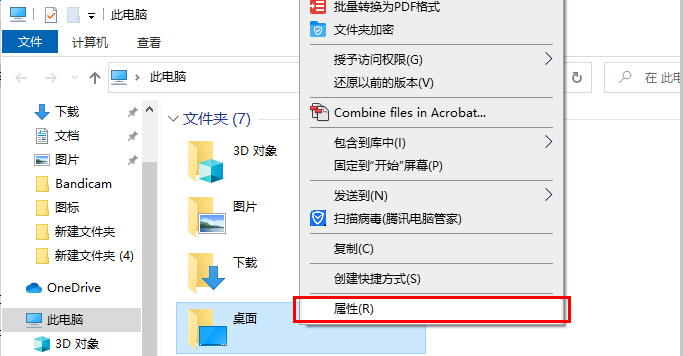
2. Switch to the "Location" tab at the top of the window, and you can modify the location of the desktop to a drive letter other than the C drive, so that although the desktop files no longer occupy the C drive space. However, it is easy for various errors to occur, and the desktop is the most conspicuous and easiest location to clean. Just clean the desktop files in time. It is not recommended to modify the desktop location.
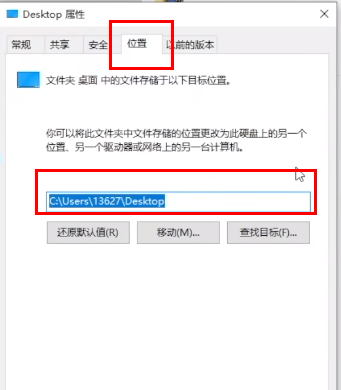
Method 4: Do not modify virtual memory casually
1. Enter the C drive, click the "View" tab above, and click " option".
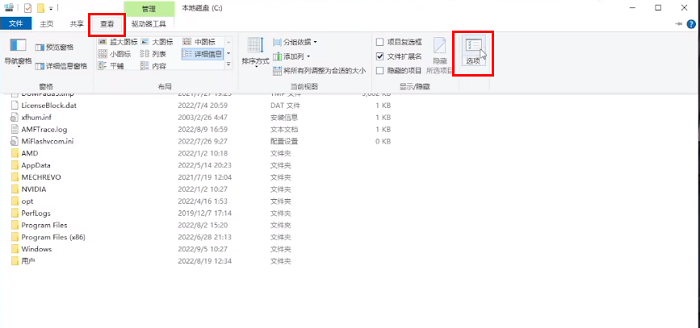
#2. Uncheck "Hide protected operating system files" in the window and click "Yes" in the pop-up prompt window.
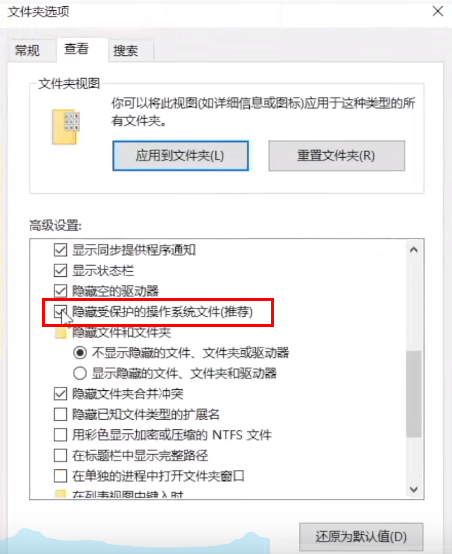
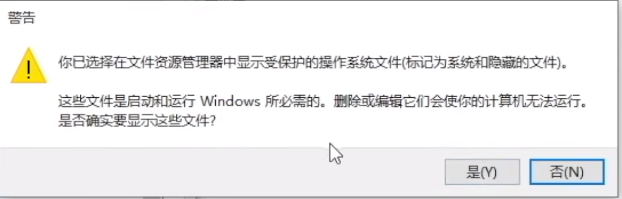
3. Then check "Show hidden files, folders and drives".
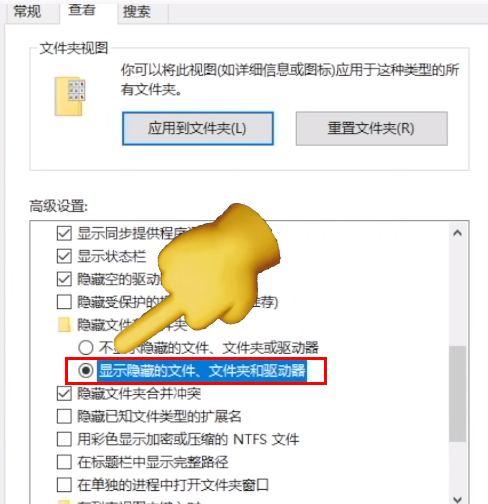
#4. Then you can see two larger hidden system files.
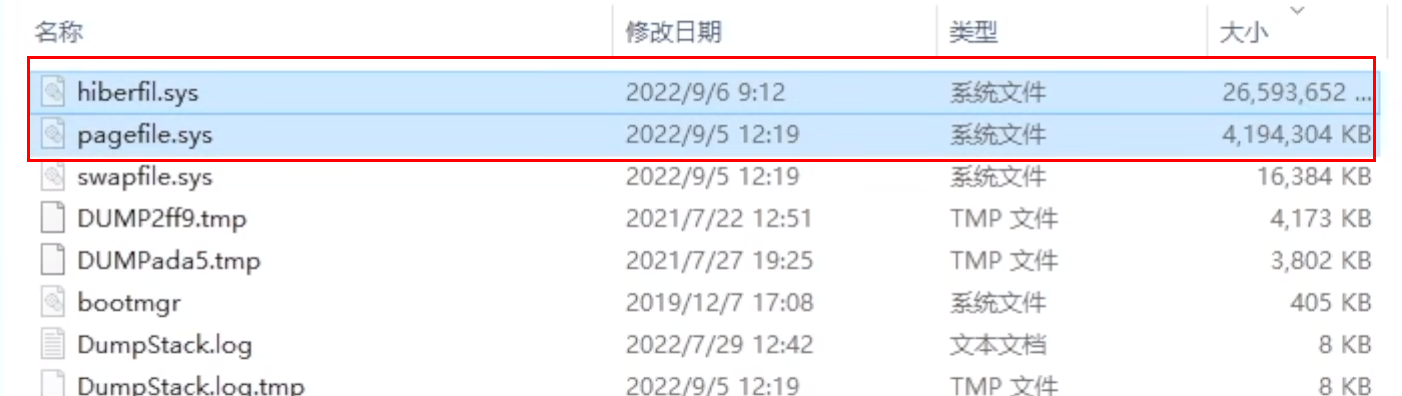
5. Enter "cmd" in the search box and select "Run as administrator".
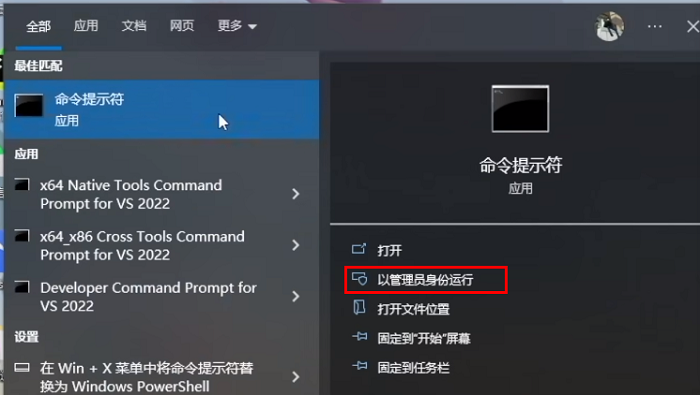
#6. After entering the new window, enter "powercfg -h off" to close the hibernation file.
7. If you need to use the hibernation file later, enter "powercfg -h on".
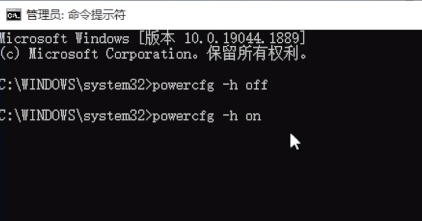
The above is the detailed content of How to clean up the red C drive on Windows 10 computer? How to clean up the Win10C drive that turns red. For more information, please follow other related articles on the PHP Chinese website!

