Home >System Tutorial >Windows Series >What should I do if there is no wireless network in win7? Win7 cannot find wireless network solution
What should I do if there is no wireless network in win7? Win7 cannot find wireless network solution
- WBOYWBOYWBOYWBOYWBOYWBOYWBOYWBOYWBOYWBOYWBOYWBOYWBforward
- 2024-02-14 18:00:412966browse
php editor Zimo introduces you a solution when your Windows 7 system cannot find the wireless network. The problem of no wireless network in Win7 may be caused by driver problems, wireless network adapter not enabled, wireless network service not enabled, etc. Solutions include checking for driver updates, enabling the wireless network adapter, enabling wireless network services, etc. By following these steps, you can solve the problem of Win7 not finding the wireless network and reconnect to the wireless network.
win7 cannot find wireless network solution
Method 1:
1. First click the [Start icon] on the left side of the computer, and then click on the pop-up menu , click [Control Panel].
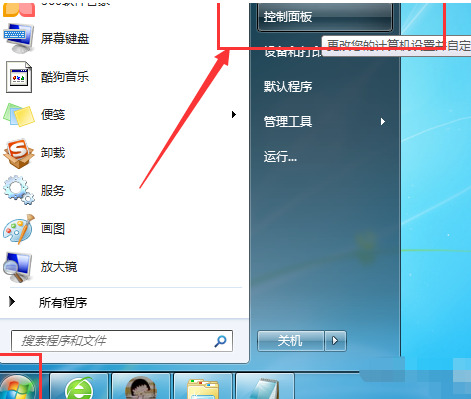
#2. Then a [Control Panel] window will pop up on the computer desktop, click [Network and Internet].
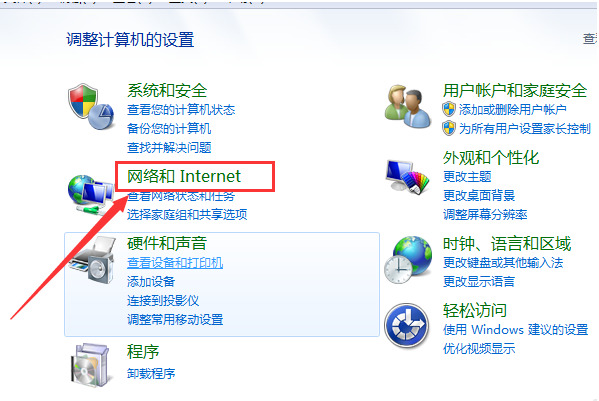
#3. Next, click [Network and Sharing Center] on the right.
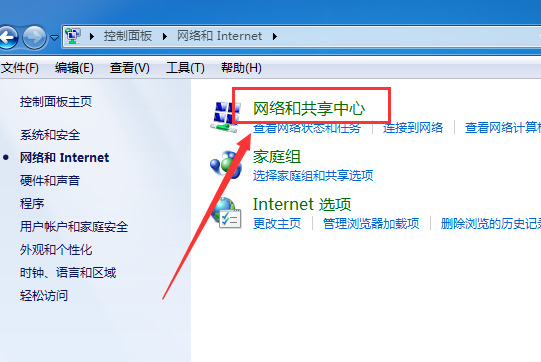
#4. Then click [Change Adapter] settings on the left.
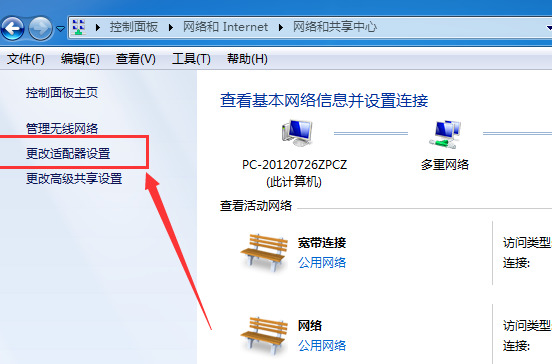
5. Finally, check whether [Wireless Network Connection] is disabled. If the icon of "Wireless Network Connection" is colored, it means it is enabled, or right-click [Wireless Network Connection] to check whether it is activated, as shown in the figure below. It means it is started.
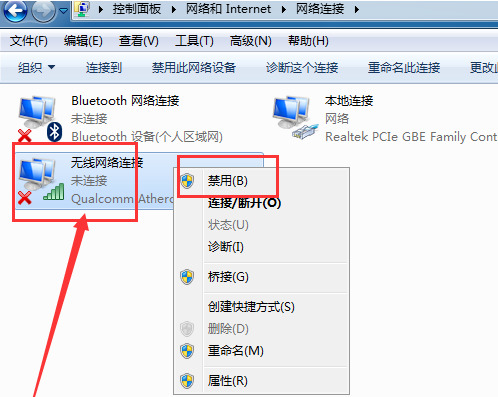
Method 2:
1. Click Start - Search for “Service”.
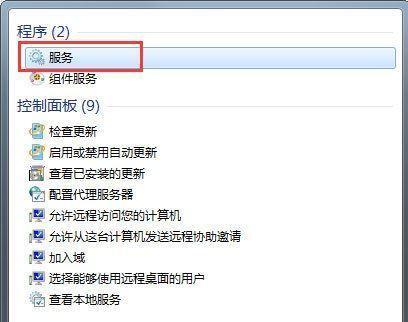
#2. Find the "wlan autoconfig" function in the service and click it.
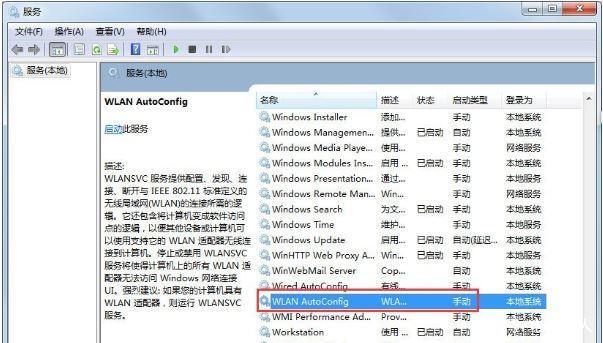
#3. Set the startup type to "Automatic".
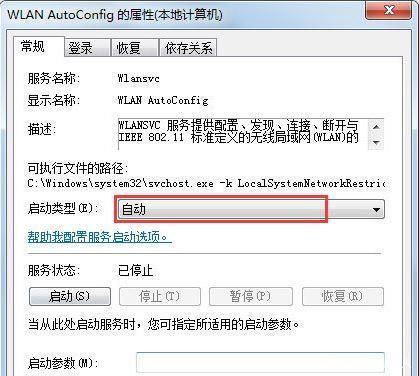
Method 3:
1. Open Control Panel - Hardware and Sound - Device Manager - Network Adapter - Find your computer's wireless network card.
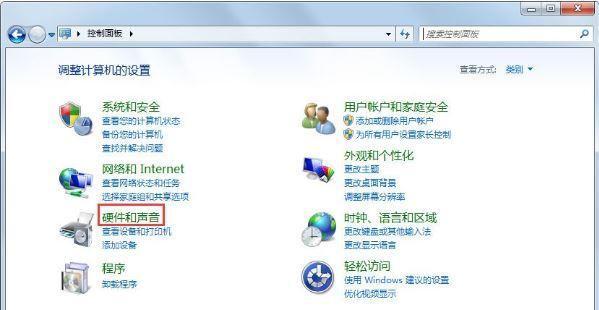

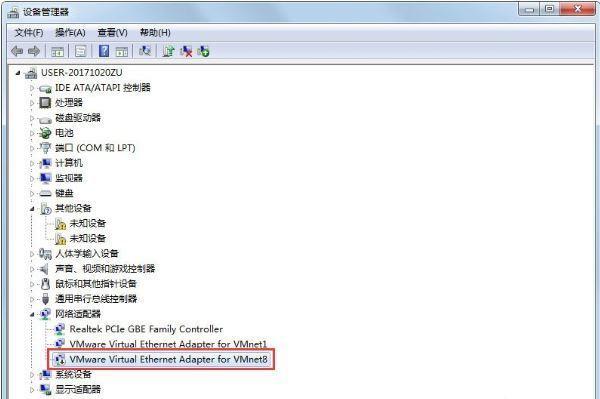
2. Click "Enable Device" - OK.
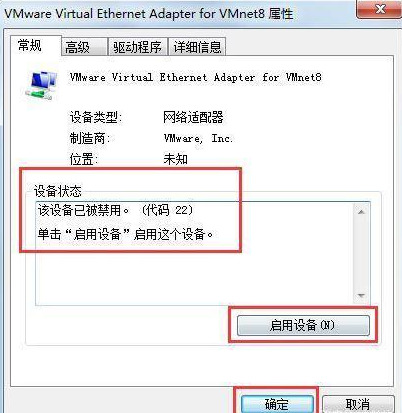
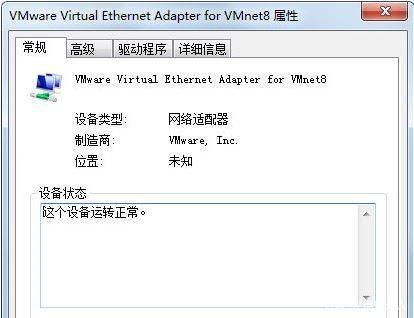
The above is the detailed content of What should I do if there is no wireless network in win7? Win7 cannot find wireless network solution. For more information, please follow other related articles on the PHP Chinese website!
Related articles
See more- How to skip the power-on password and log in directly in win7?
- Cannot find boot partition after win7 system installation
- How to solve the problem that the win7 system printer shows that the local lower-level document is being printed
- What should I do if there is insufficient memory when opening a picture in Windows 7 system?
- Where to open the camera in win7 system

