Home >Computer Tutorials >Computer Knowledge >Start the user control panel in win10
Start the user control panel in win10
- 王林forward
- 2024-02-14 17:00:231068browse
php editor Yuzai introduces to you how to start the user control panel in Win10. The user control panel of the Win10 operating system is a very important and commonly used function. It can help users manage and adjust system settings. However, in the Win10 system, users may find that they cannot find the entrance to the user control panel in the start menu. So, how to quickly launch the Win10 User Control Panel? Next, we will give you detailed answers.
Right-click the mouse on a blank area of the computer desktop and select "Personalize" in the pop-up interface. As shown below:
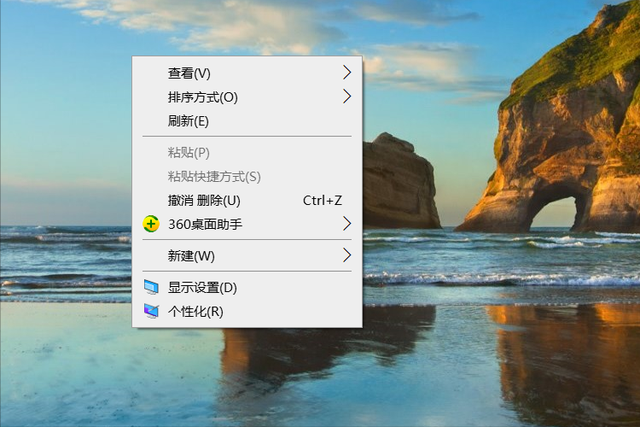
Click to enter the "Personalization" option, switch the interface to "Theme", and select the "Desktop Icon Settings" option. As shown below:
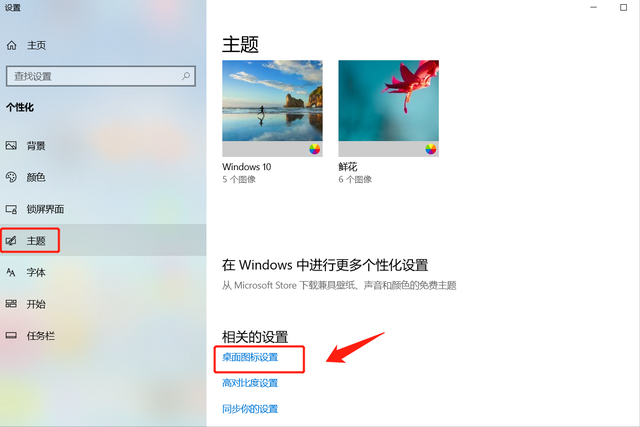
Enter the "Desktop Icon Settings" option, check the "Control Panel" option, and then click "OK". As shown below:
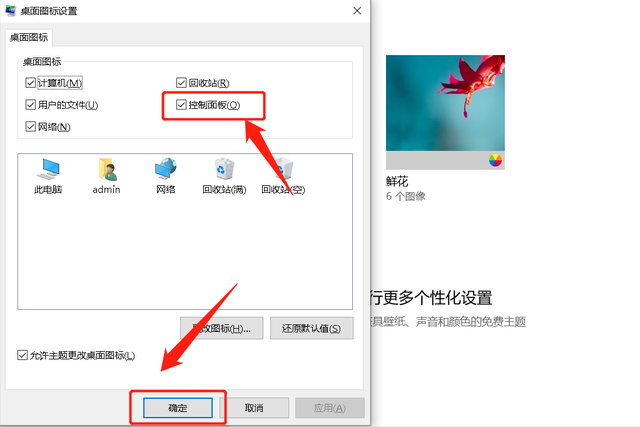
At this time, the "Control Panel" icon will be displayed on the computer desktop. As shown below:
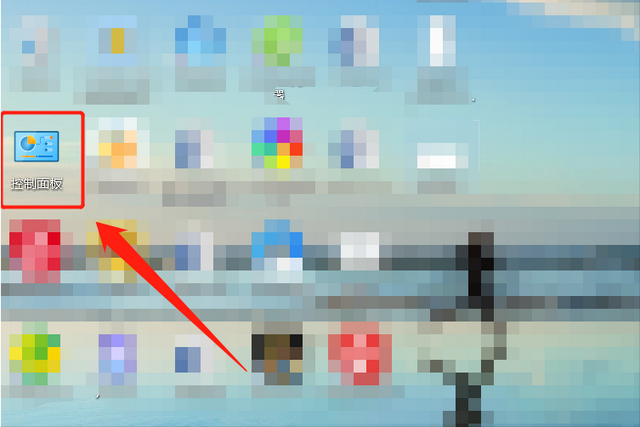
Click the "Control Panel" icon on the desktop to enter the "Control Panel" interface.
Directly press the "Win R" key combination to call out the run dialog box, and then enter the "control" command in the dialog box. As shown below:
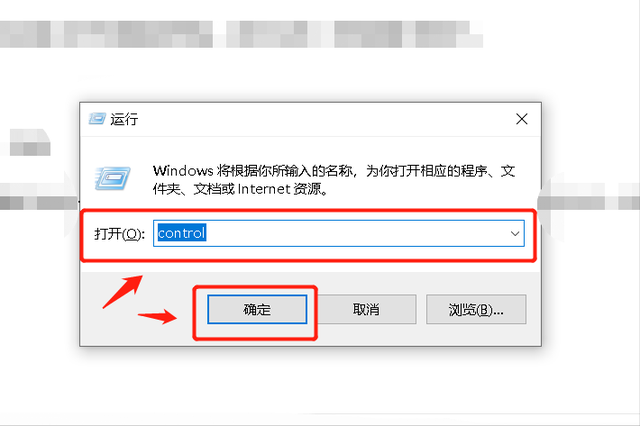
After clicking "OK", you will automatically enter the "Control Panel" operation interface. As shown below:
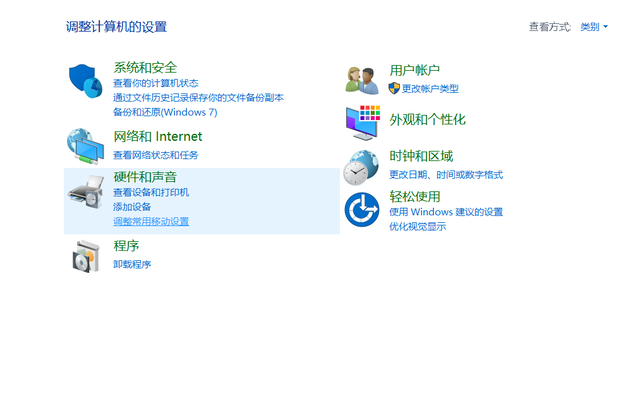 3. Start Menu
3. Start MenuDirectly press the "Win" window key on the keyboard to call out the "Start Menu", or you can click the "Start Menu" icon in the lower left corner of the computer desktop. As shown below:
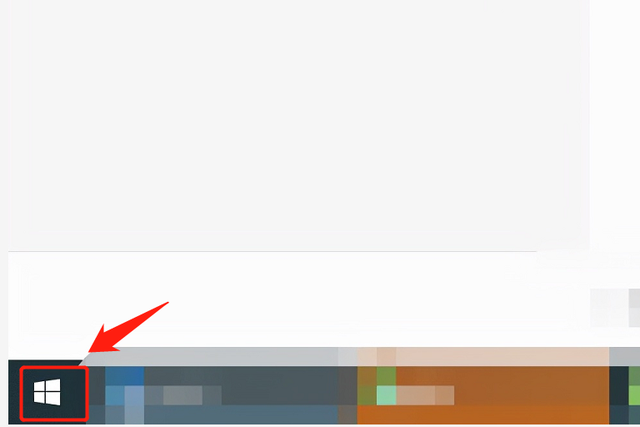
Find "Windows System" in the drop-down menu, expand this option, and you will see the "Control Panel", click to enter. As shown below:
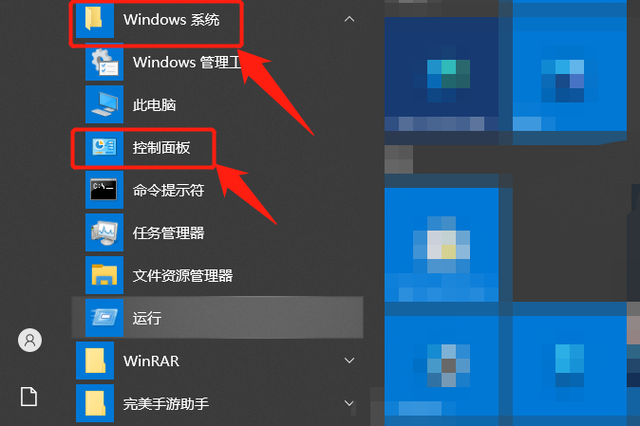
In addition, there are other ways to enter the control panel, but they are more cumbersome. The above three methods are enough to meet the needs of all users.
The above is the detailed content of Start the user control panel in win10. For more information, please follow other related articles on the PHP Chinese website!
Related articles
See more- How to activate the office that comes with win10
- Turn off pin code in win10 system account login option
- win10 system ipv6 does not have network access rights
- How to solve the problem that other users are displayed when booting up Windows 10 system
- What should I do if the win10 system prompts that administrator rights are required to change these properties?

