 Computer Tutorials
Computer Tutorials Computer Knowledge
Computer Knowledge hpbios cannot boot from USB disk and the system is not started
hpbios cannot boot from USB disk and the system is not startedhpbios cannot boot from USB disk and the system is not started
php editor Youzi will introduce to you a common problem, that is, the HP computer BIOS cannot start the system through the USB disk. When using HP computers, we sometimes encounter the problem of being unable to boot the system through a USB flash drive, which brings some trouble to our use. Next, we will provide you with a detailed solution to this problem, hoping to help you.
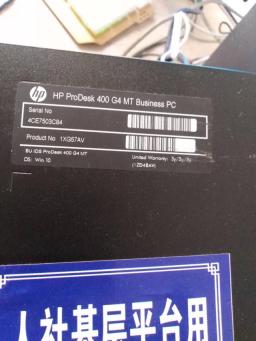
HP ProDesk 400 G4 MT
Two days ago I encountered an HP ProDesk model Unfortunately, the system of the 400 G4 MT office computer of Renshe grassroots platform crashed. At first I thought it was a mouse problem that caused the system error, but I found nothing when searching for relevant information online. Therefore, I decided to share my experience dealing with this issue here.
How to change the Bios settings of HP ProDesk 400 G4 MT to boot from USB disk?
First of all, we need to know that the BIOS of HP brand machines is usually entered by pressing the F10 key. So after booting up, press the F10 key to enter the BIOS. Once inside, you'll notice that the BIOS here is completely different from the BIOS versions we've seen on older computers before, but don't worry. Everything remains the same, and we can still see many of the settings inside at a glance. For the sake of clarity, we need to set the language to Chinese first.

Change language
Second, as shown above, use the mouse to directly click on the advanced column, we see The first line below is the display language. Select it and the image below will appear. Then select Simplified Chinese.

Change Chinese settings
3. After the changes, we can see the familiar Chinese interface. Mandarin is easier to understand! Ha ha! It turns out that the main menu "advanced" in HP computers means advanced in Chinese.
Fourth, select the fourth Secure Boot Configuration in the advanced menu, which is the secure boot configuration, and you will enter the interface as shown below. They are English interface and Chinese interface.
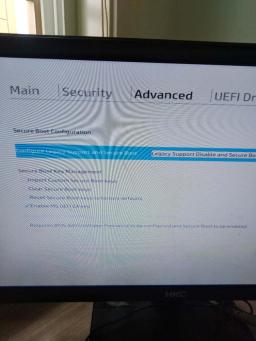
English interface
 ##Chinese interface
##Chinese interface
 6, return to advanced, select the third boot options and press Enter to set the startup sequence. As shown below, the Chinese and English interface.
6, return to advanced, select the third boot options and press Enter to set the startup sequence. As shown below, the Chinese and English interface.
 English interface
English interface
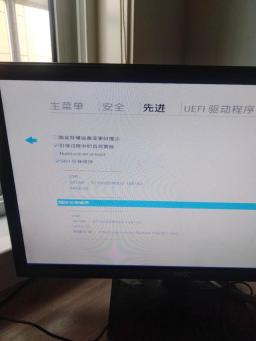
Seven, because of the above steps, the old boot method can be allowed at this time. At this time, check the box in front of the old boot sequence. If you have it, there is no need to move it. Finally, press F10 to save. At this time, our PE USB disk tool system can be fully started.
Summary:
In general, the BIOS of HP ProDesk 400 G4 MT is not too difficult. But now that the computer industry is in decline, many IT workers working at the bottom will have less and less exposure to new computers and less experience due to problems such as stocking and order volume. So sometimes it’s difficult to get a new computer. I still hope you can share more.
The above is the detailed content of hpbios cannot boot from USB disk and the system is not started. For more information, please follow other related articles on the PHP Chinese website!
 Download Hidester VPN/Proxy to Access Your Favorite Content - MiniToolApr 22, 2025 am 12:50 AM
Download Hidester VPN/Proxy to Access Your Favorite Content - MiniToolApr 22, 2025 am 12:50 AMLearn about Hidester VPN and Hidester proxy and download Hidester VPN for Windows, Mac, Android, and iOS to use this VPN service to view websites with no limit. For more useful free computer tools and troubleshooting tips, you may visit php.cn Softwa
![Windows Keyboard Opening Shortcuts Instead of Typing [Fixed]](https://img.php.cn/upload/article/001/242/473/174525409770635.png?x-oss-process=image/resize,p_40) Windows Keyboard Opening Shortcuts Instead of Typing [Fixed]Apr 22, 2025 am 12:48 AM
Windows Keyboard Opening Shortcuts Instead of Typing [Fixed]Apr 22, 2025 am 12:48 AMHave you ever encountered the trouble of “Windows keyboard opening shortcuts instead of typing”? In this post from php.cn, you will learn how to fix this issue.
 Easy Ways to Add the Control Panel Icon to Desktop on Win 10 / 11Apr 22, 2025 am 12:46 AM
Easy Ways to Add the Control Panel Icon to Desktop on Win 10 / 11Apr 22, 2025 am 12:46 AMIn this post, php.cn Software will introduce what Control Panel is and how to add the Control Panel icon to desktop on your Windows 10 or Windows 11 computer. You can also learn some related information about desktop icon settings.
 Granblue Fantasy Relink Save File Location & Backup Save DataApr 22, 2025 am 12:45 AM
Granblue Fantasy Relink Save File Location & Backup Save DataApr 22, 2025 am 12:45 AMIf you play Granblue Fantasy: Relink on your PC, you may wonder where you can find its save file. In this post, php.cn introduces everything you want to know - Granblue Fantasy Relink save file location and how to back up the savegame of this game.
 How to Fix Event ID 1104: The Security Log Is Now Full? - MiniToolApr 22, 2025 am 12:44 AM
How to Fix Event ID 1104: The Security Log Is Now Full? - MiniToolApr 22, 2025 am 12:44 AMEvent Viewer keeps track of activity for better management. However, if the upper limit of the security log is reached, no more events can be logged. In this post on php.cn Website, we will show you how to deal with Event ID 1104 the security log is
 Watch: How to Enable Secure Boot on Gigabyte Motherboard?Apr 22, 2025 am 12:43 AM
Watch: How to Enable Secure Boot on Gigabyte Motherboard?Apr 22, 2025 am 12:43 AMSecure Boot is a security standard that can prevent your computer from booting with untrustworthy software. Enabling it will add an extra layer of security to your device. In this post from php.cn Website, we will show you how to enable Secure Boot o
 Windows 11 23H2 Release Date: September 26, 2023 - MiniToolApr 22, 2025 am 12:42 AM
Windows 11 23H2 Release Date: September 26, 2023 - MiniToolApr 22, 2025 am 12:42 AMComing to a new year, what Windows 11 users are looking forward to are not only the patch updates but also the annual major update for Windows 11. This post will talk about the Windows 11 23H2 release date. In addition, if you want to recover deleted
 How to Turn off Bixby on Samsung Phone? See a Guide! - MiniToolApr 22, 2025 am 12:41 AM
How to Turn off Bixby on Samsung Phone? See a Guide! - MiniToolApr 22, 2025 am 12:41 AMCan you completely disable Bixby? How to turn off Bixby on Samsung phones? It is not hard to disable this voice assistant. In this post from php.cn, we will go to any length to help you find the method. Besides, a way to turn off “Hi, Bixby” is also


Hot AI Tools

Undresser.AI Undress
AI-powered app for creating realistic nude photos

AI Clothes Remover
Online AI tool for removing clothes from photos.

Undress AI Tool
Undress images for free

Clothoff.io
AI clothes remover

Video Face Swap
Swap faces in any video effortlessly with our completely free AI face swap tool!

Hot Article

Hot Tools

PhpStorm Mac version
The latest (2018.2.1) professional PHP integrated development tool

ZendStudio 13.5.1 Mac
Powerful PHP integrated development environment

WebStorm Mac version
Useful JavaScript development tools

Safe Exam Browser
Safe Exam Browser is a secure browser environment for taking online exams securely. This software turns any computer into a secure workstation. It controls access to any utility and prevents students from using unauthorized resources.

Notepad++7.3.1
Easy-to-use and free code editor




