Home >System Tutorial >Windows Series >How to change the camera video storage location in Win11? How to change camera video storage location in Win11
How to change the camera video storage location in Win11? How to change camera video storage location in Win11
- 王林forward
- 2024-02-14 14:45:081366browse
Win11 camera video storage location is a concern of many users. PHP editor Xiaoxin has brought you a detailed tutorial to teach you how to change the Win11 camera video storage location. In the Win11 system, the camera stores recordings in the "Camera Volume" folder of the system disk by default, but this may result in insufficient system disk space. Therefore, we need to change the recording storage location to another drive letter to free up system disk space. Next, we will introduce two methods to achieve this operation.
Win11 camera video storage location change method
1. First, click Start on the desktop, and then enter Settings.
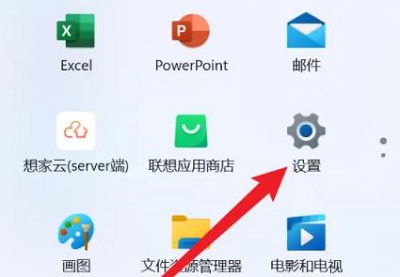
#2. Then click "Game".
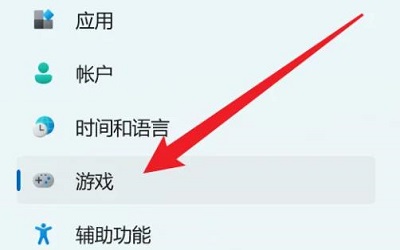
#3. Then click "Camera" inside.
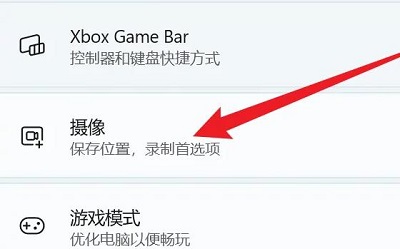
#4. Click "How to save to other folders" under the camera location.
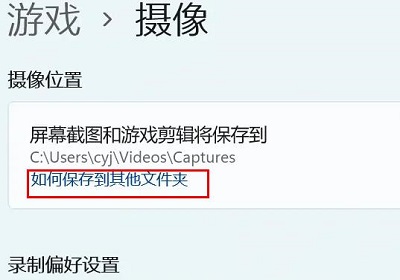
#5. Finally, move this folder directly to the folder you need.
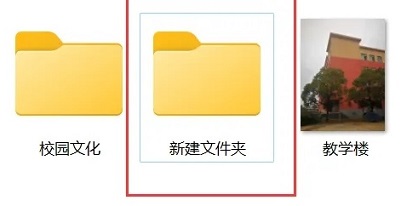
The above is the detailed content of How to change the camera video storage location in Win11? How to change camera video storage location in Win11. For more information, please follow other related articles on the PHP Chinese website!

