 System Tutorial
System Tutorial Windows Series
Windows Series What should I do if the resolution of win11 does not match the monitor?
What should I do if the resolution of win11 does not match the monitor?What should I do if the resolution of win11 does not match the monitor?
"What should I do if the Win11 resolution does not match the monitor?" is a common problem that many Win11 operating system users encounter during use. After we install the Win11 system, we sometimes find that the screen resolution does not match the monitor, causing the interface to be blurry or unable to be full screen. So, how to solve this problem? Below, PHP editor Baicao will introduce some solutions in detail to help users quickly solve the problem of Win11 resolution and monitor mismatch.
What to do if the resolution of win11 does not match the monitor:
1. Right-click a blank space on the desktop and open "Display Settings".

#2. Click on "Advanced Display" under the relevant settings.

#3. If your resolution does not match the monitor, you will see that the desktop mode and the active signal mode are different.
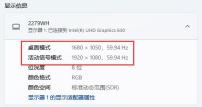
4. At this time, we click the "Show" button at the top.

#5. Finally, find the display resolution below and change it to the same as the active signal mode.

The above is the detailed content of What should I do if the resolution of win11 does not match the monitor?. For more information, please follow other related articles on the PHP Chinese website!
 Your Backblaze Backups Might Be in TroubleApr 29, 2025 pm 09:01 PM
Your Backblaze Backups Might Be in TroubleApr 29, 2025 pm 09:01 PMBackblaze Faces Accusations of Financial Irregularities: Should You Switch Backup Services? A recent report from Morpheus Research alleges serious financial and operational issues at Backblaze, prompting concerns among users of its popular cloud back
 How to Make Windows 11 Shut Down ShortcutApr 29, 2025 am 10:22 AM
How to Make Windows 11 Shut Down ShortcutApr 29, 2025 am 10:22 AMWhen your PC malfunctions and refuses to shut down normally, a Windows 11 shutdown shortcut can be a lifesaver. While the default shortcut ("Win X," then "U" twice) isn't always reliable, there are alternatives. Default Shutdown
 The Best Password Managers of 2025Apr 29, 2025 am 03:05 AM
The Best Password Managers of 2025Apr 29, 2025 am 03:05 AMThis article reviews six password managers, comparing their features and strengths. Each manager is highlighted with an image and a concise summary of its pros and cons. 1Password: Best overall. Excellent multi-platform performance, intuitive i
 How to Reset All Network Settings in Windows 11Apr 29, 2025 am 03:04 AM
How to Reset All Network Settings in Windows 11Apr 29, 2025 am 03:04 AMResolving Windows 11 Wi-Fi Connectivity Issues Through Network Reset Experiencing Wi-Fi or internet connectivity problems on your Windows 11 PC? Resetting your network settings can often resolve these issues. This guide details the process and what
 7 Open Source Apps for Windows You Should Be UsingApr 29, 2025 am 03:02 AM
7 Open Source Apps for Windows You Should Be UsingApr 29, 2025 am 03:02 AMThis article highlights ten excellent open-source applications that offer robust functionality without the cost or privacy compromises of commercial alternatives. Let's explore these powerful tools: Notepad : A Superior Text Editor: A significan
 How I Troubleshoot Windows Using Command PromptApr 29, 2025 am 12:55 AM
How I Troubleshoot Windows Using Command PromptApr 29, 2025 am 12:55 AMCommand Prompt: Your Secret Weapon for Troubleshooting Windows Issues Since I started using Windows, I've rarely gone a month without encountering some sort of problem. My go-to solution? The often-overlooked Command Prompt. While initially intimid
 6 Windows Warnings You Shouldn't OverlookApr 29, 2025 am 12:53 AM
6 Windows Warnings You Shouldn't OverlookApr 29, 2025 am 12:53 AMWindows System Warning: Six Signals Not to Be Neglected Many people find Windows notifications very annoying and often turn them off without watching them. But ignoring all notifications can backfire. Some warnings may prompt serious problems in the system and delayed handling may endanger the safety of the equipment. Here are some warnings you must not ignore. Notification of insufficient disk space When your system drive (usually a C disk) has insufficient storage space, a "Insufficient Disk Space" warning will appear. Windows requires free space to handle tasks such as saving temporary files, installing updates, and managing virtual memory. Insufficient space can cause the system to slow down, freeze or even crash. Important security updates may also fail to install. Given that this can seriously affect performance and stability


Hot AI Tools

Undresser.AI Undress
AI-powered app for creating realistic nude photos

AI Clothes Remover
Online AI tool for removing clothes from photos.

Undress AI Tool
Undress images for free

Clothoff.io
AI clothes remover

Video Face Swap
Swap faces in any video effortlessly with our completely free AI face swap tool!

Hot Article

Hot Tools

SAP NetWeaver Server Adapter for Eclipse
Integrate Eclipse with SAP NetWeaver application server.

mPDF
mPDF is a PHP library that can generate PDF files from UTF-8 encoded HTML. The original author, Ian Back, wrote mPDF to output PDF files "on the fly" from his website and handle different languages. It is slower than original scripts like HTML2FPDF and produces larger files when using Unicode fonts, but supports CSS styles etc. and has a lot of enhancements. Supports almost all languages, including RTL (Arabic and Hebrew) and CJK (Chinese, Japanese and Korean). Supports nested block-level elements (such as P, DIV),

SublimeText3 Mac version
God-level code editing software (SublimeText3)

Dreamweaver Mac version
Visual web development tools

EditPlus Chinese cracked version
Small size, syntax highlighting, does not support code prompt function






