 Computer Tutorials
Computer Tutorials Computer Knowledge
Computer Knowledge What should I do if there is a virus when inserting the USB disk?
What should I do if there is a virus when inserting the USB disk?What should I do if there is a virus when inserting the USB disk?
php editor Zimo will introduce to you what we should do when a virus is found after inserting the USB flash drive. First, avoid opening any files in the USB drive to avoid further spread of the virus. Secondly, disconnect the USB flash drive from the computer promptly to prevent viruses from infecting other files. Next, we can use anti-virus software to fully scan the USB flash drive and remove viruses. During this process, you should ensure that the anti-virus software is the latest version and update the virus database in a timely manner. If the virus cannot be removed, you can try using a professional virus removal tool. Finally, in order to avoid similar situations from happening again, we should develop a good habit of using USB flash drives safely, do not insert other people's USB flash drives at will, conduct anti-virus checks on USB flash drives regularly, and back up important data regularly.
 Method 1: Repair through U disk properties
Method 1: Repair through U disk propertiesMany people will have this question: Can the U disk still be used if there is a virus in it? Yes, as long as we repair the U disk through the properties of the U disk, it can be used normally after checking for viruses. The specific operations are as follows:
Demo model: Dell optiplex 7050
System version: Windows 10
Step 1: After inserting the USB flash drive into the computer, open [This Computer] on the computer desktop. Find the U disk icon, right-click [Properties];

Step 2: In the open window, switch to the [Tools] interface and click [Check] . Then select [Scan and Repair Drive].

What should I do if I open the U disk and find that there is a virus in the U disk? We can also repair it by formatting the USB disk. The specific operation is as follows:
Demo model: Dell optiplex 7050
System version: Windows 10
Step 1: Also open the [This Computer] icon, right-click the U disk, and click [Format] under the column;
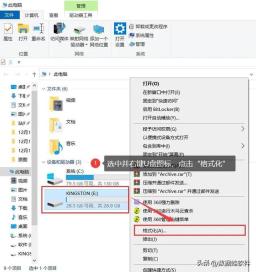
Step 2: In the pop-up U disk format window, select [Quick Format] and click [Start]. After the formatting is completed, the virus in the USB flash drive has also been cleaned.
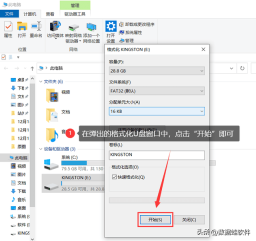
In addition to the above method of checking and killing viruses through U disk, U disk has viruses How to deal with it? We can also use third-party software-360 Security Guard to repair the USB flash drive. The specific operations are as follows:
Demo model: Dell optiplex 7050
System version: Windows 10
Software version: 360 Security Guard 13.0
Step 1: Open the software, find and click [Trojan Killer];
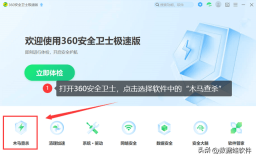
Step 2 : Then select [Quick Scan and Kill] to let the software scan and kill viruses on your computer.
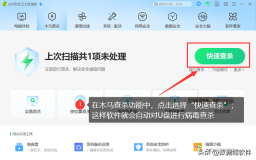
#How to recover the data after the USB disk is formatted?
# There is a virus in the U disk. After we format it, all the data in it will be cleared. If you want to recover the important data inside, you can use software to recover it. Here we take [Data Frog Data Recovery Expert] as an example.
This software can not only recover data after formatting of U disk, but also recover data due to different situations such as system crash, partition problem, empty recycle bin, memory card data loss, hard disk data loss, etc. The specific operations are as follows:
Data recovery expert software download link: https://www.shujuwa.net/shujuhuifu/
Demo model :Dell optiplex 7050
System version: Windows 10
Software version: Datafrog Data Recovery Expert 3.1.6
Step 1: Open the software, Select the file type and file location you want to scan, and click [Scan];
Step 2: The quick scan is over and you can select the file. If you haven't found all the files, use [Deep Scan] to help you find more data. At this time, you can click the file format on the left side of the page to view it, or you can enter the file name, time, date, etc. in [Filter] to accurately search. Select all the files to be recovered and click [Recover];
Step 3: Select the save location. If the save is successful, you can open it for viewing.
Note: File recovery is uncertain, and the specific recovery results are subject to the results of the software scan.

The operation of U disk virus is mainly through the Autorun.inf file, and then writing the corresponding code and implanting the virus program. If the user clicks on the virus by mistake, it will run automatically. What should I do if the USB disk has a virus? You can choose the above methods of repairing USB flash drives according to your actual situation.
Previous recommendations:
What should I do if my computer crashes? Super simple method
How to retrieve notebook data? Laptop data recovery, 6 tutorials
What should I do if files are accidentally deleted? Recover accidentally deleted data with these 4 methods
The above is the detailed content of What should I do if there is a virus when inserting the USB disk?. For more information, please follow other related articles on the PHP Chinese website!
 Download Hidester VPN/Proxy to Access Your Favorite Content - MiniToolApr 22, 2025 am 12:50 AM
Download Hidester VPN/Proxy to Access Your Favorite Content - MiniToolApr 22, 2025 am 12:50 AMLearn about Hidester VPN and Hidester proxy and download Hidester VPN for Windows, Mac, Android, and iOS to use this VPN service to view websites with no limit. For more useful free computer tools and troubleshooting tips, you may visit php.cn Softwa
![Windows Keyboard Opening Shortcuts Instead of Typing [Fixed]](https://img.php.cn/upload/article/001/242/473/174525409770635.png?x-oss-process=image/resize,p_40) Windows Keyboard Opening Shortcuts Instead of Typing [Fixed]Apr 22, 2025 am 12:48 AM
Windows Keyboard Opening Shortcuts Instead of Typing [Fixed]Apr 22, 2025 am 12:48 AMHave you ever encountered the trouble of “Windows keyboard opening shortcuts instead of typing”? In this post from php.cn, you will learn how to fix this issue.
 Easy Ways to Add the Control Panel Icon to Desktop on Win 10 / 11Apr 22, 2025 am 12:46 AM
Easy Ways to Add the Control Panel Icon to Desktop on Win 10 / 11Apr 22, 2025 am 12:46 AMIn this post, php.cn Software will introduce what Control Panel is and how to add the Control Panel icon to desktop on your Windows 10 or Windows 11 computer. You can also learn some related information about desktop icon settings.
 Granblue Fantasy Relink Save File Location & Backup Save DataApr 22, 2025 am 12:45 AM
Granblue Fantasy Relink Save File Location & Backup Save DataApr 22, 2025 am 12:45 AMIf you play Granblue Fantasy: Relink on your PC, you may wonder where you can find its save file. In this post, php.cn introduces everything you want to know - Granblue Fantasy Relink save file location and how to back up the savegame of this game.
 How to Fix Event ID 1104: The Security Log Is Now Full? - MiniToolApr 22, 2025 am 12:44 AM
How to Fix Event ID 1104: The Security Log Is Now Full? - MiniToolApr 22, 2025 am 12:44 AMEvent Viewer keeps track of activity for better management. However, if the upper limit of the security log is reached, no more events can be logged. In this post on php.cn Website, we will show you how to deal with Event ID 1104 the security log is
 Watch: How to Enable Secure Boot on Gigabyte Motherboard?Apr 22, 2025 am 12:43 AM
Watch: How to Enable Secure Boot on Gigabyte Motherboard?Apr 22, 2025 am 12:43 AMSecure Boot is a security standard that can prevent your computer from booting with untrustworthy software. Enabling it will add an extra layer of security to your device. In this post from php.cn Website, we will show you how to enable Secure Boot o
 Windows 11 23H2 Release Date: September 26, 2023 - MiniToolApr 22, 2025 am 12:42 AM
Windows 11 23H2 Release Date: September 26, 2023 - MiniToolApr 22, 2025 am 12:42 AMComing to a new year, what Windows 11 users are looking forward to are not only the patch updates but also the annual major update for Windows 11. This post will talk about the Windows 11 23H2 release date. In addition, if you want to recover deleted
 How to Turn off Bixby on Samsung Phone? See a Guide! - MiniToolApr 22, 2025 am 12:41 AM
How to Turn off Bixby on Samsung Phone? See a Guide! - MiniToolApr 22, 2025 am 12:41 AMCan you completely disable Bixby? How to turn off Bixby on Samsung phones? It is not hard to disable this voice assistant. In this post from php.cn, we will go to any length to help you find the method. Besides, a way to turn off “Hi, Bixby” is also


Hot AI Tools

Undresser.AI Undress
AI-powered app for creating realistic nude photos

AI Clothes Remover
Online AI tool for removing clothes from photos.

Undress AI Tool
Undress images for free

Clothoff.io
AI clothes remover

Video Face Swap
Swap faces in any video effortlessly with our completely free AI face swap tool!

Hot Article

Hot Tools

PhpStorm Mac version
The latest (2018.2.1) professional PHP integrated development tool

ZendStudio 13.5.1 Mac
Powerful PHP integrated development environment

WebStorm Mac version
Useful JavaScript development tools

Safe Exam Browser
Safe Exam Browser is a secure browser environment for taking online exams securely. This software turns any computer into a secure workstation. It controls access to any utility and prevents students from using unauthorized resources.

Notepad++7.3.1
Easy-to-use and free code editor




