PHP速学视频免费教程(入门到精通)
PHP怎么学习?PHP怎么入门?PHP在哪学?PHP怎么学才快?不用担心,这里为大家提供了PHP速学教程(入门到精通),有需要的小伙伴保存下载就能学习啦!
php小编小新为大家介绍如何在win7电脑上将时间设置为24小时制。在win7系统中,默认时间显示为12小时制,但是有些用户习惯使用24小时制。要调整时间设置,只需简单的几个步骤即可完成。下面我们将详细介绍win7电脑时间24小时制的设置方法,让您轻松掌握。
win7电脑时间24小时制怎么设置:
1、点击左下角开始,打开“控制面板”。
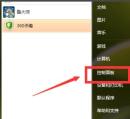
2、然后选择“时间、语言和区域”。
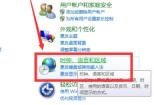
3、再打开“区域和语言”。

4、在里面可以看到“长时间”为tt h:mm:ss代表了是12小时制。
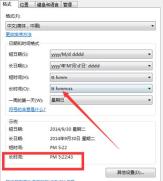
5、将长时间改为H:mm:ss时显示的就是24小时制了。
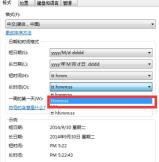
6、最后完成设置后点击“应用”即可。
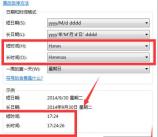

已抢7616个
抢
已抢97805个
抢
已抢15292个
抢
已抢54107个
抢
已抢198787个
抢
已抢88488个
抢