 System Tutorial
System Tutorial Windows Series
Windows Series Which services can be turned off in Windows 10? How to shut down unnecessary services in win10 system
Which services can be turned off in Windows 10? How to shut down unnecessary services in win10 systemWhich services can be turned off in Windows 10? How to shut down unnecessary services in win10 system
php editor Strawberry will introduce to you which services can be turned off in the Win10 system and how to turn them off. There are many services running in the background in the Win10 system, and some services may have an impact on system performance. Therefore, turning off some unnecessary services can improve the operating efficiency of the system. Before shutting down services, we need to understand the specific functions and impacts of each service so as not to affect the normal operation of the system. The following will introduce in detail some services that can be turned off in Win10 system and how to turn them off.
How to turn off unnecessary services in win10 system:
1. Enter "Control Panel" in the search box in the task in the lower left corner and open it.

#2. After entering the new window interface, change the "View Mode" in the upper right corner to "Large Icons", and then click the "Smart Tools" option.
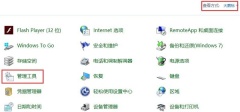
#3. In the new interface that opens, double-click "Service" to open it.
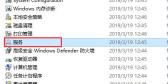
#4. Then select the unnecessary service, right-click it and "Stop" to close it.
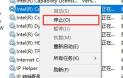
The following are some services that the editor recommends to you that you don’t usually use. You can choose to turn them off.
1. Bluetooth Handsfree Service
Bluetooth service, users who do not use Bluetooth can turn it off.
2. Fax
Send and receive fax services. Faxes are almost no longer used, so you can safely close them.
3. Ssdp Discovery
Start the upnp device in the home network. Most people do not have upnp devices. If they are not needed, they can be turned off directly.
4. Workstation
Remote service can connect to remote computer devices. Most home users don't use this service and can just turn it off.
5、XBOX
The above is the detailed content of Which services can be turned off in Windows 10? How to shut down unnecessary services in win10 system. For more information, please follow other related articles on the PHP Chinese website!
 Logitech G515 Keyboard Hits All Time Low at $109May 14, 2025 am 02:32 AM
Logitech G515 Keyboard Hits All Time Low at $109May 14, 2025 am 02:32 AMLogitech G515 Lightspeed TKL Gaming Keyboard
 I Miss the Times Computers Were Plug and PlayMay 13, 2025 am 06:03 AM
I Miss the Times Computers Were Plug and PlayMay 13, 2025 am 06:03 AMBuilding a new PC was once a moment of triumph. Now, it’s just the beginning, as you have to install apps, download large games, and tweak dozens of settings before it's fully set up. Let's take a look at how we got here and how things used to be.
 Why Is This Logitech Mouse on Every Tech Person's Desk?May 13, 2025 am 06:02 AM
Why Is This Logitech Mouse on Every Tech Person's Desk?May 13, 2025 am 06:02 AMLogitech's MX Master series of mice has become a common sight in YouTube videos or photographs of tech-savvy people's desk setups, but what makes this now-iconic mouse so special? I'm on my third MX Master mouse at this point, and, honestly, I can
 I Refuse to Buy a Keyboard Without a ScreenMay 13, 2025 am 03:05 AM
I Refuse to Buy a Keyboard Without a ScreenMay 13, 2025 am 03:05 AMMechanical keyboards offer a plethora of features, from switch type and keycap material to sound dampening. But one often overlooked, yet invaluable feature, is the built-in screen. Why Integrate Screens into Keyboards? The QWERTY keyboard, a staple
 The Galaxy S25 Gets Edgy, and RIP Skype: Weekly RoundupMay 13, 2025 am 03:04 AM
The Galaxy S25 Gets Edgy, and RIP Skype: Weekly RoundupMay 13, 2025 am 03:04 AMTech News Roundup: Major Updates and New Releases Across the Tech Landscape This week brings a flurry of exciting tech news, from AI advancements to new gaming peripherals and significant software updates. Let's dive into the highlights: AI and Secu
 How to Rollback Windows 11 UpdateMay 12, 2025 pm 08:01 PM
How to Rollback Windows 11 UpdateMay 12, 2025 pm 08:01 PMIs Windows 11 update causing system problems? Don’t panic! This article provides three methods of rollback updates to help you restore system stability. Method 1: Rollback updates through Windows settings This method is suitable for users whose update time is less than 10 days. Step 1: Click the "Start" menu to enter "Settings". You can also press the Windows key I on the keyboard. Step 2: In Settings, select System, and then click Recover. Step 3: Under Recovery Options, find "Previous Windows Versions". If the Back button is clickable, the system can be rolled back to the previous version. Step 4: The system will ask you why the rollback is
 13 Windows Keyboard Shortcuts I Couldn't Live WithoutMay 12, 2025 am 03:02 AM
13 Windows Keyboard Shortcuts I Couldn't Live WithoutMay 12, 2025 am 03:02 AMMastering Windows keyboard shortcuts isn't just about efficiency; it streamlines your entire computing experience. Windows' interface can be less than intuitive, hiding crucial settings within layers of menus. Fortunately, countless shortcuts exist
 How to Speed Up Your PC (Windows 11)May 11, 2025 pm 06:01 PM
How to Speed Up Your PC (Windows 11)May 11, 2025 pm 06:01 PMIs your Windows 11 PC running slower than usual? Opening apps and loading websites taking an eternity? You're not alone! This guide offers three simple, no-download solutions to boost your computer's performance without complex settings adjustments


Hot AI Tools

Undresser.AI Undress
AI-powered app for creating realistic nude photos

AI Clothes Remover
Online AI tool for removing clothes from photos.

Undress AI Tool
Undress images for free

Clothoff.io
AI clothes remover

Video Face Swap
Swap faces in any video effortlessly with our completely free AI face swap tool!

Hot Article

Hot Tools

SublimeText3 English version
Recommended: Win version, supports code prompts!

DVWA
Damn Vulnerable Web App (DVWA) is a PHP/MySQL web application that is very vulnerable. Its main goals are to be an aid for security professionals to test their skills and tools in a legal environment, to help web developers better understand the process of securing web applications, and to help teachers/students teach/learn in a classroom environment Web application security. The goal of DVWA is to practice some of the most common web vulnerabilities through a simple and straightforward interface, with varying degrees of difficulty. Please note that this software

Dreamweaver Mac version
Visual web development tools

Zend Studio 13.0.1
Powerful PHP integrated development environment

Dreamweaver CS6
Visual web development tools





