PHP速学视频免费教程(入门到精通)
PHP怎么学习?PHP怎么入门?PHP在哪学?PHP怎么学才快?不用担心,这里为大家提供了PHP速学教程(入门到精通),有需要的小伙伴保存下载就能学习啦!
php小编柚子为您介绍win7修改桌面文件路径的设置方法。在win7系统中,修改桌面文件路径可以让您更灵活地管理和组织桌面上的文件。首先,点击桌面上的右键,选择"个性化"。然后,在打开的窗口中,点击"桌面背景"选项。接下来,在"位置"下拉菜单中选择您想要设置的新路径。最后,点击"确定"保存设置即可。通过这种简单的操作,您可以轻松地更改win7系统的桌面文件路径,实现个性化的文件管理。
win7更改桌面文件路径设置方法
1、首先,在D盘或E盘为桌面创建一个文件夹。
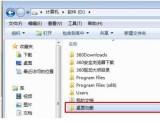
2、然后,在搜索栏输入C:\用户\Administrator桌面进行快速检索。

3、右键单击文件,单击“属性”,单击“位置”,选择“移动(M)”,选择鼠标,在新的弹出窗口中选择新创建的文件夹。


已抢7588个
抢
已抢97570个
抢
已抢15264个
抢
已抢54015个
抢
已抢198462个
抢
已抢88404个
抢