php editor Banana will share with you some tips on how to use USB flash drives on your computer. A USB flash drive is a common storage device that can easily transfer files between computers. First, insert the U disk into the USB interface of the computer and wait for the system to automatically recognize it. Then, open the "My Computer" or "This Computer" window, and you will see the icon of the USB flash drive. Double-click to open the USB flash drive and you can see the files and folders in it. Now, you can save files from your computer to a USB flash drive, or copy them from a USB flash drive to your computer, by dragging or copying and pasting. After use, remember to pull out the USB flash drive safely to avoid data loss. This is a simple and quick way to use a USB flash drive. I hope it will be helpful to you!
Most of you may usually use Windows systems, but few people may understand the principles of mounting hardware devices.
When we usually use a USB flash drive to plug it directly into the computer, we may not realize the work behind the Windows operating system. By demonstrating the process of mounting hardware devices in Linux, we can better understand how Linux adds hardware devices. In Linux, when we plug in a new hardware device, the operating system will identify the device through automatic detection. It finds the device's hardware information and drivers and loads them into the system. Once a device is identified, Linux assigns it a device file. The location of this device file in the file system is fixed, and we can access the device through it. Next, Linux will attach the device to a directory on the file system, a process called mounting. Mounting allows us to access the contents of a device at a specific location in the file system. Before mounting the device, we need to select a directory for
The general process:
Insert the hard disk--Hard disk partition--Format partition--Partition mounting use
Below we use a VMware virtual machine to demonstrate the above process.
1. First add the hard disk device in VMware



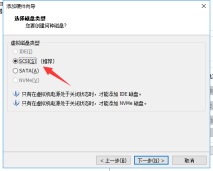




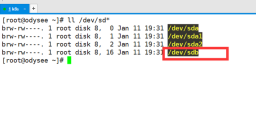 3. Use the fdisk command to /dev /sdb partitionThe following are the commonly used parameters of fdisk. m: View all available parameters n: Add a new partition d: Delete a certain partition information l: List all available partitions Typet: Change the type of a partitionp: View partition informationw: Save and exitq:Exit without saving
3. Use the fdisk command to /dev /sdb partitionThe following are the commonly used parameters of fdisk. m: View all available parameters n: Add a new partition d: Delete a certain partition information l: List all available partitions Typet: Change the type of a partitionp: View partition informationw: Save and exitq:Exit without saving

 The following operations: n: Add a new partition p: Primary partition 1 : Primary partition numberPress Enter: Define the starting sector position (default is enough) 2G: Indicates the size of the created primary partitionw: Keep exiting ( Attention!!!, don’t forget it)
The following operations: n: Add a new partition p: Primary partition 1 : Primary partition numberPress Enter: Define the starting sector position (default is enough) 2G: Indicates the size of the created primary partitionw: Keep exiting ( Attention!!!, don’t forget it)

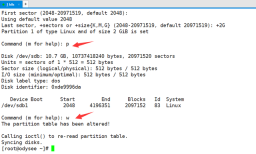 4. The partprobe command manually synchronizes the partition information to the kernelfile /dev/sdb1: shows that we just created Primary partition 1
4. The partprobe command manually synchronizes the partition information to the kernelfile /dev/sdb1: shows that we just created Primary partition 1
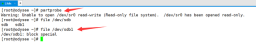 5. Use the mkfs command to format partition sdb1Supplement: The mkfs command provides us with many formatted file types
5. Use the mkfs command to format partition sdb1Supplement: The mkfs command provides us with many formatted file types
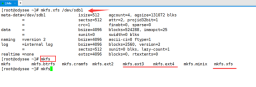 6. Create the mounting directory and mount the partition
6. Create the mounting directory and mount the partition
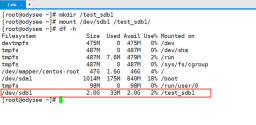 7. Write the mounting information to the configuration file /etc/fstab to make it permanent.
7. Write the mounting information to the configuration file /etc/fstab to make it permanent.
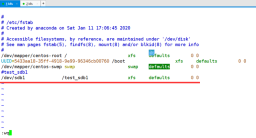 The operation is completed. In this article we demonstrate how to partition, format, and mount the hard disk.Next article: Add a swap partition
The operation is completed. In this article we demonstrate how to partition, format, and mount the hard disk.Next article: Add a swap partitionThe above is the detailed content of How to view USB flash drive on computer. For more information, please follow other related articles on the PHP Chinese website!
 Fixed: Windows Update May Have Automatically Replaced AMD - MiniToolApr 18, 2025 am 12:51 AM
Fixed: Windows Update May Have Automatically Replaced AMD - MiniToolApr 18, 2025 am 12:51 AMIf your PC runs on an AMD chipset, you may receive the “Windows Update may have automatically replaced AMD” error message when using it. Don’t worry! This post from php.cn provides some solutions for you.
 Microsoft Sway vs PowerPoint - Which One to Choose?Apr 18, 2025 am 12:50 AM
Microsoft Sway vs PowerPoint - Which One to Choose?Apr 18, 2025 am 12:50 AMWhat is Microsoft Sway and what is PowerPoint? These two are different presentation tools to facilitate people’s working and studying. So, what’s the difference between them and how choose between them. This post on php.cn Website will give you some
![[Must-Know] Win 10 Offline Installer: Install Win 10 22H2 Offline](https://img.php.cn/upload/article/001/242/473/174490855357657.png?x-oss-process=image/resize,p_40) [Must-Know] Win 10 Offline Installer: Install Win 10 22H2 OfflineApr 18, 2025 am 12:49 AM
[Must-Know] Win 10 Offline Installer: Install Win 10 22H2 OfflineApr 18, 2025 am 12:49 AMIs there any Windows 10 offline installer for you to install the latest Windows 10 offline or without the internet? Of course, yes. php.cn Software shows you how to get a Windows 10 offline installer in this post.
 Guide - How to Stop Expired Windows Server Auto-Shutdown?Apr 18, 2025 am 12:48 AM
Guide - How to Stop Expired Windows Server Auto-Shutdown?Apr 18, 2025 am 12:48 AMSome users report that they meet the Windows Server auto-shutdown issue after the license expires. This post from php.cn teaches you how to stop expired Windows Server auto-shutdown. Now, keep on your reading.
 The File Can't Be Displayed in OneDrive - How to Resolve It?Apr 18, 2025 am 12:47 AM
The File Can't Be Displayed in OneDrive - How to Resolve It?Apr 18, 2025 am 12:47 AMAre you struggling with the “the file can’t be displayed” error when accessing the specific folder? Some users are complaining about this trouble and looking for useful measures. This article about the file can’t be displayed OneDrive from php.cn wil
 Street Fighter 6 System Requirements – Are You Ready for It? - MiniToolApr 18, 2025 am 12:46 AM
Street Fighter 6 System Requirements – Are You Ready for It? - MiniToolApr 18, 2025 am 12:46 AMStreet Fighter 6 is a fighting game published by Capcom and belongs to the Street Fighter franchise that has attracted a bunch of game fans. Some people hope to play this game on PCs. To do that, you need to meet some Street Fighter 6 system requirem
 How to Show Drive Letter Before Drive Name Windows 10/11 - MiniToolApr 18, 2025 am 12:45 AM
How to Show Drive Letter Before Drive Name Windows 10/11 - MiniToolApr 18, 2025 am 12:45 AMDrive names (volume labels) are displayed before the drive letters by default in Windows. Do you know how to show drive letters before drive names? This post from php.cn tells you how to show drive letters first in File Explorer.
 Exact Steps to Turn Off/On the Language Bar in Windows 10/11Apr 18, 2025 am 12:44 AM
Exact Steps to Turn Off/On the Language Bar in Windows 10/11Apr 18, 2025 am 12:44 AMThe language bar is useful for a multilanguage Windows user. You can change the language by simply clicking. Some people want to turn off/on the language bar on the taskbar. Do you know how to do it? If you don’t know, read this php.cn post to find p


Hot AI Tools

Undresser.AI Undress
AI-powered app for creating realistic nude photos

AI Clothes Remover
Online AI tool for removing clothes from photos.

Undress AI Tool
Undress images for free

Clothoff.io
AI clothes remover

AI Hentai Generator
Generate AI Hentai for free.

Hot Article

Hot Tools

Atom editor mac version download
The most popular open source editor

MantisBT
Mantis is an easy-to-deploy web-based defect tracking tool designed to aid in product defect tracking. It requires PHP, MySQL and a web server. Check out our demo and hosting services.

SublimeText3 Mac version
God-level code editing software (SublimeText3)

Notepad++7.3.1
Easy-to-use and free code editor

SublimeText3 Chinese version
Chinese version, very easy to use





