Ubuntu server configuration and ubuntu server configuration ssh
php editor Baicao introduces you to Ubuntu server configuration and Ubuntu server configuration SSH method. As a popular Linux operating system, Ubuntu is widely used in server environments. When configuring Ubuntu server, we need to pay attention to some important steps, such as network settings, security settings, software installation, etc. Configuring SSH is to achieve the needs of remote access and management of the server, and to ensure the security and convenience of the server. This article will introduce in detail the steps to configure Ubuntu server and configure SSH to help you easily complete the establishment and management of the server.

Ubuntu server configuration
Ubuntu server configuration refers to a series of settings and optimizations on the server after installing the Ubuntu operating system to ensure the server's Proper operation and safety.
We need to update the packages and systems on the server. Use the following command to update the package list and install available updates:
```
sudo apt update
sudo apt upgrade
Next, we can choose to install and configure the required server software, such as Apache, Nginx, MySQL, etc. These software can be installed and configured according to specific needs.
We can also configure the firewall to protect the server from malicious attacks. The default firewall tool used by the Ubuntu server is ufw (Uncomplicated Firewall). We can use the following command to configure ufw:
sudo ufw enable
sudo ufw allow
`` is the port number you want to open for access.
We can perform some other server optimizations, such as disabling unnecessary services, configuring automatic updates, etc.
Ubuntu Server Configuration SSH
SSH is an encrypted network protocol that allows secure remote login and file transfer on unsecured networks. Configuring SSH on the Ubuntu server allows us to Remotely access the server via SSH client and perform file transfer and remote management.
We need to install the OpenSSH server package. Use the following command to install the OpenSSH server:
sudo apt install openssh-server
After the installation is complete, we can edit the SSH configuration file To make changes, use the following command to open the SSH configuration file:
sudo nano /etc/ssh/sshd_config
In the configuration file, we can change the port number of the SSH server and the allowed users , login method, etc., ensure that the port number of the SSH server is set to a secure non-default port, and disable remote login of the root user.
After completing the configuration, we need to restart the SSH server for the changes to take effect:
sudo systemctl restart sshd
We can use the SSH client to connect to the Ubuntu server, in the terminal Use the following command:
ssh username@server_ip -p port_number
`username` is your username on the server, `server_ip` is the IP address of the server, `port_number` is SSH The port number of the server.
After entering the correct username and password, you will successfully connect to the Ubuntu server and can perform remote management and file transfer.
Shared for you
Linux system has a very useful command called `grep`, which is used to search for a specified pattern in a file. To find a text file containing the keyword " ubuntu" line, you can use the following command:
grep "ubuntu" filename
`filename` is the file name you want to search, and the `grep` command will output the keyword "ubuntu" of all rows.
This command is very practical and can help you quickly locate and search the content in the file.
The above is the detailed content of Ubuntu server configuration and ubuntu server configuration ssh. For more information, please follow other related articles on the PHP Chinese website!
 Top 3 Open Source Virtual Data Room (VDR) for LinuxMay 08, 2025 am 11:35 AM
Top 3 Open Source Virtual Data Room (VDR) for LinuxMay 08, 2025 am 11:35 AMVirtual Data Rooms (VDRs) offer secure document storage and sharing, ideal for sensitive business information. This article explores three open-source VDR solutions for on-premises deployment on Linux, eliminating the need for cloud-based services a
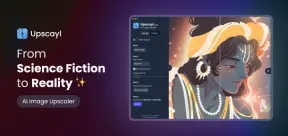 Upscayl: An Open-Source Image Upscaling Tool for LinuxMay 08, 2025 am 11:19 AM
Upscayl: An Open-Source Image Upscaling Tool for LinuxMay 08, 2025 am 11:19 AMUpscayl: Your Free and Open-Source Solution for High-Resolution Images on Linux Linux users who frequently work with images know the frustration of low-resolution pictures. Luckily, Upscayl offers a powerful, free, and open-source solution. This des
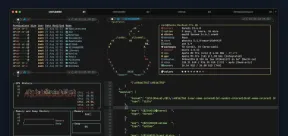 Ghostty - A Feature-Rich Terminal Emulator for LinuxMay 08, 2025 am 11:14 AM
Ghostty - A Feature-Rich Terminal Emulator for LinuxMay 08, 2025 am 11:14 AMThe terminal emulator landscape is evolving rapidly, with developers leveraging modern hardware, GPU acceleration, containerization, and even AI/LLMs to enhance console experiences. Enter Ghostty, a new open-source, cross-platform terminal emulator
 Innotop - A CLI Based top-like Monitor Tool for MySQLMay 08, 2025 am 10:48 AM
Innotop - A CLI Based top-like Monitor Tool for MySQLMay 08, 2025 am 10:48 AMInnotop: Powerful MySQL monitoring command line tool Innotop is an excellent command line program, similar to the top command, used to monitor local and remote MySQL servers running under the InnoDB engine. It provides a comprehensive set of features and options to help database administrators (DBAs) track various aspects of MySQL performance, troubleshoot issues and optimize server configuration. Innotop allows you to monitor critical MySQL metrics, such as: MySQL replication status User statistics Query list InnoDB buffer pool InnoDB I/O Statistics Open table Locked table etc… The tool regularly refreshes its data to provide server status
 How to Back Up Linux Data with Restic ToolMay 08, 2025 am 10:34 AM
How to Back Up Linux Data with Restic ToolMay 08, 2025 am 10:34 AMRestic: Your Comprehensive Guide to Secure Linux Backups Data loss can cripple a Linux system. Accidental deletions, hardware failures, or system corruption necessitate a robust backup strategy. Restic is a leading solution, providing speed, securi
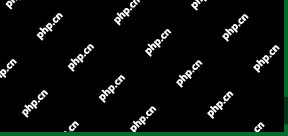 10 Top Most Popular Linux Distributions in 2024May 08, 2025 am 10:15 AM
10 Top Most Popular Linux Distributions in 2024May 08, 2025 am 10:15 AMTop 10 Most Popular Linux Distributions in 2025 Entering 2025, we are excited to share with Linux enthusiasts the most popular distribution this year so far. DistroWatch has always been the most reliable source of information about open source operating systems, with particular attention to Linux distributions and BSD versions. It continuously collects and presents a lot of information about Linux distributions, making them easier to access. While it doesn't measure the popularity or usage of a distribution very well, DistroWatch remains the most accepted measure of popularity within the Linux community. It uses page click ranking (PHR) statistics to measure the popularity of Linux distributions among website visitors. [You can
 Top 15 Tiling Window Managers for Linux in 2025May 08, 2025 am 10:08 AM
Top 15 Tiling Window Managers for Linux in 2025May 08, 2025 am 10:08 AMLinux Window Managers: A Comprehensive Guide to the Best Tiling Options Linux window managers orchestrate how application windows behave, quietly managing the visual arrangement of your open programs. This article explores top-tier tiling window man
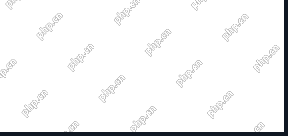 How to Replace Numbers Dynamically Using sed in LinuxMay 08, 2025 am 09:33 AM
How to Replace Numbers Dynamically Using sed in LinuxMay 08, 2025 am 09:33 AMThe sed command (stream editor) in Linux system is a powerful text processing tool that is widely used for text manipulation tasks, including searching, finding and replacing text, and even executing advanced scripting. This article will guide you through the basics of sed, explain how to use it for dynamic number replacement, and provide practical examples for beginners. What is sed? The sed command processes text line by line, allowing you to: Search for specific patterns. Replace text or number. Delete or insert rows. Convert text in various ways. It works in a non-interactive way, meaning it can process files or text streams without human intervention. Basic syntax of sed command sed [Options] 'Command' file illustrate: Options


Hot AI Tools

Undresser.AI Undress
AI-powered app for creating realistic nude photos

AI Clothes Remover
Online AI tool for removing clothes from photos.

Undress AI Tool
Undress images for free

Clothoff.io
AI clothes remover

Video Face Swap
Swap faces in any video effortlessly with our completely free AI face swap tool!

Hot Article

Hot Tools

MantisBT
Mantis is an easy-to-deploy web-based defect tracking tool designed to aid in product defect tracking. It requires PHP, MySQL and a web server. Check out our demo and hosting services.

MinGW - Minimalist GNU for Windows
This project is in the process of being migrated to osdn.net/projects/mingw, you can continue to follow us there. MinGW: A native Windows port of the GNU Compiler Collection (GCC), freely distributable import libraries and header files for building native Windows applications; includes extensions to the MSVC runtime to support C99 functionality. All MinGW software can run on 64-bit Windows platforms.

SublimeText3 Chinese version
Chinese version, very easy to use

Dreamweaver Mac version
Visual web development tools

Zend Studio 13.0.1
Powerful PHP integrated development environment







